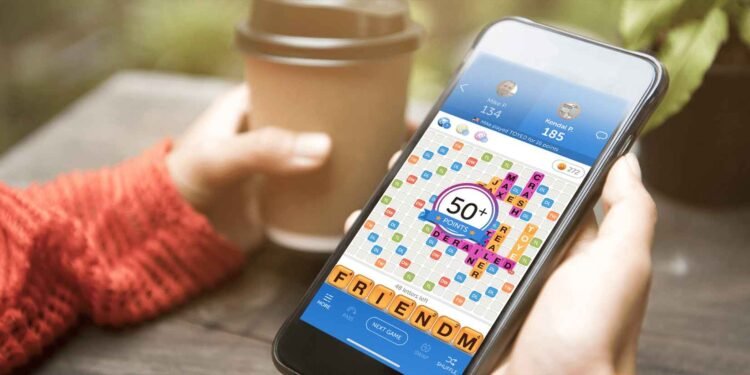Words with Friends 2 is a popular word puzzle game developed by Zynga that has been around for some time now. It is heavily inspired by the board game Scrabble and this second title builds on the success of the original. It offers new features and challenges to keep you on the edge, even if it is a friendly competition. All that aside, since you clicked on this guide, it is clear that the game is not working for you as intended. Well, if that is the case, keep reading this till the end to find out how you can fix it.
When Words with Friends 2 stops working, it can be due to a variety of reasons, such as connectivity issues, outdated software, or device-related problems. This isn’t a new issue—players have experienced problems with Words with Friends 2 since its release. Fortunately, there are some official fixes and troubleshooting steps that may help resolve these issues. Let’s take a look at the solutions that can get your game running smoothly again
Words with Friends 2 not working: How to fix it
While there haven’t been any recent updates specifically addressing these issues, the official support team has provided some troubleshooting steps for both Android and iOS users that can be quite helpful. We’ve explained these workarounds in simple terms to make it easy for you to follow along.
Restart the Game and the Device
The simplest fix often starts with restarting the game. Close Words with Friends 2 completely and then reopen it to see if that resolves the issue. If the problem persists, try restarting your device. This can clear any temporary glitches or system errors that might be affecting the game’s performance.
Clear All Apps from the Recents Tray
Sometimes, having too many apps running in the background can cause your device to slow down or lead to conflicts with the game. Clearing all apps from the recent tray frees up memory and processing power, which might be enough to get Words with Friends 2 working again. To do this, access the recent tray on your device and swipe away all open apps.
Check Your Internet Connection
A stable internet connection is crucial for Words with Friends 2 to function properly. If the game is not loading or syncing correctly, check your Wi-Fi or mobile data connection. Try switching between Wi-Fi and mobile data to see if one works better. You can also try resetting your router if you’re experiencing Wi-Fi issues.
Check the Game for Updates
Outdated versions of the game may have bugs or compatibility issues that have been resolved in newer updates. Visit the app store on your device and check if there’s an update available for Words with Friends 2. If an update is available, install it to see if it resolves the issue.
Clear App Data, Cache, and Force Stop (Android Only Workaround)
For Android users, clearing the app data and cache can help resolve persistent issues. This process removes temporary files and resets the app to its default state without deleting your game progress. Go to your device settings, find Words with Friends 2 under apps, and then go to Storage. Here, select the Clear Cache option. After that, force stop the app and try launching it again.
Date and Time
If you’re playing Words with Friends 2 on multiple devices, it’s important to keep the game app updated to the latest version on each device to avoid compatibility issues. Also, make sure that the Date & Time settings on your device are accurate.
Reinstall the Game
If none of the above workarounds work, reinstalling the game might be your best option. Uninstall Words with Friends 2 from your device, then download and install it again from the App Store/Play Store. Reinstalling can help resolve any corrupted files or settings that might be causing the issue. Just make sure you’re logged into your account so you don’t lose any progress.
With these workarounds, we hope that you were able to get back into the game without facing any further issues. Anyway, for more guides like this, keep visiting DigiStatement daily! Read more: Best Witchfire Steam Deck Settings for high FPS & performance