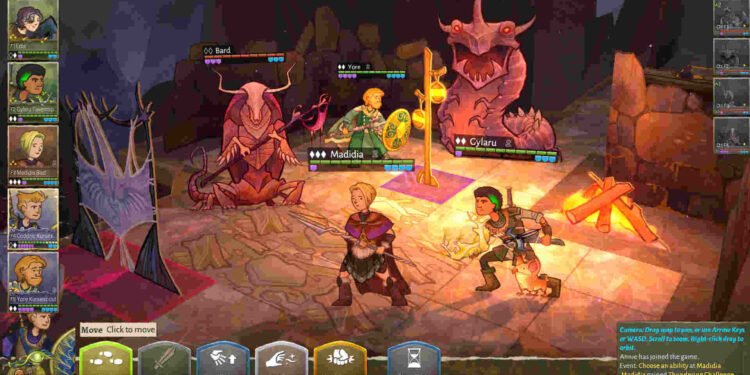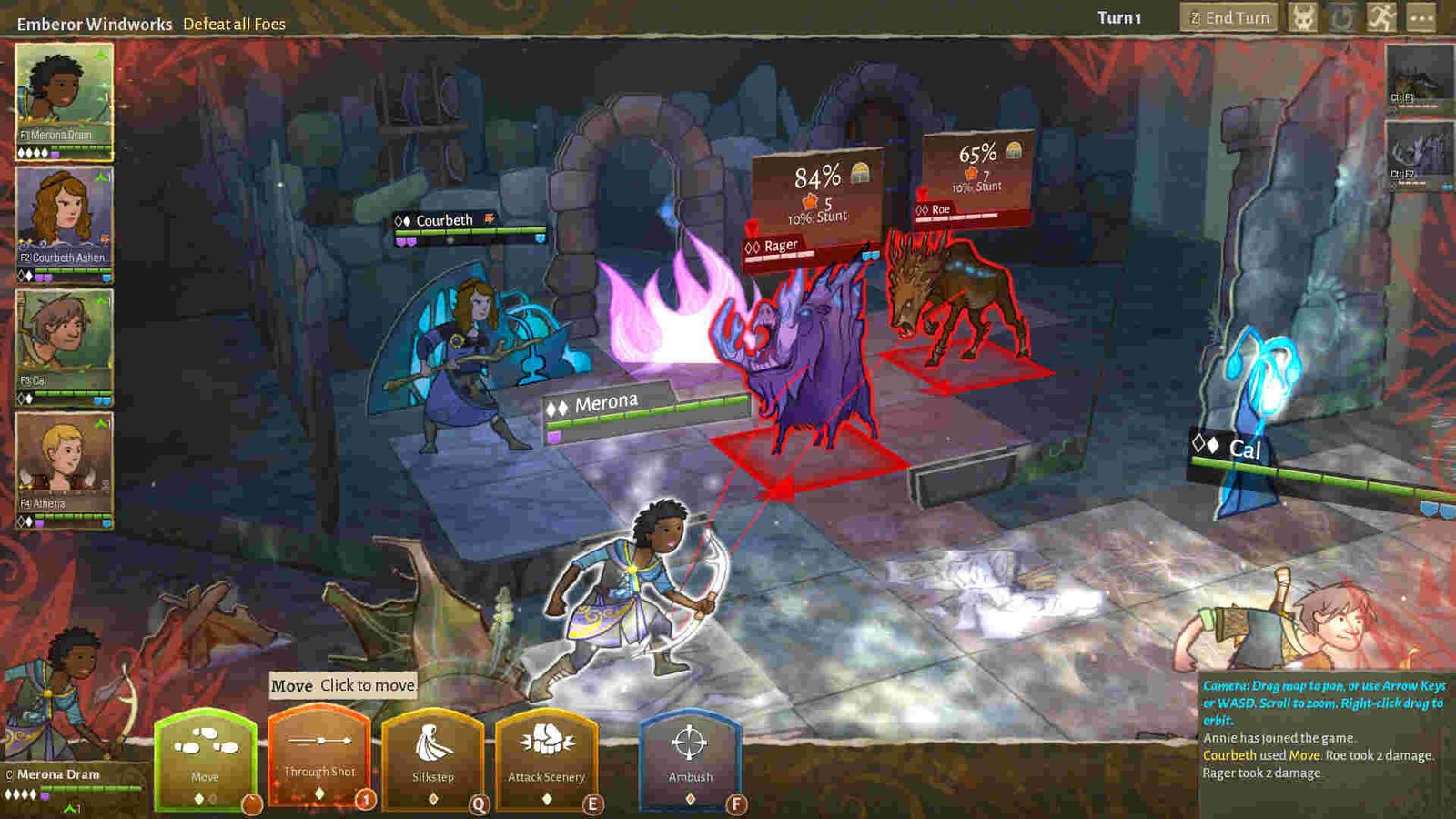Wildermyth, the tactical role-playing game from Worldwalker Games, just recently saw the release of a new long-awaited DLC. Called Omenroad, it was made available on May 17, 2024, and added a ton of new content to the game. There’s a new roguelike tactical challenge mode, a brand-new story campaign, and the usual bug fixes. Since the game is available on PC, a lot of players are also enjoying the game on their Steam Decks. However, some have reported the game crashing on the Deck a lot. And that’s something we will help you fix.
At the time of publishing this, Wildermyth is officially Verified for the Steam Deck. And it runs pretty well on it since it isn’t really a graphic-intensive title. But this doesn’t mean that the game is free from issues. This crashing issue can be the result of a myriad of causes. From missing game files to the Steam Deck being behind on updates, anything can be the cause here. So, is there a fix for this? Well, let’s go ahead and find out.
Wildermyth crashing on Steam Deck: How to fix it
Players can use the following workarounds to fix this issue. Try these and see which ones are of help to you.
Update –
The very first thing that we recommend you do is update. Check if there’s an update available for the Deck. If there’s one, download and install it. Similarly, if there’s an update available for the game, do the same with it too.
Force Proton –
Instead of using the native version of the game, you can try forcing Proton to fix this issue. This can be done by selecting Wildermyth from the library and then pressing the Options button. Next, click on Properties and then switch to the Compatibility section. Check the Force the use of a specific Steam Play compatibility tool checkbox. Now, you can select a Proton version from the drop-down menu located below. Start with Proton Experimental or the newest Proton version.
Verify files –
While game files getting corrupted or going missing is rare, it can happen. And issues like this one are pretty common when that happens. The only fix for this is to simply verify and repair the game’s files. To do this, head into the game’s Properties settings (follow the same steps mentioned in the previous workaround). Once you are in Properties, switch to the Installed Files tab and click on Verify integrity of game files. Now, let Steam do the rest. Once the scan is completed, launch the game.
Start a new run –
You can also try starting a new playthrough. If you are still experiencing crashing issues, then the problem is with the game itself. However, if you don’t encounter any crashes, then the issue was most likely with your previous run.
Reinstall –
If you are still experiencing this issue, then we suggest reinstalling Wildermyth on your Deck. Simply uninstall the game and start a new download. Once the installation is complete, launch the game and see if the issue continues.
And that’s all the workarounds we have for this issue. You can also take a quick look here if you want to know how to deal with Vigor crashing on your Steam Deck. Lastly, keep following DigiStatement for more guides like this. Also read: Best Men of War 2 Steam Deck Settings for high FPS & performance