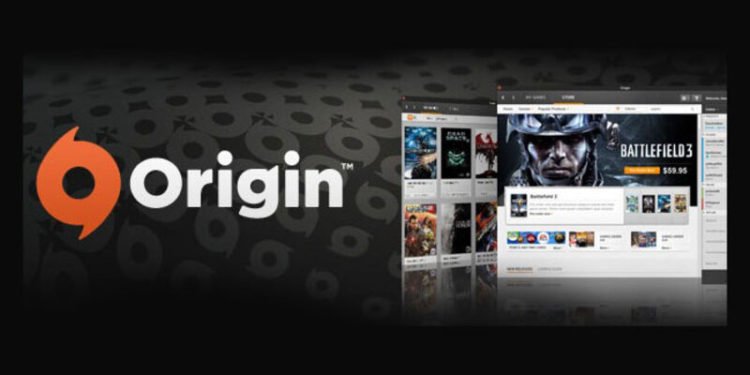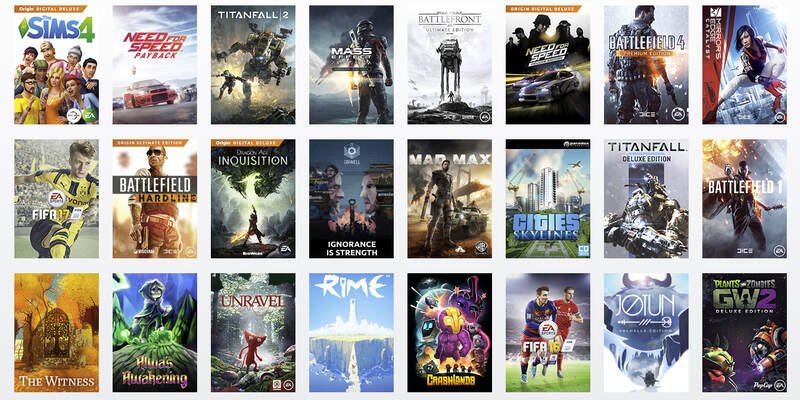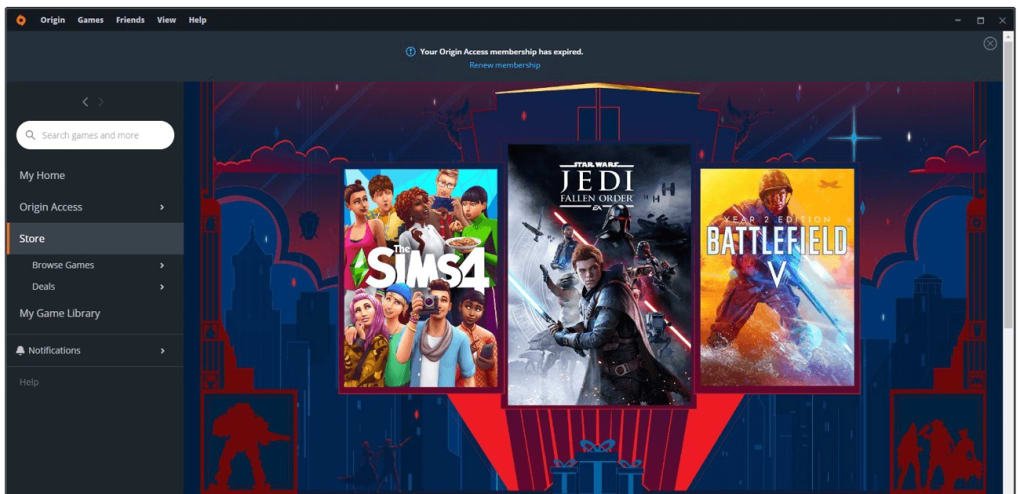A very common error code that users face on PC is the error code msvcp140.dll when trying to install Origin. Likewise, this error code makes it so that you are unable to install Origin. However, you can fix this error code by following some steps. This article is therefore regarding the steps on how to fix unable to install Origin due to error code msvcp140.dll.
Going to the main topic of this article, you can find out all the latest information you need regarding the steps on how to fix this error code by reading below.
Unable to install origin due to error code msvcp140.dll: How to fix it?
Here are the required steps to fix this error code on PC –
1) First and foremost, it is important to note that this error code is a common one for Origin users. Likewise, it is an error code mainly due to issues with your Microsoft Visual C++ files. Therefore, you have to install or re-install the latest as well as official files.
2) In order to do this, you have to first go to your PC’s Control Panel settings. You can do this by simply searching for the Control Panel on the search bar and clicking on the results.
3) Then, you have to locate the option that says “Programs And Features”. You have to click on this option to see all the things you have installed.
4) Now, you have to see whether or not you have the Microsoft Visual C++ programs installed. In case they are, you have to check the edition/year of the programs. You have to uninstall the programs in case they are old versions or years prior. This is necessary so that you can replace them with the latest one. In case you have none installed, you have to install them either way.
5) You have to now go to the official Microsoft Visual C++ program files page here. Then, you have to download the latest version of the program files available.
6) After downloading the up-to-date version of the Microsoft Visual C++ programs, you have to install them.
7) Finally, you can now resolve this error code in Origin.
This was an article regarding the steps to fix Unable to install origin due to error code msvcp140.dll. You can always keep up-to-date with Digistatement for the latest game news as well as guides.