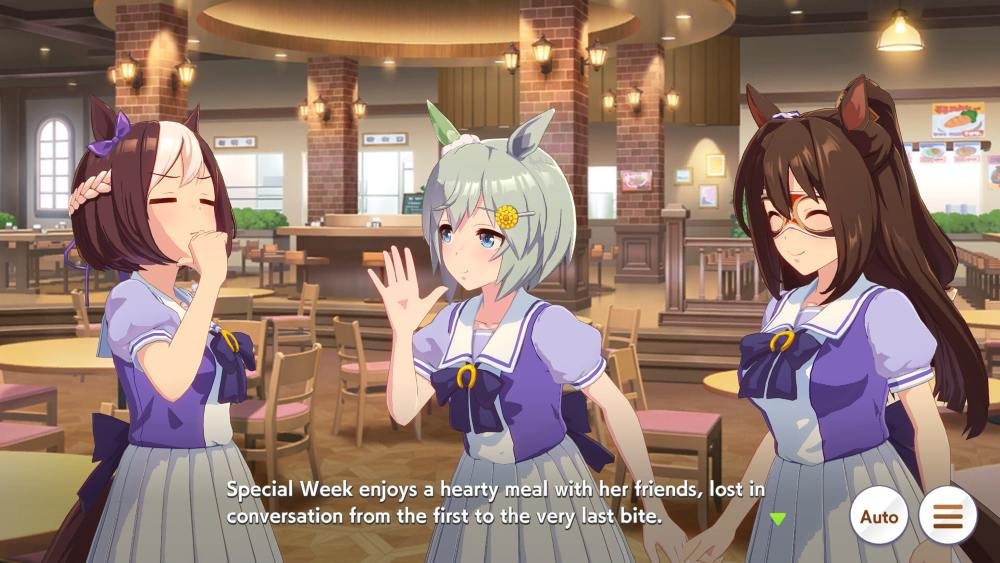Apparently, running a game at 30 fps sounds old school, especially in 2025 when we have high-end graphics at our fingertips. Umamusume had been steadily losing support among its fans as the game seemed to be locked at 30 fps, hampering novelty of gameplay. The reason for the 30 fps lock is that the engine used for making the game is Unity. The developers have simply written the code such as to run it at 30 fps. But here’s the catch: the game’s configuration files can be easily changed to make it run at any desired fps. Want to know how? Consider reading this guide for all the details.
However, there’s one downside, i.e., some animations and the overall physics of the game are sped up a bit. For example, if the frame rate is changed from 30 fps to 60 fps, the animation speed is doubled. It is also worth mentioning that players’ data will not be affected, nor will they be banned from the game for doing so. That said, let’s get back into the details.
Umamusume Locked At 30 FPS: Is there any fix to it
How to adjust the frame rate?
There are 2 ways; the first one is by manually locating the file and changing the digits. It’s explained below:
Using Uabea
- Download Uabea from github. It’s a modding tool that will help you edit the game file. Depending on the OS version you are using, download the Linux or Windows version of Uabea.
- Then find where the game folder is located on your device.
- Next, locate the subfolder with the name “_Data”. Inside this, navigate to the file named “globalgamemanagers”.
- Make sure to make a backup of this file by copying it to another location.
- Now, open Uabea and navigate to “File”->”Open”->”globalgamemanagers”.
- Find “Quality settings” and click on Edit data.
- Now, find the line that has “ 0 int vSyncCount =”.
- If you change the “0” in this to “1”, V-sync will be turned on and the cap will be disabled.
Using Lossless scaling
- You need to have lossless scaling installed on your computer, which can be easily downloaded from Steam.
- Then you need to open the game and navigate to its settings. Then switch it to windowed mode and ensure that vsync is off.
- Launch lossless scaling and select the preferred scaling type. For the custom scaling method, in the frame generation section, choose LSFG 3.0, set the mode to adaptive and select the desired frame rate.
- After this, you can activate lossless scaling by clicking on the scale button and then selecting the Umamusume window.
This was a comprehensive guide for players experiencing problems with 30 fps gameplay in Umamusume. Following the above steps would definitely help you remove the 30 FPS cap in-game. That said, we hope you find this guide informative. Make sure to visit DigiStatement for more such interesting reads on all things gaming.