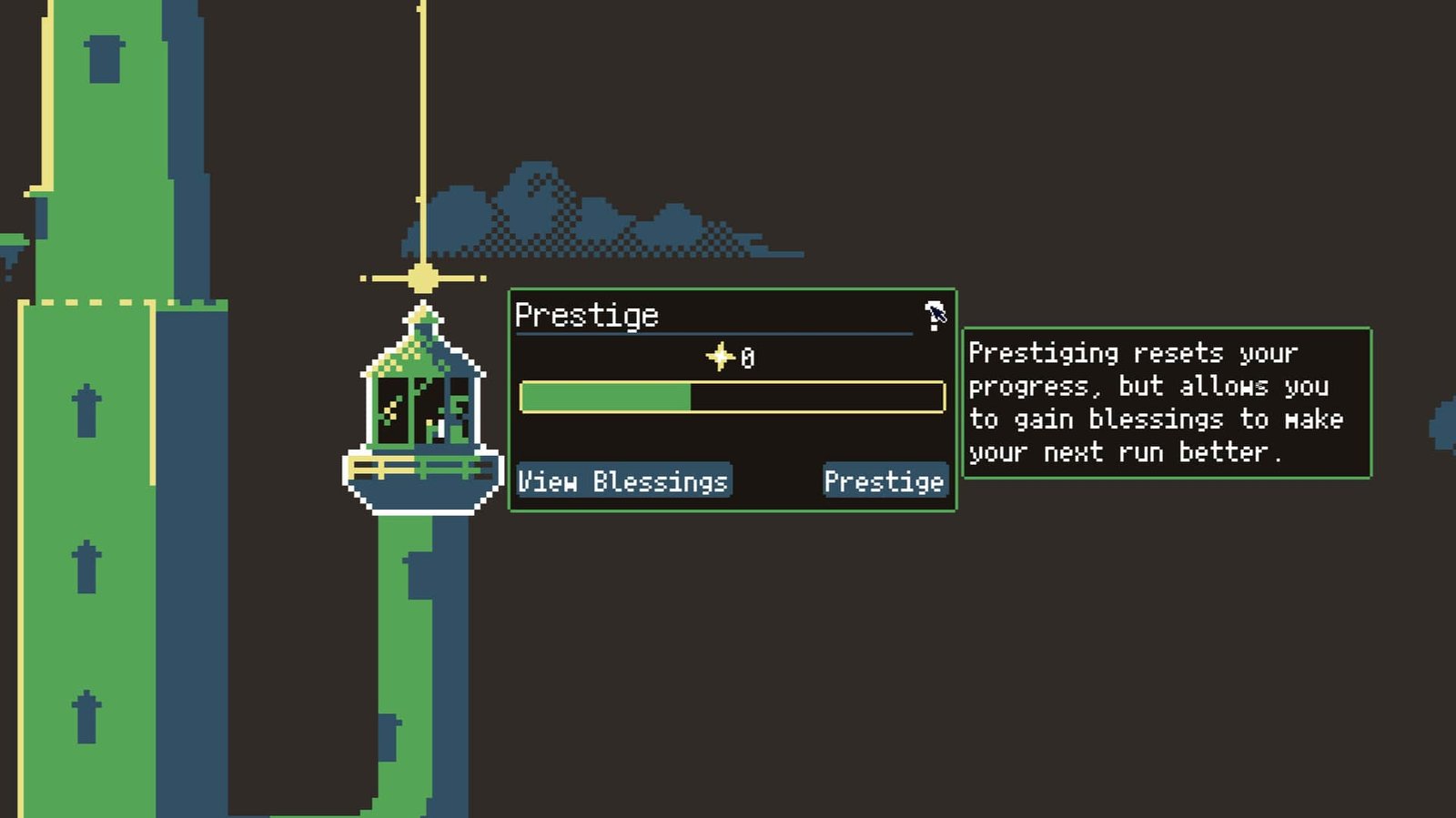If you’ve always wanted to be a powerful wizard in your own magical fortress, Tower Wizard offers an exciting journey as you explore its gameplay. As you embark on your magical journey and build your powerful fortress in Tower Wizard, you might eventually wonder where all your hard-earned progress is stored. Knowing your save file location is crucial for backups, troubleshooting, or importing it. So, consider reading this guide to know where the save files of Tower Wizard are located on your PC.
Tower Wizard is a new, short, incremental game developed by Barribob, where players master magic from within a tall tower. Since its release on June 19, 2025, the game has received a lot of love from its players. However, some players find themselves confused when looking for its save files, especially when trying to use the “import save” feature but unable to locate the correct file. Continue reading to learn where the save file is located and how to properly import it.
Tower Wizard Save File Location: Where is it
Where to Find Your Save File
The save file for “Tower Wizard” is typically located within your Windows AppData directory, a common, though usually hidden, location for game and application data. Specifically, you will find it at C:\Users\%USER%\AppData\Roaming\Godot\app_userdata\Tower Wizard. Inside this folder, your active save file is named game.res..” The game.res file’s timestamp will update each time you save your game progress.
Note: To access the AppData folder, go to View>Show Items>Hidden. Once hidden items are displayed, the AppData folder should be visible.
How to Import a Save
You can successfully import your game.res save by following a simple method. Navigate to the “Import Save” option within the game’s menu. If necessary, browse to the appData\Roaming\Godot\app_userdata\Tower Wizard\ directory. The crucial step is to then manually type game.res into the “File name” box. Even if the filter defaults to .tres, typing the full name game.res will allow the game to recognize and load your save file.
With that said, now you know all about the save file location of Tower Wizard along with how to import a save. If you found this guide informative, make sure to visit DigiStatement for more reads on all things gaming.