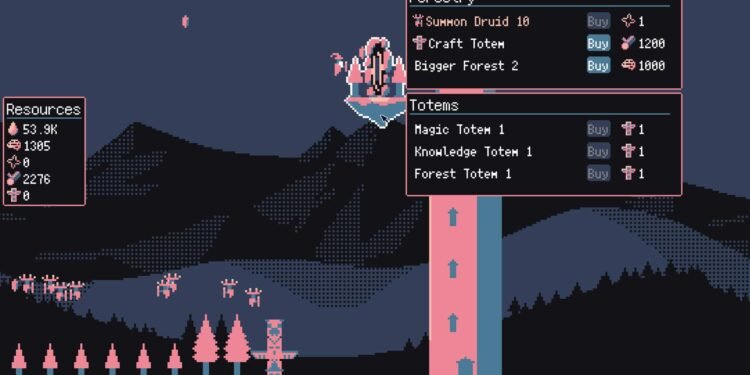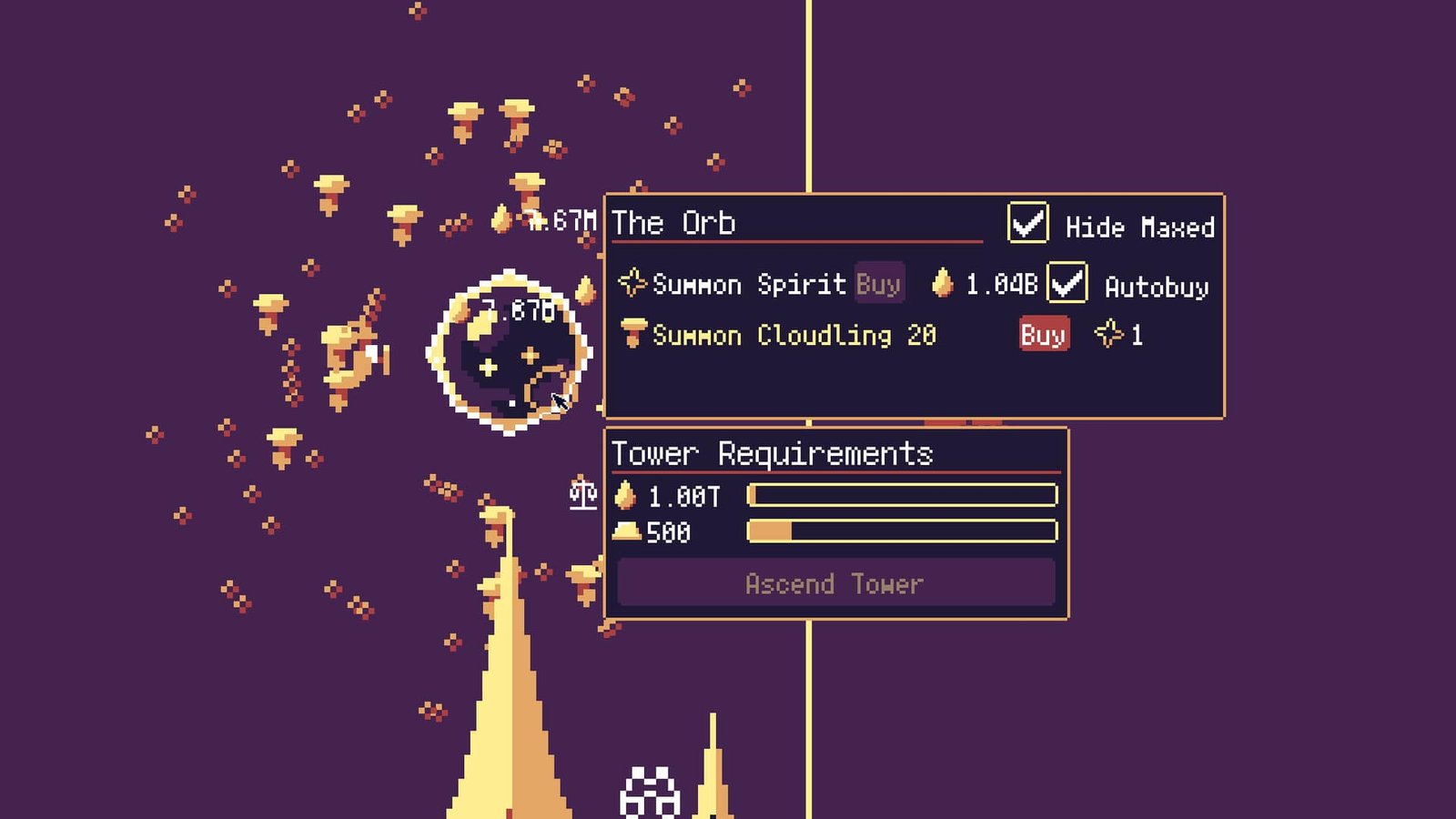The latest indie game developed by Barribob, Tower Wizard, is now released for everyone on June 19, 2025. Having garnered overwhelmingly positive reviews on Steam, the game is highly praised for its engaging, short, incremental gameplay. However, despite its strong reception, some players have encountered frustrating game-crashing issues that interrupt their magical endeavors. The developers are actively working on resolving these issues and have suggested several workarounds on their Steam forum. In this guide, we will cover everything you need to know about Tower Wizard game crashing issues and how to fix them.
Also Read: Tower Wizard Save File Location: Where is it
Tower Wizard Game Crashing Issues: Is there any fix yet
Change Graphics Mode
Sometimes, simply toggling the game’s display mode can resolve stability issues. Try switching between windowed mode and fullscreen mode from within the game’s settings. This can sometimes reset how the game renders graphics and prevent crashes, particularly if the game is struggling with your display’s default settings.
Verify Game Files
Corrupted or missing game files are a common cause of unexpected crashes. Steam provides a built-in tool to check and repair these files. To do this, open your Steam Library, right-click on Tower Wizard, select Properties, go to the ‘Installed Files’ tab, and click ‘Verify integrity of game files…’. Allow Steam to complete the process, which will automatically replace any damaged or missing files.
Change Rendering Driver
Many crashes appear to be graphics-related. Game dev barribobdevelopment on Steam suggested changing the game’s rendering driver can provide a solution. To attempt this, open your Steam Library, right-click Tower Wizard, and select Properties. In the ‘General’ tab, under ‘Launch Options,’ first try adding the command –rendering-driver opengl3. If the game still crashes or doesn’t start, remove that command and instead try adding –rendering-driver vulkan to see if switching to a different rendering API resolves the issue.
Update Graphics Drivers
Outdated or corrupt graphics drivers are a frequent cause of game crashes, especially when issues are suspected to be graphics-related. Ensure your graphics drivers are up-to-date by visiting the official website of your graphics card manufacturer (NVIDIA, AMD, or Intel) and downloading the latest drivers specifically for your GPU model. Perform a clean installation to remove any potentially conflicting old driver files.
Trying these troubleshooting steps can help resolve the crashing issues in Wizard Tower. Keep an eye on official announcements from Barribob for any patches addressing known crash issues. That said, we hope you found this guide helpful. Consider visiting DigiStatement for more guides and fixes on your favorite games.