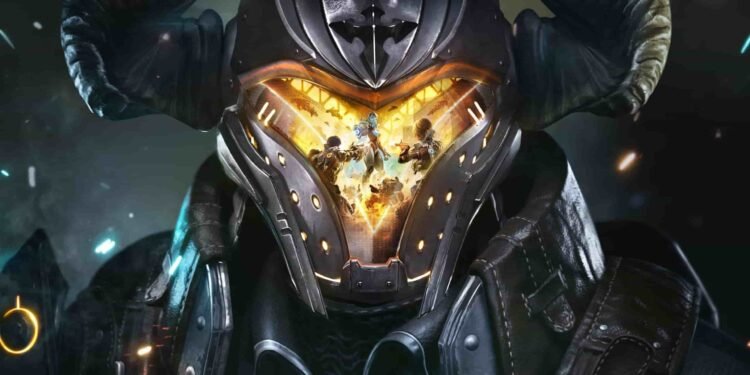When Nexon Games announced The First Descendant, players were really excited about the game. However, the experience has barely met the expectations of The First Descendant players. The game is riddled with a bunch of issues. Of course, crashes and bugs are part and parcel of any game. But with The First Descendant, things have become quite frustrating. The NGS e3010507 is yet another error that the players are facing in the game. So, what exactly is this error and how do you fix it? If you’re a victim of The First Descendant error code NGS e3010507 as well, we’re here to help. Continue reading this guide till the end to find out how to fix this problem.
Crashes and errors have been constant companions of The First Descendant since it came out. The game runs on Unreal Engine 5, and it’s been quite topsy-turvy for UE5 games lately. With some Intel processors responsible for the crashes, players are really upset about the poor experience they are having. To top it off, now they’re facing the error code NGS e3010507 in the game, which is even more frustrating. If you’re facing this error code in the game, we understand your concern. So, without further ado, let’s find out how to fix this issue in The First Descendant.
The First Descendant Error Code NGS e3010507: How to Fix?
While most crashes and errors in the game are a result of Intel processors failing to handle UE5 games, NGS e3010507 isn’t the same. Here, NGS stands for Nexon Games Security. This indicates that the error might as well have something to do with the game’s anti-cheat system. So, how do you actually fix this problem? Well, here goes –
Check the Server Status
You need to have the game servers online to actually play the game. Otherwise, you’d run into a bunch of errors, which may include NGS e3010507. You can find the server status of The First Descendant on the official X handle of the game. Ensure that the game servers are running fine if you want to enjoy the game.
Verify Game Files
If certain game files are missing or, are corrupted, it can lead to the error code NGS e3010507. For this, you need to verify the integrity of game files via Steam.
- First, open the Steam client, and go to the Library tab.
- Here, locate and right-click on The First Descendant.
- Go to Properties and select Installed Files.
- Select the “Verify integrity of game files” option.
- Wait until the process is complete. Then, run the game and see if the issue persists.
Run Steam as an Administrator
Steam user GrayEternity shared on the game’s Steam Discussion forum that they were able to fix the issue by running Steam as an administrator. To do this, on your desktop, right-click on the Steam icon. Then, select Properties. Next, visit the Compatibility tab. Here, checkmark the box corresponding to the “Run this program as an administrator” option. Click on Apply and then select OK to save your changes. Then, run the game, and see if it works.
Run the Game as an Administrator
You can also try and run the game as an administrator and see if you’re still getting the error. Right-click on the game icon on your desktop, and then, follow the same steps as shared in the previous workaround to run the game as administrator. See if it works.
Update Your GPU Drivers
Steam user Kitty shared on the game’s Steam Discussion forum that updating their AMD drivers helped them fix the issue. So, here’s how you can update your GPU Drivers:
- Press the Windows + X keys together to open the Quick Link Menu.
- From here, go to Device Manager.
- Then, open Display Adapters, and find your dedicated GPU.
- Right-click on your dedicated GPU, and select “Update Drivers“.
- Now, choose the “Search automatically for drivers” option, and wait until the update is installed.
- Run the game, and see if the issue still persists.
Note: You can also download the driver update from the official software of your GPU manufacturers. Contrarily, you can also do so by visiting their respective official websites.
Run the Game with DirectX 11 or DirectX 12
- In your Steam library, locate The First Descendant, and right-click on the game.
- Go to Properties and then go to the General tab.
- Now, in the Launch Options text box, use the command “-dx11“.
- Run the game and see if the error persists.
- If you’re still getting the same error code, follow the same steps again. Except this time, instead of using the dx11 command, use “-dx12“.
Allow the Game through Windows Firewall
- Press the Windows + R keys together to open the Run Command Box.
- Type the command “ms-settings:system” and hit enter to open the Windows Settings menu.
- Go to Update & Security.
- From the left side panel, click on Windows Security.
- Now, under the “Protection Areas” tab, go to Firewall & Network Protection.
- Now, choose the “Allow an app through Firewall” option.
- Click on Change Settings.
- Now, search the executable file for The First Descendant, and checkmark both Private and Public settings.
- If you can’t find The First Descendant from the list of apps, click on “Allow another app…“
- Click on Browse and search for the executable file. Once you find it, select the file and click on OK. Once again, checkmark both Private and Public settings for the file.
- Then, hit OK to save your changes.
- Run the game, and see if the error still occurs.
Allow All Permissions for the Game
- Go to your Steam library and right-click on The First Descendant.
- Click on Properties and go to Installed Files.
- Select Browse local files.
- In the game installation directory, locate the executable file and right-click on it.
- Go to Properties and then visit the Security tab.
- Here, ensure that you’ve allowed all the permissions for the game.
- Save your settings and run the game. See if the issue persists.
Update the Game
If nothing has worked and you’re still getting the error code NGS e3010507 in The First Descendant, then you need to try and update the game to the latest version. Sometimes, a simple update can fix the issue for you. Try this and see if it works.
Reinstall the Game
If even updating the game didn’t work, then the last thing that you can try is reinstalling it. Often, a fresh install can fix any missing or corrupted files, resulting in an error-free experience. Uninstall the game and reinstall it on a different drive this time. See if it fixes the issue for you.
Well, so these were all the potential workarounds for the error code NGS e3010507 in The First Descendant. Hopefully, our guide was able to help you fix the issue. If you continue to face the problem in the game, unfortunately, you have to wait until an official fix is announced. You can, meanwhile, report the issue to the game’s support page and see what the devs have to say about the issue. If you found this guide informative and insightful, stay tuned to DigiStatement for more such gaming content, guides, and news!