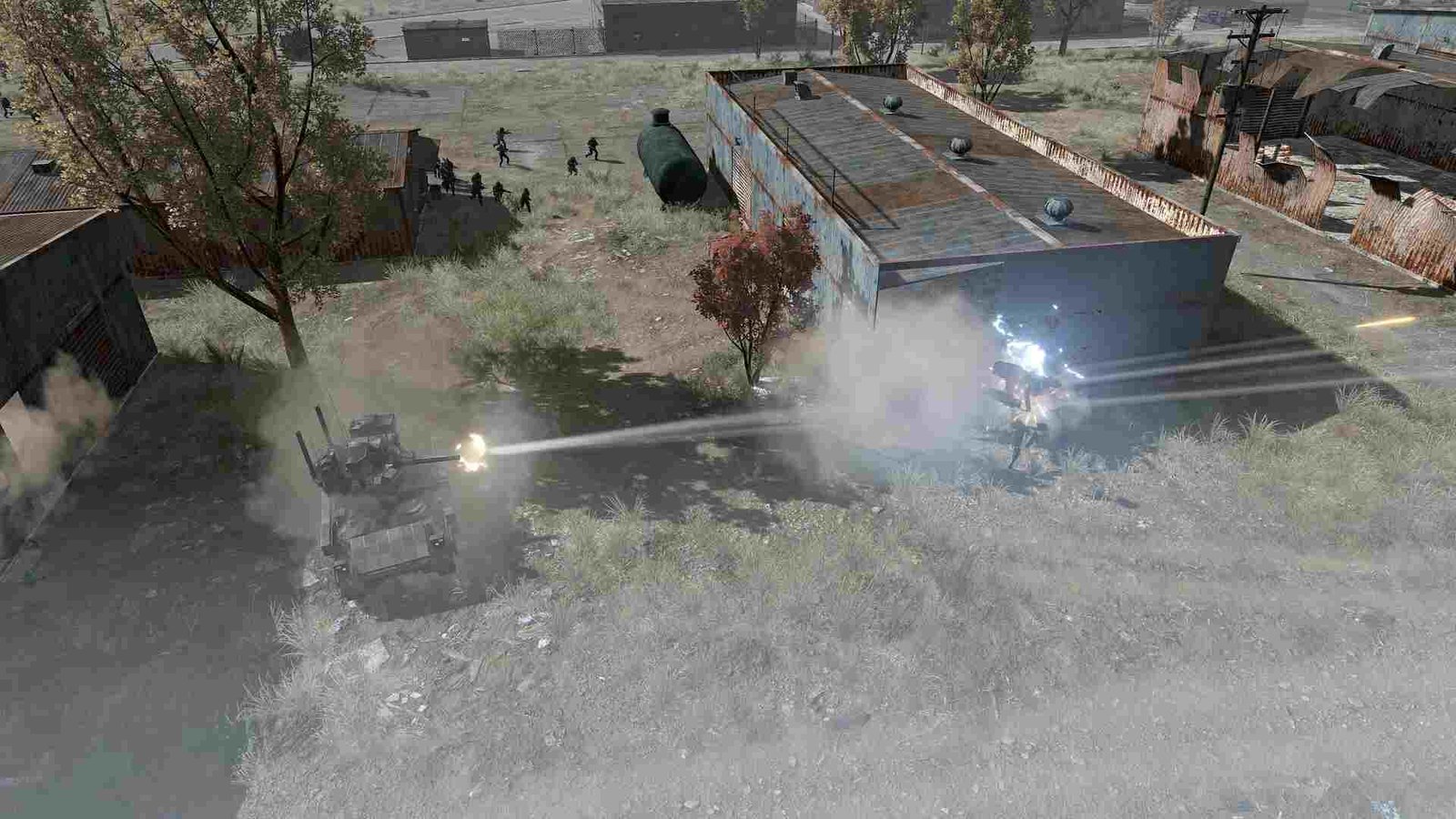Terminator: Dark Fate – Defiance is the latest title from developer and publisher Slitherine Ltd., previously known for other games like Warhammer 40000: Battlesector and ICBM. TDFD happens to be an RTS title, and fans of the genre are loving it so far, with a lot of reviewers praising its single-player campaign and overall gameplay mechanics. However, some players want to try out a customized playthrough and, as such, want to know if the game has a console command feature.
PC players enjoy a lot of benefits, like more graphics options, mods, and, of course – console commands. From Counter-Strike 2 to Starfield, lots of games have console commands and many players love to use them. Sometimes they are used to bypass a bug, while at other times a player uses them to make a game harder or easier. Whatever your use case may be, Terminator: Dark Fate – Defiance players want to know if they can also use console commands. So, let’s go ahead and find out.
Terminator Dark Fate Defiance Console Commands: Are they available?
Well, at the time of publishing this, Terminator: Dark Fate – Defiance doesn’t have console commands available. Quite a lot of players have requested console commands to be added to the game, but so far Slitherine has refrained from sharing any details or thoughts on this. Now, while there might be no console commands at the moment, as always, the community has found a workaround of sorts. And yes, you can use this workaround to change or modify aspects of the game, as stated in the original guide. Here’s how you can do it:
- First of all, navigate to where the game is installed and find the basis.pak file.
- Once found, open the basis.pak file using an archiver like 7zip, WINRARA, and such. If prompted for a password, type in or copy-paste this: oKoo$]bnGTKJLMNBA9A.
- Next, copy the basis.pak/scripts/species folder and save it somewhere else. Open the species folder and inside you will find all the characteristics and parameters of everything included in the game.
- Now comes the editing part. Start by changing the file extension from .xml to .XLS. The latter is the Excel file format and will make it easier to open the file in Excel. So, if there’s a file named gun.xml change it to gun.XLS. However, if you want an easier alternative, then we suggest installing WPS Office, as it can open .xml files from the get-go.
- After opening a file, you can edit it however you want. So, go ahead and modify the value of whatever object it is, whether it be units, guns, etc.
- Once you are done with your changes, save the file and switch back the file to its original .xml extension. However, you should not add the recently edited files to basis.pak or even overwrite the original files. In fact, what you need to do is find the Basis folder in the root directory and extract the contents of Basis.pak into it. After this, rename Basis.pak to anything else. For better understanding, just rename it as Basis.bkup.
- Now, add all of your edited files into the species folder inside the newly created Basis.pak. This newly created file should be similar to this: Basis.pak > scripts > species.
- When you are done with all this, close everything and launch the game.
Well, now you can adjust the different gameplay elements as per your preferences in-game. Additionally, you can also take a quick look here if you want to know whether Terminator: Dark Fate – Defiance supports mods, HDR, ultrawide, super ultrawide, AMD FSR 3, and DLSS. And for more such content, keep following DigiStatement. Also read: Terminator Dark Fate Defiance Roadmap for 2024, DLC & new campaign Release Date details