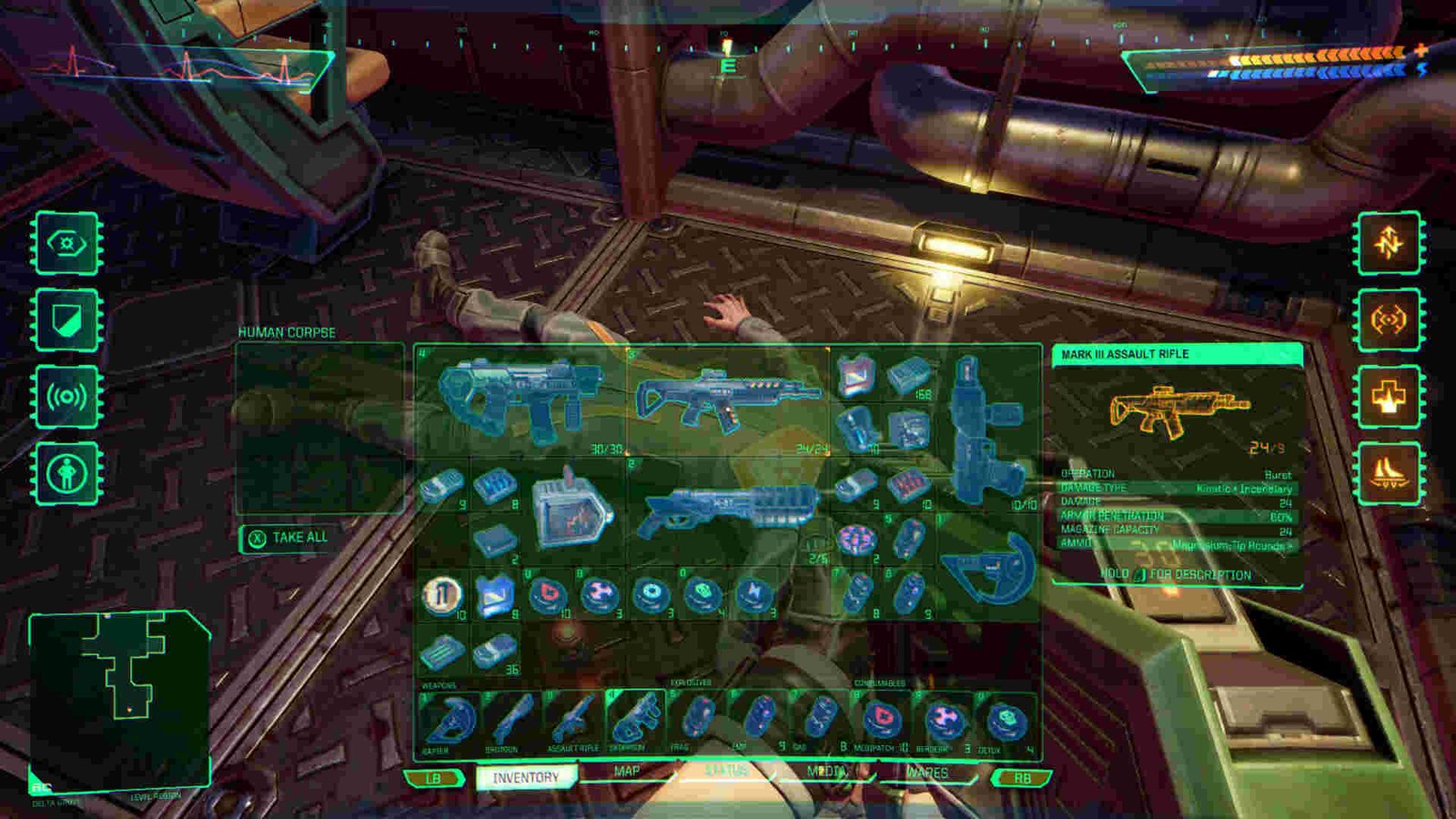2023 saw the release of a ton of video game remakes and remasters. Some were good, while others were not so much. Fortunately, for fans of the classic System Shock, its remake was sufficiently on the former side. Developed by Nightdive Studios, System Shock Remake was released on 30 May 30, 2023, after starting development in 2015 and facing several delays. Fans are quite loving the remake, and are having a great time with it. However, like any other game, there are some technical issues plaguing it. A lot of players have complained about the game not working properly and that’s what this guide will help you fix.
There can be a number of factors behind this issue. From missing or corrupted game files to System Shock not having proper access, anything could be the cause here. However, this doesn’t mean that the issue can’t be fixed. In fact, there are several workarounds for it, So, without much further ado, let’s go ahead and check them out.
System Shock Remake not working: How to fix it
Players can try the following workarounds to fix this issue. Try these and see if any of them are of help to you.
Update –
The very first thing that we recommend players do is update the game to the latest version available if you haven’t already done so. And while you are at it, make sure that you are also running the latest Windows version and have installed the latest GPU drivers. If updating doesn’t help, you can switch to other workarounds.
Repair game files –
Issues like this can also be the result of missing or corrupted game files. In such cases, the only fix is to simply verify and repair game files. To do that, you can use the following steps:
Steam
- Launch Steam and head to Steam Library.
- Right-click on System Shock and select Properties > Installed Files > Verify integrity of game files.
GOG Galaxy
- Launch the GOG Galaxy launcher and click on Owned Games located in the left panel under Games.
- From there, right-click on System Shock and click on Manage Installation > Verify / Repair.
Epic Games Launcher
- Launch Epic Games Launcher and click on Library located on the left panel.
- Next, click on the three dots next to System Shock and choose Manage > Verify.
Enter -Ngxdisable as a Launch Command –
For some players, using -Ngxdisable as a launch command seems to have helped in dealing with this issue, so you can give this a try. For this, you will need to right-click on System Shock from your Steam Library and select Properties. Next, select the General tab and on the right side of the screen, you will see Launch Options with a text field below. Type in or copy-paste this launch command: -ngxdisable. Once that’s done, close the Properties window and launch System Shock. Additionally, you can also try the following launch commands individually:
- -dx11
- -dx12
- -nohmd
Disable Steam Overlay –
For players enjoying the Steam version of System Shock, we suggest that you disable Steam Overlay if it happens to be enabled in the first place. To do that, you can right-click on System Shock from your Steam Library and choose Properties. Next, select the General tab and uncheck Enable the Steam Overlay while in-game option. Click on OK to save your changes.
Run System Shock as an administrator –
You can also try running the game as an administrator if you haven’t done so before. Basically, what you need to do is right-click on the game’s exe file and then select the Run as Administrator option. Furthermore, you can also right-click on the .exe and select Properties. Next, switch to the Compatibility tab and check the Run this program as an administrator checkbox. End the process by clicking on Apply and OK.
Reinstall –
If none of the aforementioned workarounds are of help then we recommend reinstalling System Shock. At times, the reinstall method has worked for players, so give it a try and see if the problem goes away.
For now, this is all we have. You can also take a quick look here if you want to know where the game’s save file location is. And for more such content, keep following DigiStatement. Also read: System Shock: How to Change Difficulty Mid-Game?