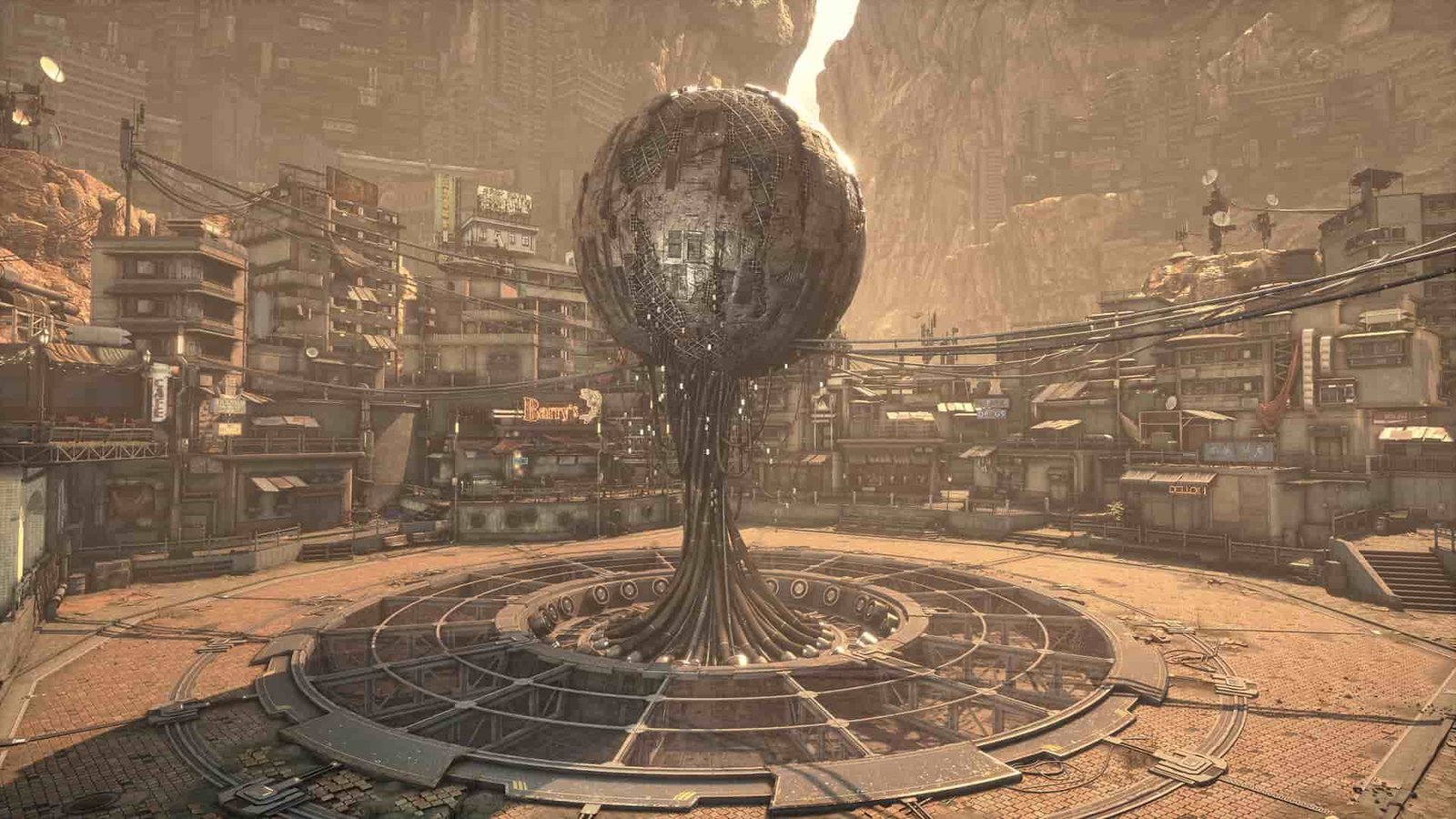The Stellar Blade demo offers a thrilling taste of the highly anticipated action game. While many players can enjoy this experience, some are facing frustrating crashes—either on startup or mid-session—making progress unreliable. Reddit and Steam users report crashes occurring immediately after launching the game with a “fatal error” sign, while others mention consistent shutdowns without any indications or signs during gameplay. If you too are encountering similar issues in the game’s demo, consider reading this guide for details.
Stellar Blade received its full version launch on PC on June 11, 2025, developed by Shift Up. While the game has been overwhelmingly loved by fans since its full release, the demo version in itself isn’t as reliable, as many are still facing a few bugs and issues disrupting the experience. One of the major issues is the game suddenly crashing whenever launched or during mid-gameplay. While no official patch has been released yet, you can try a bunch of tried and tested workarounds shared below.
Also Read: Stellar Blade Controller/Gamepad Not Working Issue: Is there any fix yet
Stellar Blade Demo Crashing Issue: Is there any fix yet
Update Graphics Drivers
This demo crashing issue is speculated to be caused by an outdated or incompatible GPU making the game unstable. To fix this, visit your GPU manufacturer’s website (NVIDIA, AMD, Intel) directly to download and install the latest drivers for your specific card. Restart your PC after updating and check if the problem persists.
Verify Integrity of Game Files
If you are still facing the issue, try verifying the integrity of the game files. You can do so by following these steps:
- Open Steam and go to your Library.
- Right-click on Stellar Blade Demo.
- Select “Properties,” then “Installed Files,” and click “Verify integrity of game files”.
Once the scan is complete, launch the game to check whether the demo crashes again.
System Stability
If your PC experiences hard freezes or reboots during gameplay, it might indicate an underlying system instability. Consider running a system stability test to rule out hardware instability. If you have any CPU/GPU overclocks or undervolts, try reverting them to their default settings. One user successfully fixed crashes and stutters by removing undervolting settings from their CPU.
Modify the GameUserSettings.ini file
This method might seem a bit complex, but a Steam user seems to have fixed this issue by doing so. It targets specific graphical settings that might cause instability, particularly related to upscaling. Here’s how to do it:
- Navigate to C:\Users\[Your Username]\AppData\Local\SB\Saved\Config\WindowsNoEditor\
- Locate and open the GameUserSettings.ini file using Notepad.
- Find the line: UpscalerType=SB_GAMEUSERSETTINGS_MEDIUM (or HIGH).
- Change it to UpscalerType=SB_GAMEUSERSETTINGS_LOW.
- Save the file, close it, and then try launching the game. (Note: AppData is a hidden folder; you might need to enable “Show hidden files” in File Explorer options.)
Check Microsoft Defender/Antivirus Software
Your security software might be mistakenly blocking the game’s executable or communication. To fix this, temporarily disable Windows Defender Real-time protection or your third-party antivirus program and launch the game. If this resolves the issue, add the entire Stellar Blade Demo installation folder as an exception in your antivirus/firewall settings. This won’t allow the similar issue to happen again.
That said, we hope these methods helped you fix the issue. For more guides and fixes on several games, consider visiting DigiStatement daily.