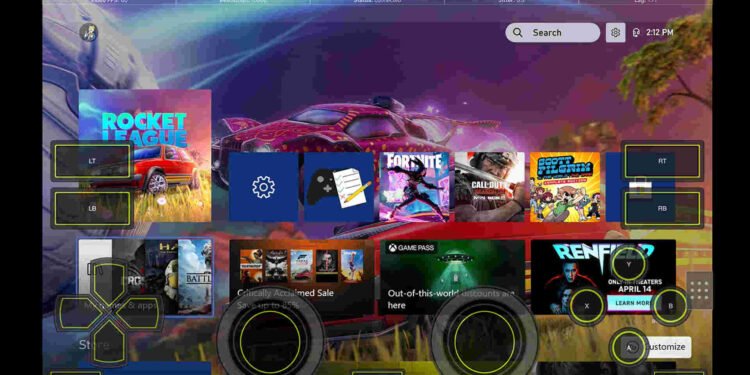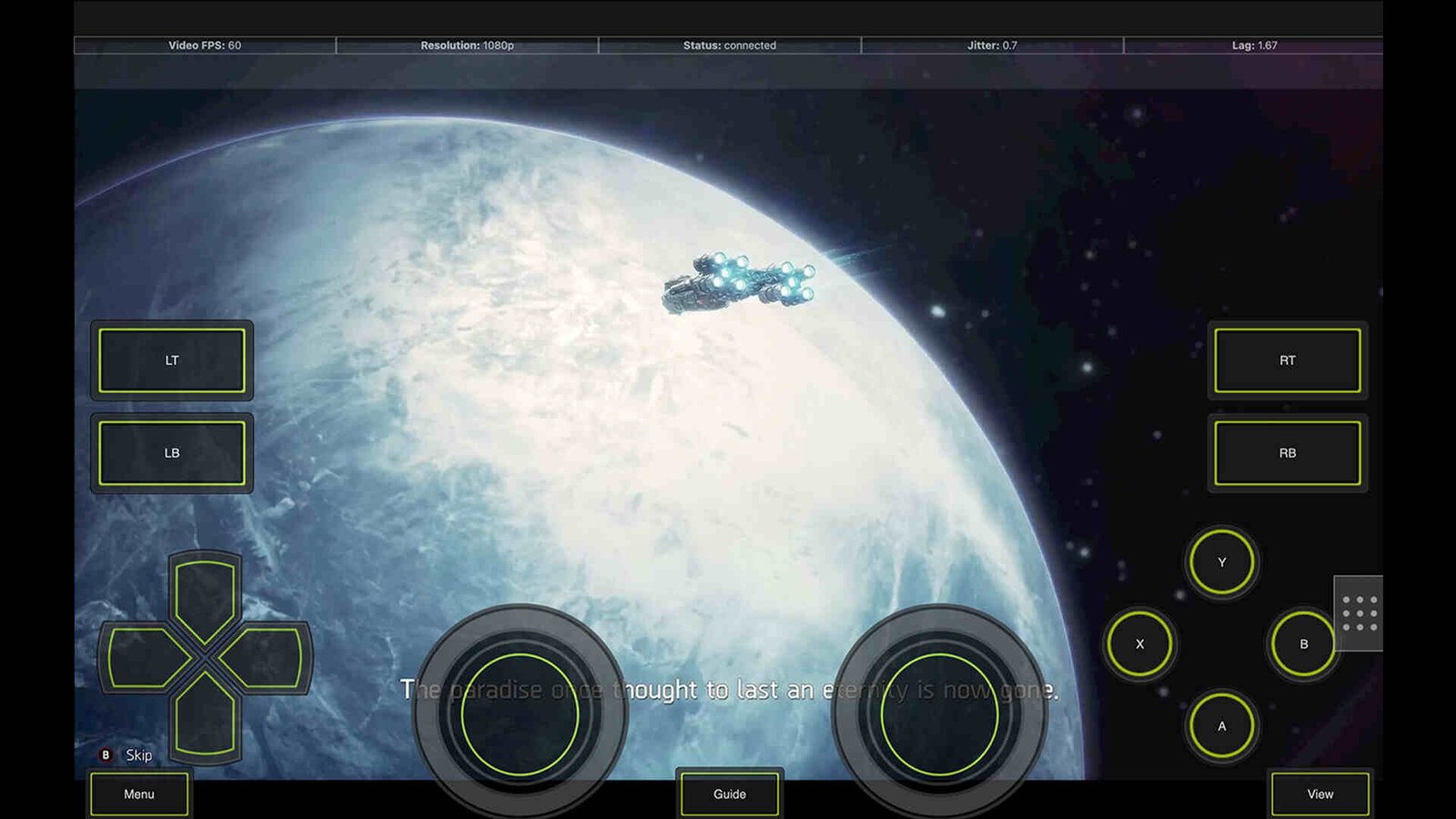The Steam Deck has truly turned out to be a wonderful device. Being not only able to run AAA titles but also emulate games from PS2, Nintendo Switch and others is just nothing short of amazing. And not only that, you can even stream games on it. A popular choice for many has been the XBPlay app, which is used to stream games from Xbox One and Xbox Series X/S consoles. Unfortunately, some players have complained about receiving an API Status 500 error while opening XCloud on it.
Because of this particular issue players are simply unable to play games using XCloud. Not only that, some are even unable to log in to XCloud because of this. A major issue like this can’t be simply ignored. So, is there a fix for this? Well, let’s go ahead and find out.
Steam Deck XBPlay showing error API Status 500 while opening Xcloud: Is there any fix yet?
It’s important to note that the developer has fixed this issue. However, if you are still experiencing it, here are some basic fixes that you can try.
Clear cache –
Try very first thing that we recommend you do is to clear the cache. It’s a pretty common fix for issues like this one, so start with this. In case, clearing the cache isn’t of help then, try other workarounds.
Restart the app –
Another basic and common method of dealing with this issue is to simply restart the app. At times, a quick restart is enough to deal with such kinds of issues, so try this too. And while you are at it, we suggest restarting the Deck itself and finding out if that helps.
Change login/sign-in settings –
This is another workaround that you can make use of. All you need to do is simply change the login or sign-in settings for XCloud. Do that, and in case it doesn’t work, switch to another fix.
Check server status –
The issue here can also be the result of the Xbox servers being down. As such, we highly recommend that you check the server status first. Click on this link and it will take you to the Xbox Status page. In there, under Cloud gaming & remote play, check if its current status is marked Up And Running or not. If it’s anything other than that, wait for the servers to go back up and the error should go away.
Reinstall –
If none of the aforementioned workarounds are of help then try the reinstall method. But first, you should switch to Desktop Mode. Once you are in Desktop Mode, uninstall the game and then start a download of XBplay. When the installation is complete, launch the app and see if the issue persists.
Well, that’s all we have on this matter. You can also take a quick look here if you want to know how to deal with Fallout 4 crashing on your Steam Deck issue. And for guides more like this, keep following DigiStatement. Also read: How to get Xbox game pass on Steam Deck (2024)