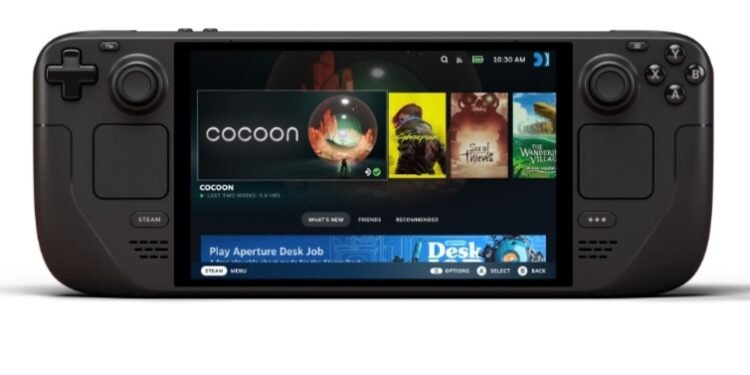Steam Deck, the handheld from Valve, is one of the most popular gaming devices around the globe. With all the convenience and nice gaming experience it brings, multiple players have picked Steam Deck as their favorite device. However, that doesn’t mean that the Deck has no problems whatsoever. It’s natural for users of any device to encounter certain issues every once in a while. The situation is the same with Steam Deck. Here, we’re talking about the problem with lost or deleted save files. It’s a common issue in Steam Deck where players lose or delete their game save files and then they lose all their progress in that particular game. In case that happens to you, how do you recover the lost or deleted save files on Steam Deck? Continue reading this guide to find out!
Losing your game saves is a serious concern for all players. Imagine there’s a game that you enjoy playing on your Steam Deck. Now, for some reason, you had to move the game files from your Deck’s internal storage to an SD card. Afterward, when you run the game, you find out that your previous saves are not loading. You check and you can’t locate or access your saved files. And so, you have to start from scratch once again. The same can also happen after an update to the Steam OS. We understand how frustrating that feels. So, if you want to find out how to recover the lost or deleted save files on Steam Deck, this is just the guide you need.
Steam Deck: How to Recover Lost or Deleted Save Files?
If you are thinking that once you lose your save files on Steam Deck, they’re gone forever—well, that might not always be the case. In fact, there is one way to recover your saved files. However, your first preference should always be to use the Steam Cloud. You can back up your saves on Steam Cloud, and upon transferring the game, restore these files. However, what if you didn’t back the files up and need to recover them on Deck?
Reddit user Artoo2814 had his bit to share on the topic. So, as it turns out, when you save a game, the save files are usually stored in either of these three directories. These are:
- “\home\.local\share\Steam\steamapps\common“, or
- “\home\.local\share\Steam\steamapps\compatdata“, or
- “\home\.local\share\Steam\steamapps\shadercache“.
So this is where you can locate all the saved files of your game when you move the game to an SD card. Occasionally, you’ll find out that some games store the save files at “\home\.local\share\Steam\userdata“. This is typically where your Steam Cloud saves are stored. However, some games store the saved files here even if you didn’t enable the cloud save.
There are other save files that you’ll locate in this file path: “\home\.local\share\Steam\steamapps\compatdata\game ID\pfx“. When you transfer the game to an SD card, the save files will also be transferred to “rootfs\run\media\mmcblk0p1\steamapps\compatdata“. Moving the saved files from this location to the local compatdata folder will recover your save files. You don’t even have to move the individual save files. Moving the complete game folder (which will be named as the game ID) will work fine as well.
So, this is how you can recover lost or deleted save files on Steam Deck. Hopefully, this guide was of use to you. If you found it insightful, keep visiting DigiStatement for more such gaming content and guides.