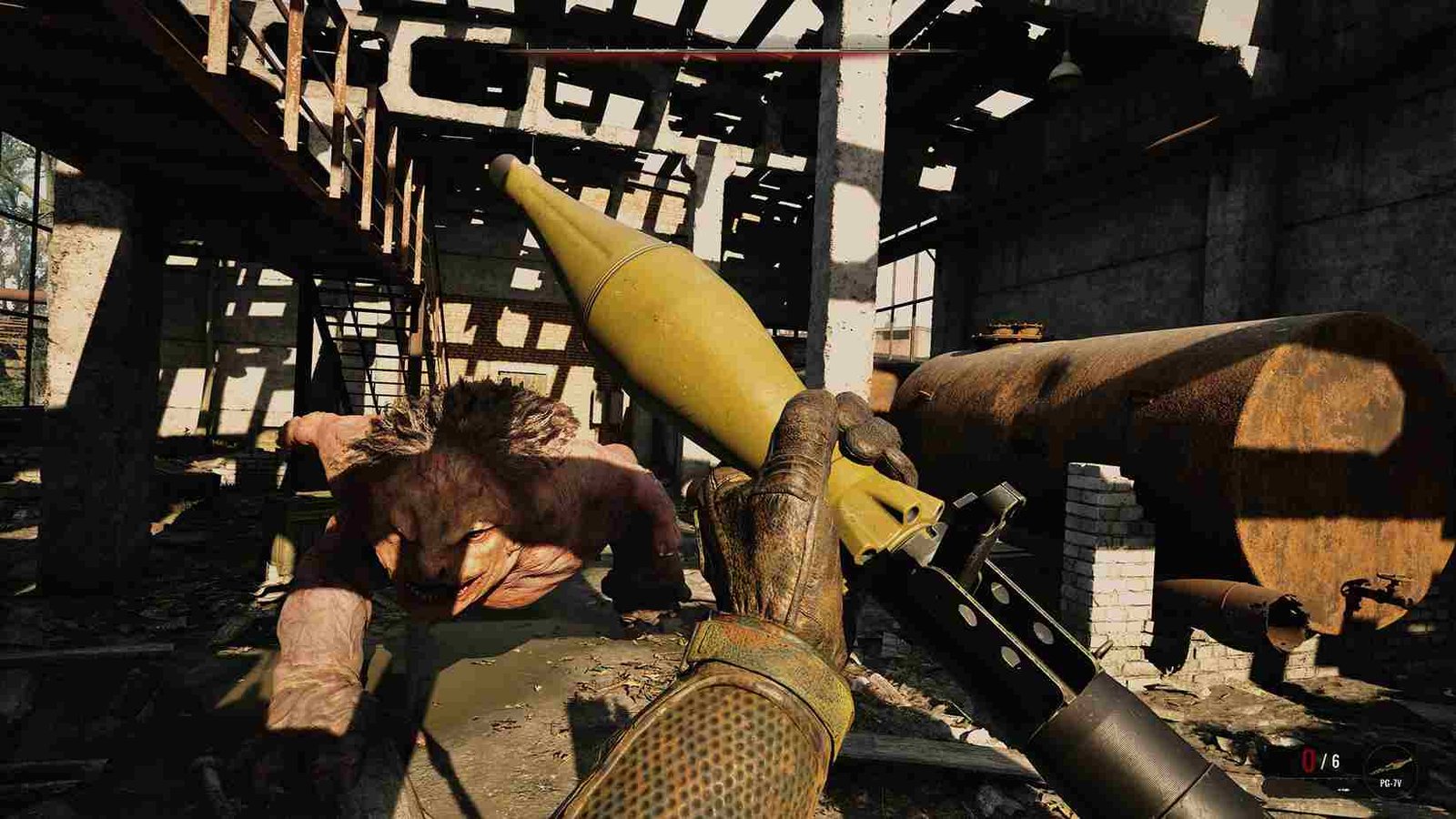Stalker 2 Heart of Chornobyl players have faced their share of issues and problems in-game. It has been a week or two since the initial release at the time of writing this guide, and so far, many of these issues have been addressed, as reflected by the positive reviews on Steam. Still, if you are facing the Exception Access Violation error in the game, here is how you can fix it.
Access violation error is not unique at all and a lot of PC players have dealt with this issue in other games. That aside, in the case of Stalker 2, you might be wondering whether there are any specific workarounds. Perhaps some of the affected players have suggested some potential fixes that might come in handy. Well, we have shared all that and more, so keep reading till the end.
Stalker 2 Heart of Chornobyl EXCEPTION_ACCESS_VIOLATION Error: How to fix
The developers have not yet acknowledged this issue and have not provided any fixes either. Still, since this is a very common issue in PC gaming, the gaming community has come together with some potential fixes. So, here are some workarounds that have worked for many players facing the same error. Keep in mind, though, that these fixes are not guaranteed to work in every case.
First things first
Before you dive into the player-suggested fixes, test your luck with these basic checks. First of all, restart your PC, and make sure your GPU drivers are up to date. You can check with the official website of AMD/Nvidia to see if you are missing out on any driver updates for your GPU. If so, make sure to install them. Finally, before restarting the game, right-click on the .exe file and select the Run as administrator option.
Verify game files
The root cause could be as simple as missing or corrupted game files. On Steam, you can easily restore such problematic files. Here’s how to do it! Start by launching the Steam client and go to your game library. Scroll through the games you own and locate Stalker 2. Now, right-click on the game in your library and select Properties. In the properties window, navigate to the Installed Files tab. Click the Verify integrity of game files button. Steam will begin checking all game files on your system. If any files are found to be missing or corrupted, Steam will automatically download and replace them.
Delete .ini file
It is possible that the error is occurring due to issues in files like Engine.ini, which controls game settings. By restoring the original file, verifying game integrity, and rebooting Windows, players have resolved potential file corruption, invalid settings, or lingering system issues. To go about doing this, first of all, find the .ini file in your games installation folder, take a backup, and then delete the file. Next up, in your Steam library, right-click on this game and verify the game files. Reboot your PC and then start the game to see if this fixes the issue.
Rollback previous saves
For some players, it was the older saves that fixed the issue. So, try loading a previous save, which could resolve the issue, as corrupted or buggy save files might cause crashes. To avoid losing significant progress, regularly create new save files instead of overwriting old ones. This way, you can roll back to a stable point in the game if needed.
rename a .dll file
You can also try renaming a .dll file in a specific directory. All you have to do is head to the following path: Chornobyl\Stalker2\Binaries\Win64 directory. Here, try renaming the amd_fidelityfx_dx12.dll and save your changes. Don’t forget to take a backup first. Anyway, with this .dll file renamed, relaunch the game and see if the issue has been resolved.
Bios workaround
Disabling XMP (Extreme Memory Profile) in the BIOS settings has also helped some players resolve the EXCEPTION_ACCESS_VIOLATION error in Stalker 2. However, this is a bit more advanced workaround, but to guide you through the process, we have shared a bunch of instructions to disable XMP in your BIOS settings. So, here is what to know before disabling XMP:
- Check Your Motherboard Model as the steps to disable XMP vary between motherboards, so refer to your motherboard’s user manual or online documentation for specifics.
- Once you have checked online on how to navigate the BIOS settings, restart your PC and press the appropriate key (commonly DEL, F2, or F10) as it boots to access the BIOS.
- Locate XMP Settings. You may be able to find it in the “XMP,” “Memory Profile,” or similar names under the “Overclocking,” “Extreme Tweaker,” or “Advanced” tab.
- Switch the setting to “Disabled” or “Auto” to revert to default memory speeds.
- Save your changes and reboot your system.
Finally, restart the PC and then the game. Cross your fingers and check if this BIOS workaround did the trick for you.
A Light at the End of the Tunnel
The error may be due to a side mission that may be causing the error. A player pointed out that completing specific side missions, like “A Light at the End of the Tunnel,” can corrupt saves, making all subsequent saves unusable. To avoid this issue, refrain from completing this and perhaps other side missions for now and stick to earlier saves made before triggering them. Also, don’t forget to regularly back up your progress to avoid the risk of losing a big chunk of your gameplay.
No Overclocking
If you are one of those power users getting the most out of your system by overclocking, that may be what is causing the violation error. So, just to be on the safer side, go ahead and try resetting your CPU/GPU clock speeds to their default values. If you are using any overclocking app, now is the time to get rid of them. With your CPU and GPU restored to their normal speeds, try launching the game, and it should fix the violation error.
Delete Stalker Map
Another potential fix for crashes or launch issues in Stalker 2 is to delete a file in the directory mentioned below: C:\Users\*Your User Name folder*\AppData\Local. Rummage through this folder until you find the “Stalker Map” folder/file. All you have to do is delete it! For precautionary purposes, you can take a backup of this folder/file. Anyway, with the Stalker Map deleted, launch the game, load the save file, and see if this fixes the issue as it did for a player. Do note that deleting this will result in losing progress.
Update/Reinstall
If all else fails, check for any available patches or updates for Stalker 2. Perhaps the developers released some patches to address these issues. But if no updates are available, the last option is to reinstall the game. We recommend installing the game on a faster drive (like an SSD) to improve performance.
Well, those are all the workarounds we have for the exception access violation error in Stalker 2 Heart of Chornobyl. We hope one of these workarounds was able to fix the issue for you. Now, since we are on the topic of Stalker 2, click here to find out how to use the Echo Detector artifact in the game. Also, stay in touch with DigiStatement for more gaming guides and news like this.