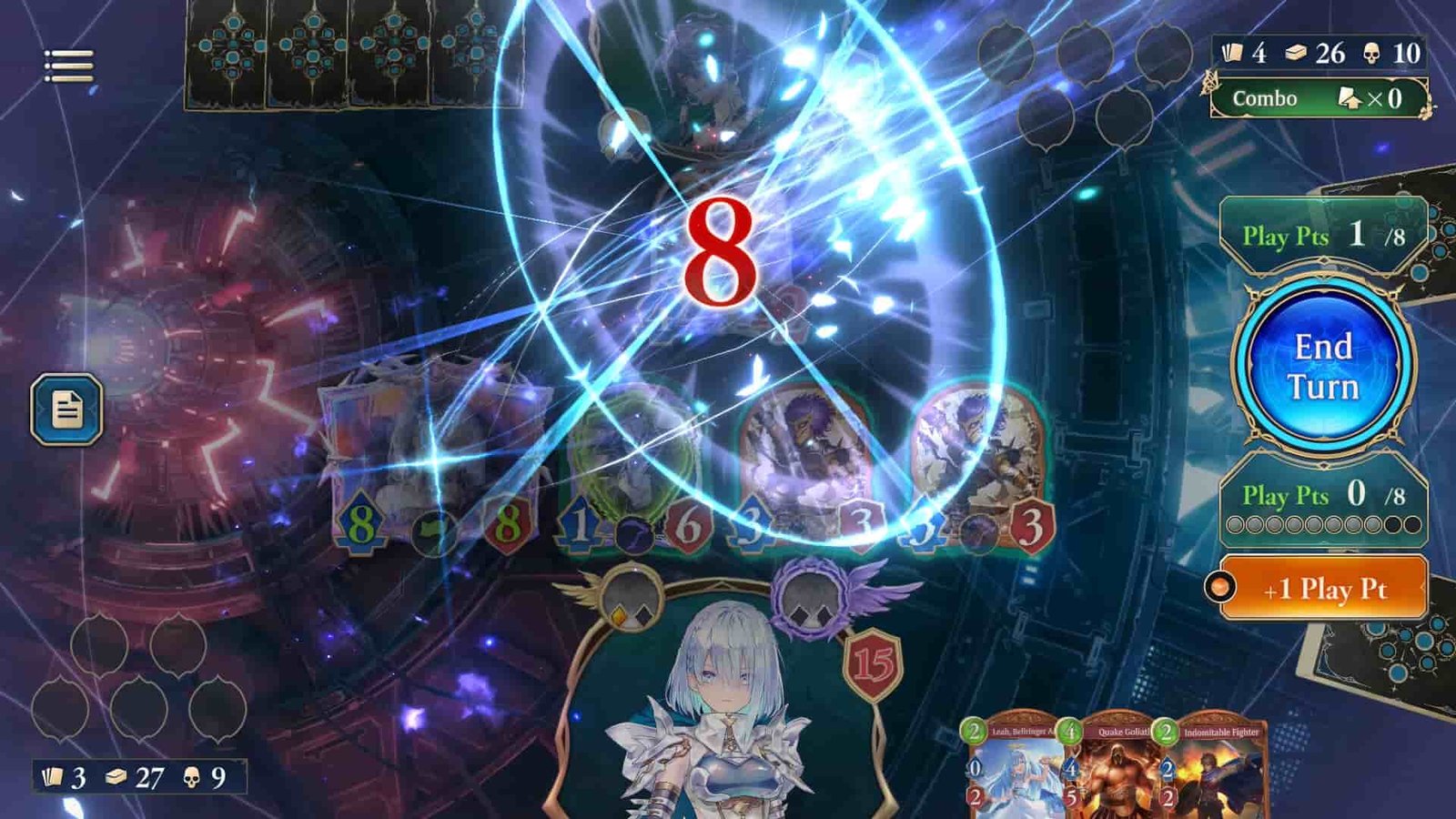With the release of Shadowverse: Worlds Beyond, the latest installment in Cygames’ popular Shadowverse series, players have been eager to try the game. It garnered over 1.5 million pre-registrations ahead of launch, which makes it obvious that the game servers would go nuts when released. Many users have reported facing Error Code 0 in Shadowverse Worlds Beyond. Game devs acknowledged this issue on their Japanese account on X, formerly called Twitter. In this article, we will share a few possible workarounds for PC and mobile players, which will help fix the Error Code 0 issue in the game.
Also Read: Rematch EXCEPTION_ACCESS_VIOLATION Error: Is there any fix yet
Shadowverse Worlds Beyond Error Code 0: Is there any fix yet
Wait and Retry
As the issue is acknowledged by game developers, they seem to have deployed fixes for most players on their end. This means the problem might no longer be on your side. Simply wait a short period, then restart the game again. If you are still facing the issue, follow the next method.
Verify Integrity of Game Files
If you are facing the issue on PC, then make sure to verify game files via Steam. To do this, open Steam, select Library, and right-click on Shadowverse: Worlds Beyond in your game list. Select Properties, go to the Installed Files tab, and click the “Verify integrity of game files…” button. Steam will then scan and repair any issues found. This process may take several minutes depending on your game’s size and system speed.
Clear Game Cache/Data (Mobile)
Many players have reported on Steam that simply clearing game cache and data has resolved the issue so far. On Android: Go to Settings > Apps > Shadowverse: Worlds Beyond > Storage > Clear Cache and then Clear Data (Note: clearing data will require redownloading game assets).
Clear in-game cache
To clear in-game cache: Launch Shadowverse: Worlds Beyond and get to the title screen (before logging in fully). Look for a “Menu” or “Settings” icon and click on the option. You should find a “Clear Cache” option; press on it and confirm your choice. The game may then prompt you to redownload some initial data, which is normal after clearing the cache.
Reinstall the game
If verifying game files and clearing the cache don’t resolve your issue, a complete reinstallation of the game is the ultimate and highly effective step, which has already resolved the issue for many players. Simply uninstall the game from your device and reinstall it again. Note: Ensure that your account is properly linked before performing a full reinstall.
By combining patience with these suggested fixes, you will surely get past this issue. That being said, if you found this guide helpful, make sure to visit DigiStatement for more such guides, tips, and tricks on all things gaming.