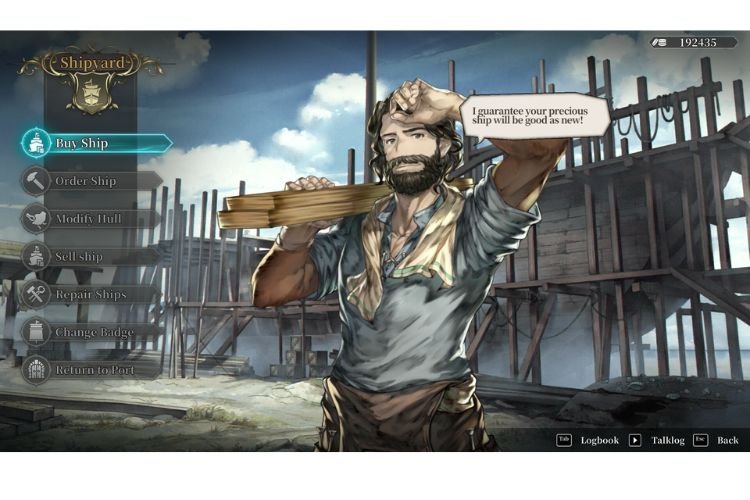A lot of Sailing Era players are getting disturbed by the Black Screen issue. When this issue gets triggered, the system fails to load the game further, therefore, leading to complete frustration. If you are also facing the same issue, then you are at the right place. This guide contains some workarounds that can help you fix the black screen issue in Sailing Era easily. So, continue reading till the end.
Black Screen issues are quite common and any game can be this issue’s victim. Since this issue is very common, there are multiple kinds of fixes that usually eliminated this kind of issue. It is recommended to try them individually to see which one fixes the Black Screen issue for you. So, let’s get right into it:
1) Allow the game as Administrator (Windows)
The Black screen issue can occur on your Windows PC when you have not given the required admin permissions to the .exe file of Sailing Era. To grant the required admin permissions, you have to run this game as an administrator from its original path. The default location if you have installed this game via steam is: C:\Program Files (x86)\Steam\steamapps\common\Sailing Era.
2) Turn off overlay apps
If you are using any kind of app that causes an overlay over the display, make sure to shut the app down or deactivate the overlay. Primary examples of such apps are Discord, MSI afterburner, etc. The overlays that these applications create can cause Black Screen issues.
3) Set Launch Options for Maximum Borderless Windowed Mode
Launching the game after setting some launch options can eliminate Black Screen issues as well. For that, open Steam, right-click on the Sailing Era game from Library, and select Properties. Go to the General category and enter “–no_exclusive_fullscreen” in the space given under Launch Options. This command will launch the game in the maximum borderless windowed mode that can resolve this issue. However, if the issue is not resolved, you can go back and remove the command.
4) Update GPU Drivers
If you are experiencing black screen issues in a game, then it might be because your GPU drivers are outdated. So, to fix this, make sure to update your GPU drivers to the latest version and then launch the game.
5) Verify Game Files
Verifying Game Files on Steam can also eliminate this issue. To do that, head to the following path: Steam > Library> Sailing Era (Right-click) > Properties > Local Files > Verify Integrity of Game Files. After this, restart Steam and then launch the game.
So, we hope that now the issue is fixed and you can enjoy the game without any hassle. If you found this article helpful, share it with your friends.
Related: Sailing Era Full Controller Support: Is it available