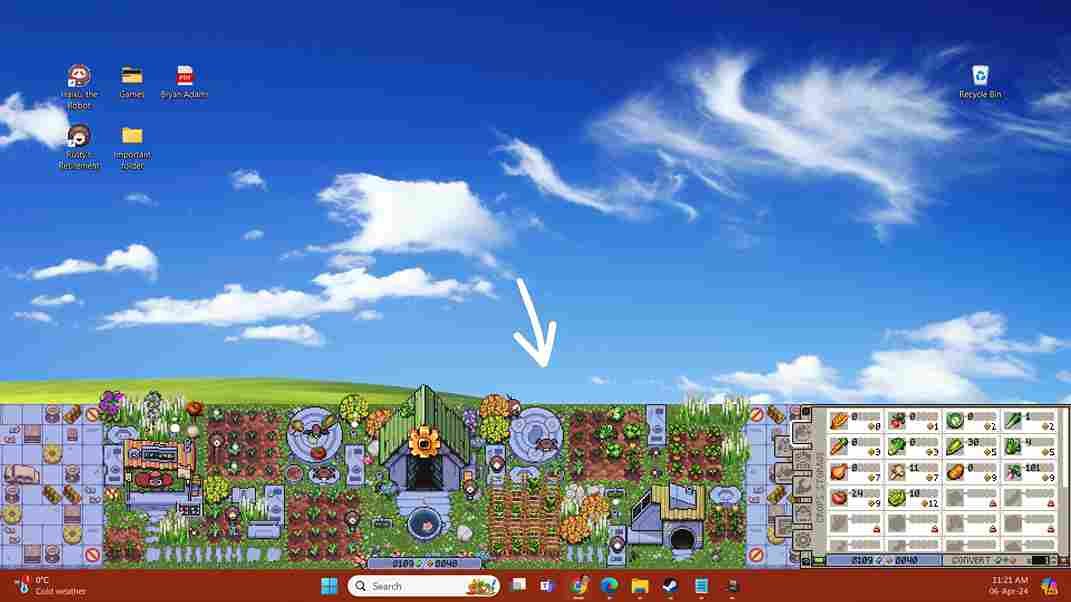Rusty’s Retirement stands out in the genre of farming simulators with its unique approach to gameplay, allowing you to run the game with just a small portion of the screen. This means that you can now cultivate your virtual farm while multitasking on other activities. With the game’s recent release, many players are getting their hands across the tranquil world of Rusty’s farm. However, despite its innovative gameplay mechanics, you may encounter a common challenge: locating the game’s save file. Well, if you have been looking for the same on Windows PC/Mac, keep reading this article as we’ll explore where to find the save file for Rusty’s Retirement so that you can take a backup, transfer, or troubleshoot your game progress with ease.
Understanding the location of saved files is crucial for any game, including Rusty’s Retirement. Save files hold the progress and achievements that you have painstakingly accumulated over time. Knowing where these files are stored allows you to safeguard your progress against unexpected events like system crashes or accidental deletions. Moreover, it facilitates the transfer of progress between devices or reinstating gameplay after a reinstall. With the save file’s location at your fingertips, you can play with peace, free from the anxiety of losing your hard-earned accomplishments. That being said, whether you are playing on a Windows PC or Mac system, we have got you covered with the save file location for Rusty’s Retirement!
Rusty’s Retirement Save File Location: Where is it
Save file location for Windows PC
Here’s a step-by-step guide to finding the saved files for “Rusty’s Retirement” on Windows:
- Open File Explorer: You can do this by clicking on the folder icon in the taskbar or by pressing the Windows key + E on your keyboard.
- Navigate to LocalLow Directory: In File Explorer, navigate to the following directory: “C:\Users\<user>\AppData\LocalLow\MisterMorrisGames\Rusty’s Retirement\”. Replace <user> with the actual username of the PC.
- Locate Save Files: Within the “Rusty’s Retirement” folder, you’ll find the saved files. These files typically have names starting with “H” followed by a hyphen and a date, such as H?-date.txt. Each save file represents a specific point in your game progress.
Save file location for Mac
If you have your copy of the game on a Mac device, here is how you can locate the save file.
- Open Finder: Begin by opening Finder on your macOS PC for the finder in your dock or by clicking on the Finder icon in your Applications folder.
- Navigate to Application Support Directory: In Finder, click on “Go” in the menu bar at the top of the screen. Then, select “Go to Folder…” from the dropdown menu.
- Enter the Directory Path: A dialog box will appear. Enter the following directory path into the dialog box: “/Users/<user>/Library/Application Support/com.MisterMorrisGames.RustysRetirement/”. Replace <user> with the actual username of your PC.
- Locate Save Files: Once you’ve entered the directory path, click “Go” or press Enter. Finder will navigate to the specified folder, where you’ll find the saved files for “Rusty’s Retirement”.
At this point, with the save file located, you can choose to back up your saved files by copying them to a different location on your PC or external storage device. That said, we hope this guide was helpful. Don’t forget to bookmark DigiStatement for more gaming reads like this. Read more: Stranger of Paradise Final Fantasy Origin Steam Deck, Lenovo Legion Go, & Asus Rog Ally Support Details