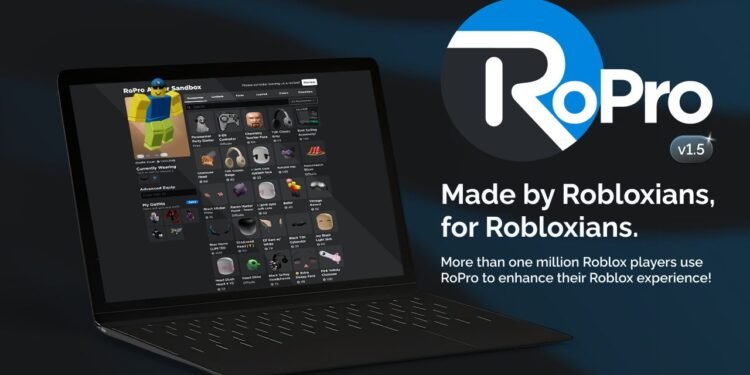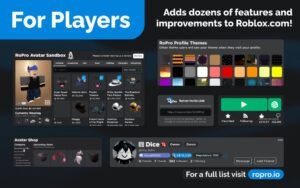RoPro is used by many Robloxians as a means to enhance their Roblox experience. It gives a fresh look and feel to the site by providing quality-of-life upgrades. It has both paid and free features available, though verification is only required for certain features like linking your Roblox account or using advanced tools.
This means adding an extension to your browser so that you can use the features while visiting Roblox. Also, kindly note that this can only be used with the browser, and there is no in-built function for the Roblox app. While it’s a seemingly easy process, some users may encounter errors while trying to verify. The problem usually resolves after some time; however, we have shared the steps for verification along with some troubleshooting steps.
RoPro verification not working: How to fix it?
How to install the extension and verify:
- Visit the Chrome Web Store to add the extension for RoPro. Click on the option “add to Chrome”
- After that, visit the Roblox website, and there will be an option that says ‘Verify RoPro User.’ This usually takes you to the RoPro Verification Experience game, where you complete the process using a code.
- Thereafter, you will need to enter a 9-character emoji verification code. Select the option to get the verification code, and you will be taken to the RoPro verification experience. You need to click on the play button.
- Now, you can generate the verification code. Copy the code and go back to the verification page and paste the code.
Previously, users have received errors and issues while trying to use the tool. This includes RoPro not showing on the website or the features not working. There are speculations that this might be due to Roblox’s patches or edits from the developer’s end. However, if you get any error even after following these steps correctly, here are the troubleshooting methods you can use:
- Ensure proper internet connection and clear browser cache and cookies.
- Try disabling other extensions temporarily or using a different browser.
- You can uninstall and reinstall the extension and reverify to check the results.
- You can contact their support team for further assistance.
That will be all from Digistatement. While it may not seem like much information to resolve the issue, the issue itself is not a major one. Users are generally able to verify with RoPro easily. Nonetheless, if you need any help or updates regarding other bugs, games, fixes, etc., visit us.