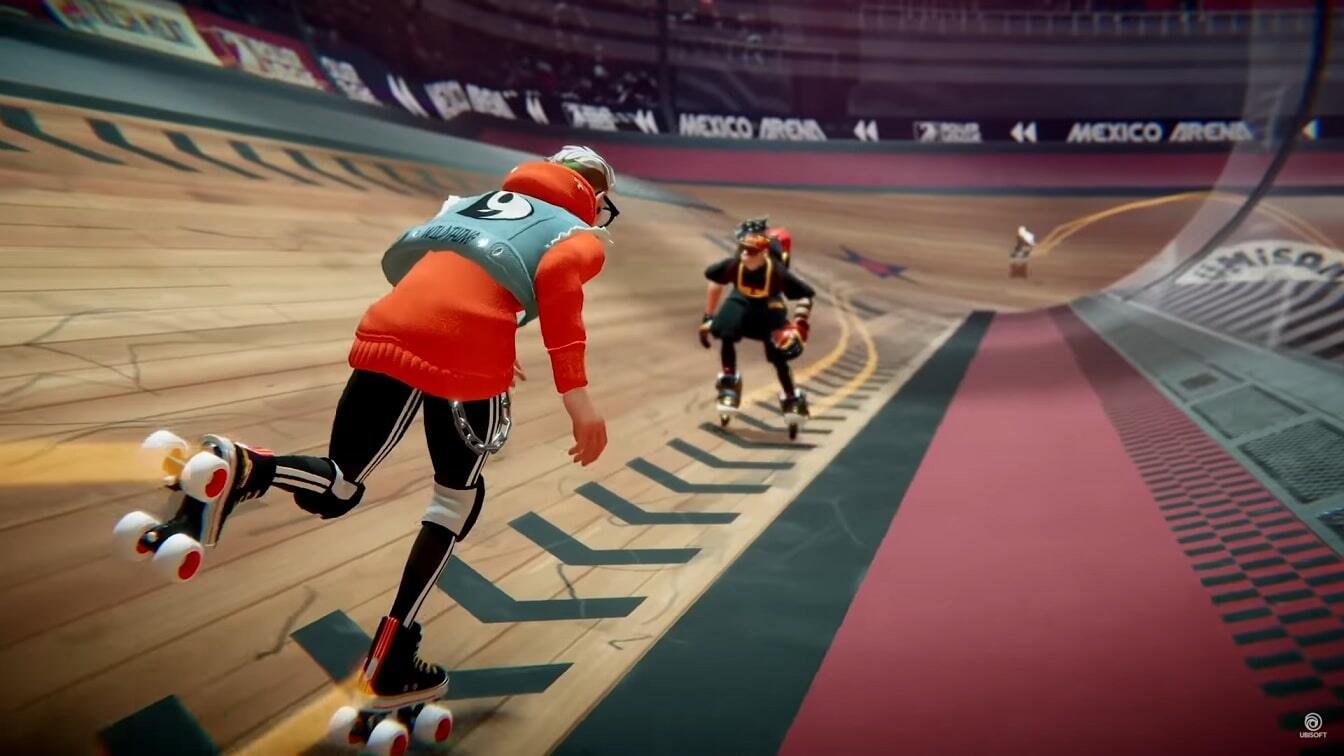Roller Champions is an excellent sports multiplayer game. Likewise, the game has a number of unique features that are geared toward online multiplayer. The game also supports crossplay multiplayer. This article is therefore regarding Roller Champions: How to invite Crossplay friends.
Roller Champions: How to invite Crossplay friends –
Here are the steps on how to invite crossplay with friends in the game –
For Xbox Consoles –
- First and foremost, you have to go to the Xbox home screen.
- Next up, you have to go to the Xbox console’s “Settings” menu.
- Then, you have to select the “General” tab and select the “Online Safety and Family” option.
- Now, you have to go to the “Privacy and Online Safety” menu.
- You have to then select the “Xbox Privacy” option and go to the “View Details and Customize” tab. After doing so, you have to select the “Communication and Multiplayer” feature.
- Finally, you have to choose the “ALLOW” option in the “You can join cross-network play” category. You can now launch the game and start inviting your friends for crossplay.
For PlayStation 4 and PlayStation 5 Consoles –
- First and foremost, you have to start the Roller Champions and go to the game’s main menu.
- Next up, you have to go to the game’s “Settings” by selecting your profile icon in the top right corner of the menu.
- Then, you have to select the “Gameplay” feature from the game’s settings.
- Finally, you have to switch it to “ON” in the “Enable Crossplay” section. You can now start inviting your friends for crossplay.
For PC –
- First and foremost, you have to launch the game and go to the main menu.
- Next up, you have to follow the prompt on your avatar in the top right corner of the main menu.
- Then, you have to select Settings and move to the Gameplay tab.
- Now, you have to go to the General section at the top.
- Finally, you have to switch the Enable Crossplay option to On and play crossplay multiplayer.
This was an article regarding the steps on how to invite Crossplay friends to Roller Champions. You can always keep up-to-date with Digistatement for the latest game news as well as guides.