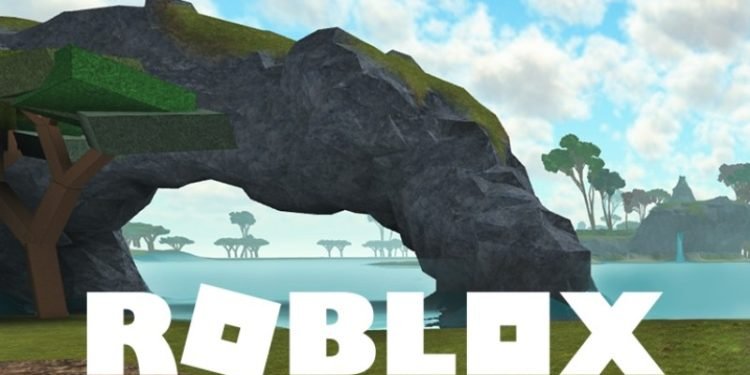Roblox is a very popular gamers hub. The huge collection of games regularly draws an insane amount of players. The box-like characters and similar graphics are not a let-down for gamers. Despite the present-day demand for high graphics quality, Roblox is a great place for games. Unfortunately, the teleport failed error code 771 is a prickly thorn to happiness. The following article will help you fix this error.
Teleport service in Roblox is a very handy tool. Players can teleport to different places in the same game easily. You can also teleport to active start locations of different games. This error generally occurs when the player has been offline for quite some time. In that case, the service fails to recognize the command. Follow the steps to fix this.
- Open Command Prompt as an administrator on your computer.
- Type in – netsh winsock reset and press enter
- Now, type – ipconfig /flushdns and hit enter.
- These two commands will reset the winsock catalog and clear DNS resolver cache files.
- Now, open up the Network and Sharing center
- Locate and click on change adapter settings.
- Select your current network and right-click on it
- From the menu, click on Properties.
- Select the Internet Protocol version 4 and then click on properties.
- In the preferred DNS box, enter 1.1.1.1, and an alternate DNS enter 1.0.0.1
- Now, click on OK and then on Close
Once all these are done, close all the active windows. You have to restart your computer to apply all the changes. After the restart is done, check for the error. Hopefully, this will already solve the issue. There is a slim chance that this might not work for you. In that case, you have to contact Roblox developers and ask for help.