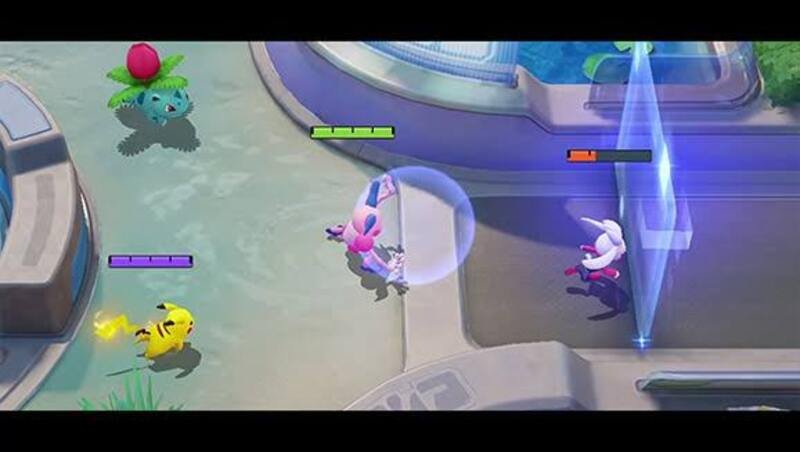Pokémon Unite was launched for gamers all around the world earlier this year – 21st July for Nintendo Switch and 22nd September for Android and iOS – and we have been enjoying the game since then.
Pokémon has always been one of the most favorite parts of our childhood and having a game on it is nothing less than pure awesomeness. And since it is a multiplayer game, we players need the in-game voice chat mode as well!
If you have any issues in setting up the voice chat on your device, here is the step by step guide on how you can do it.
WHAT IS THE VOICE CHAT OPTION IN POKÉMON UNITE?
For those who do not know, voice chat is an option included in most multiplayer games which helps you in interacting with your teammates in the game. If a game has a pre-enabled voice chat feature, you will not need any third party voice software like Discord anymore to talk with your teammates. It is a simple in-game audio output feature using which you can discuss anything with your fellow mates with ease.
VOICE CHAT REQUIREMENTS IN POKÉMON UNITE
- For enabling voice chat in the game Pokémon Unite, you need to reach trainer level 6 for the option to be available. Once you reach trainer level 6, you will also have the Ranked Matches unlocked, which is a perfect stage for using the voice chat.
- You must have a good pair of headphones with a built-in mic to use the voice chat feature. Your device, be it the Nintendo Switch or mobile, should recognise the headphones you use, I.e. the headphones must be compatible. As long as your Nintendo Switch or mobile device recognizes the headphones you plugged in, you should be able to turn on the voice chat feature through the in-game settings.
HOW TO SET UP THE VOICE CHAT FEATURE POKÉMON UNITE?
Step-by-step Guide For Nintendo Switch
To turn on voice chat in the settings, follow the below steps –
- While on the home screen, press X to access the side menu.
- Go to the System Settings, then turn on Voice Chat.
- Go to the Audio tab, then turn on Voice Chat.
To turn on voice chat during a game, follow the below steps –
- Press + button to open the menu.
- Press – button to open Settings.
- Go down to Voice Chat Settings, then turn on Voice Chat.
- If it is your first time turning on the Voice Chat feature, you will need to accept the Chat Terms of Use before you can use it.
Step-by-step Guide For Mobile Devices
To turn on voice chat in the settings, follow the below steps –
- While in the home screen, head to your Trainer Menu and choose Settings.
- Choose the System Settings option, scroll down, and toggle your Voice Chat to either on or off.
To turn on voice chat during a game, follow the below steps –
- Press the Microphone icon found next to your mini-map to access Mobile voice output Settings.
- Press the Headphone icon found next to your mini-map to access Mobile voice chat input settings.
- If it is your first time turning on the Voice Chat feature, you will need to accept the Chat Terms of Use before you can use it.
- Make sure to enable the game to access your microphone!
VOICE CHAT SETTINGS
For your aid, here are the voice chat settings you need to have in-game –
- Team – All, Incoming – Hear All Teammates, Outgoing – Talk to all teammates
- Team – Invited, Incoming – Hear all invited friends, Outgoing – Talk to all teammates
This was everything you need to know about turning on the voice chat on your devices in Pokémon Unite. Follow Digi Statement for more such tips, tricks and guides.