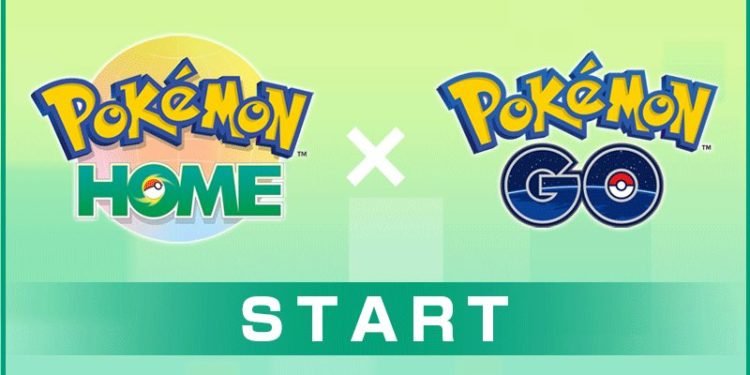Pokemon Home is the latest app launched by the Pokemon developers and associates in order for it to serve as a marketplace of pokemon and a cloud-based solution for storing the progress and pokemon of millions of players across various regions and games. It currently accepts pokemon from the newer generation of pokemon games such as Sword and Shield, Pokemon Go, and the older Nintendo 3DS games or the PokeBank which was a similar solution for the 3DS generation of the consoles. In this article, we are going to be taking a look at Pokemon Home: How to add friends.
In case there are friends that are as passionate about Pokemon as you are and you would like to trade pokemon with them on the Nintendo Switch or on Mobile via the Pokemon Home app, you will need to add them as friends. Once they have been added as friends, they will be able to communicate with you in the app and you can set up events such as pokemon battles and trades with them. Alternatively, you can also participate together in multiplayer modes as a team and can earn equal rewards based on your participation in the event.
Pokemon Home: How to add friends?
Luckily, the application makes it easy for you to add friends. All you need to do is follow these simple steps below to add a friend to the Pokemon Home App.
1) Launch Pokemon Home and head to the ‘Your Room’ section.
2) Click on the ‘Friends’ Icon.
3) Now, click on ‘Add Friend’.
4) Share your unique code or enter the friend’s unique code and follow the on-screen instructions to add them as a friend in the app.
Pokemon Home requires that you or your friends have access to a unique code that will add you as friends. This is unlike other conventional multiplayer games where you can add someone as a friend based on their username or email ID which is easier and much faster.
In case you do not wish to share a code, you can also generate a special QR code which others can then scan to add you as a friend. It is very easy to share the QR as it will provide you with a code that you can copy and paste on your preferred platform and share with your friends. It is still not as easy or as fast as the solutions other multiplayer games have introduced to add people as friends but it is possible to add friends and trade with them in the Pokemon Home app enhancing the experiencing and making it possible for more than one person to enjoy the game.
If you found this article to be helpful and would like to read more, visit DigiStatement for more articles like these.