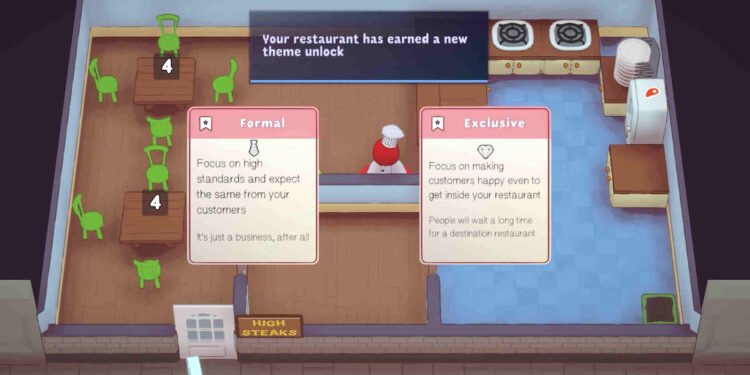Ever since the release of developer Ghost Town Games’ Overcooked, a lot of other games like it have popped up with their own unique take on the idea of co-op cooking. In 2022, It’s Happening released their cooking management and rougelite title, PlateUp! The game continues to receive regular updates from It’s Happening, and just recently got the highly anticipated Pasta Update on February 12, 2024. And while players are enjoying their time with it, a lot of them have been complaining about an issue where the game’s unable to detect the controller.
Controller issues like this one are very common, and they’re not exclusive to PlateUp! alone. The sole cause of this type of issue is hard to find, as anything from Bluetooth to outdated firmware could be the culprit here. So, can this issue be fixed? Well, let’s go ahead and find out!!
PlateUp not detecting controller: How to fix it?
Well, in the absence of an official fix, you will have to try the following workarounds to fix this issue. Try these and see if any of them are of help to you.
Restart –
Before trying out any workaround, we highly recommend that you try this. All you need to do is restart the game and if that doesn’t help, restart your PC or console too. Restating is a very common method of fixing issues like this one, so start with this. If the issue persists, switch to a different workaround.
Switch to wired –
Instead of trying to connect your controller in wireless mode, players should switch to wired. Get the USB cable that came with the controller, and use it to connect to your PC or console. While wireless can be quite great, sometimes it can face issues related to Bluetooth. Using a USB cable is a pretty common way to circumvent that.
Enable relevant controller support on Steam –
Steam users are suggested to enable relevant controller support and then see if that helps. Basically, all you need to do is open the Steam Launcher and click on Steam, located at the top-left corner. Next, select Settings from the options presented. Now, switch to the Controller tab and toggle on the option for whatever controller you are using.
Connect the controller before launching PlateUp –
A player was able to resolve this issue by simply connecting their controller before launching the game. So, if you haven’t tried this method, do so. However, if it doesn’t help, check out the next workaround.
Rebind your controller –
Open Steam in Big Picture Mode and have your controller connected to your PC. Next, select PlateUP from the library and click on Manage Game > Controller Configuration. Now, rebind your controller, and once you are done, launch the game.
Update –
Make sure that you are running the latest version of the game. Besides that, you also need to do the same with your PC or console and the controller. Updating can prevent a lot of common issues like this one, so check if there’s an update available. If there’s one, download and install it.
Reinstall –
For some players, reinstalling the game seems to have worked when other workarounds didn’t. So, if previous methods didn’t work out, try this one.
And that’s all the workarounds we have for this issue. Additionally, you can also take a quick look here, if you are facing a controller disconnecting issue in Granblue Fantasy: Relink. Lastly, for more such content, keep following DigiStatement. Also read: Cookie Cutter crashing on Steam Deck: How to fix it