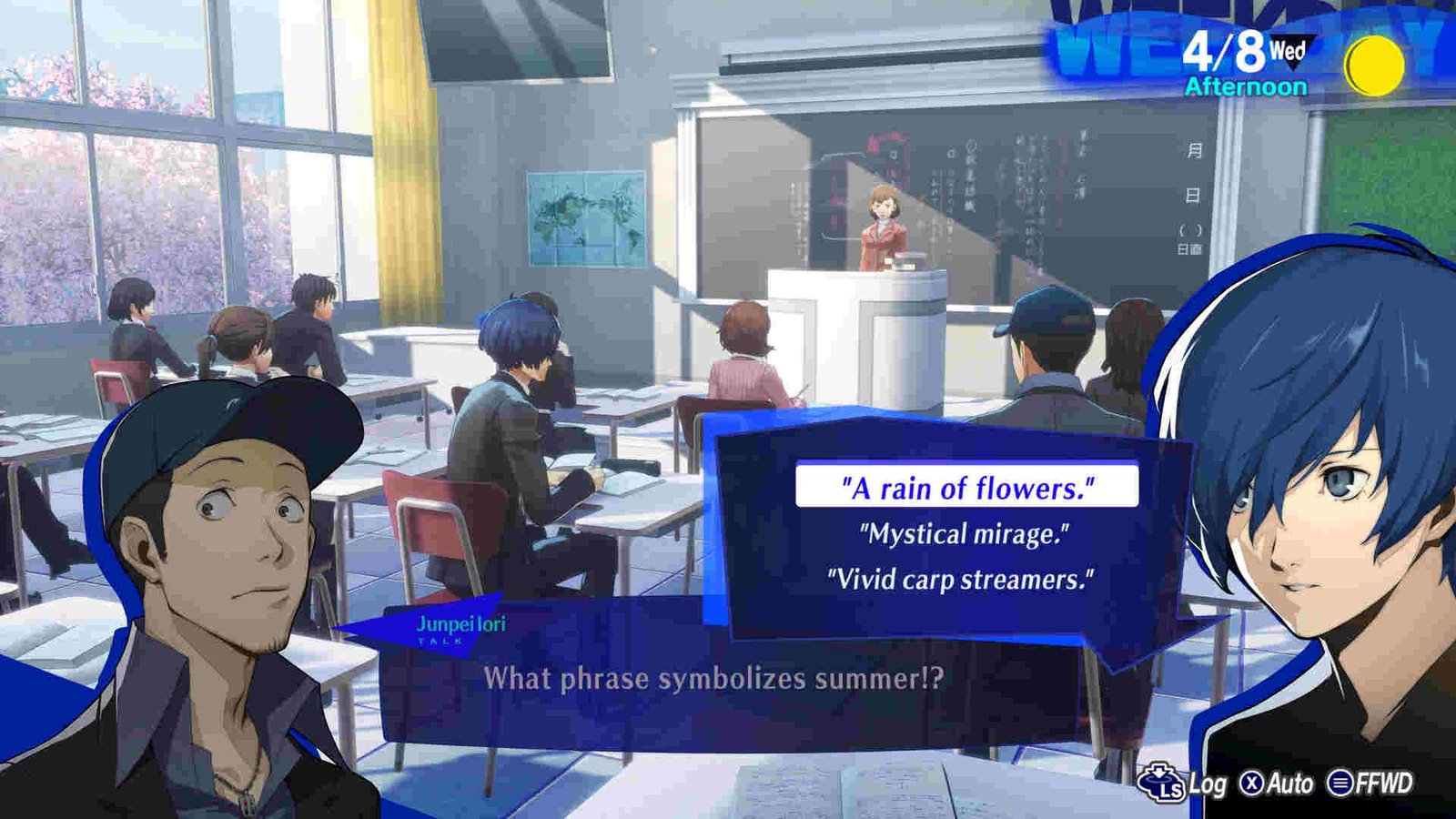Video game development studio ATLUS continues to churn out one great game after another and this time it’s no different. Released on February 2, 2024, Persona 3 Reload is ATLUS’s latest title and happens to be the remake of the beloved Persona 3. Reviews for the game have been out for a while, and so far, both critics and fans alike are in love with it. Something clearly evidenced by the 24-hour peak of about 30,260 players for the Steam version alone. However, as great as the game might be, it still suffers from some technical issues. And this guide here will focus on one of them. The VCRUNTIME140.dll/MSVCP140.dll/Microsoft Visual C++ Runtime Error, to be exact.
Well, this particular issue, as you might have guessed already, is mostly related to the Microsoft C++ Redistributables. Now, it’s unclear what’s causing such an issue to happen in the first place, but nevertheless, you are here for a fix, and we will help you find some. So, continue reading to learn about all the workarounds for this issue.
Persona 3 Reload VCRUNTIME140.dll/MSVCP140.dll/Microsoft Visual C++ Runtime Error: How to fix
Since we don’t have an official fix right now, players will have to make do with the following workarounds. Try these and see if any of them are of help.
Download Microsoft Visual C++ Files –
Well, the obvious fix for this is to simply download and install Microsoft Visual C++. For that, visit the respective links and download:
Once the download is complete, install both files. If you see the install option, select it, and if you see the repair option, do the same. After this, when you see the restart option, click on it. In case you don’t get it, just restart the PC itself.
Perform a clean boot –
Players can also try doing a clean boot and see if that helps. Now, if you don’t know how to perform a clean boot, you can use the instructions below:
- Open Run and type in msconfig.
- After System Configuration launches, switch to the Services tab. Checkmark Hide all Microsoft services and select Disable All.
- Next, switch to the Startup tab section of Task Manager, right-click on every item, and select Disable.
- Now, switch back to the Services tab and select Apply and OK.
Update graphics drivers –
A common fix for VC runtime errors like this is to simply update your graphics drivers. So, those who haven’t updated their graphics drivers in a while should go ahead and install the latest ones available.
Update Windows –
Another thing to keep in mind is to always keep your Windows up-to-date with the latest version. Doing so will help you with issues like this in the future. First, check whether an update is available. If there is, install it. And if there isn’t, then try the next method.
Reinstall –
If none of the aforementioned workarounds are of help, we suggest that you reinstall Persona 3 Reload. And if even this doesn’t help, go ahead and contact support.
Well, that’s all the workarounds we have for this issue. Additionally, take a quick look here, if you want to know where the game’s save files are located. And for more such content, keep following DigiStatement. Also read: Persona 3 Reload: How to check mail in-game?