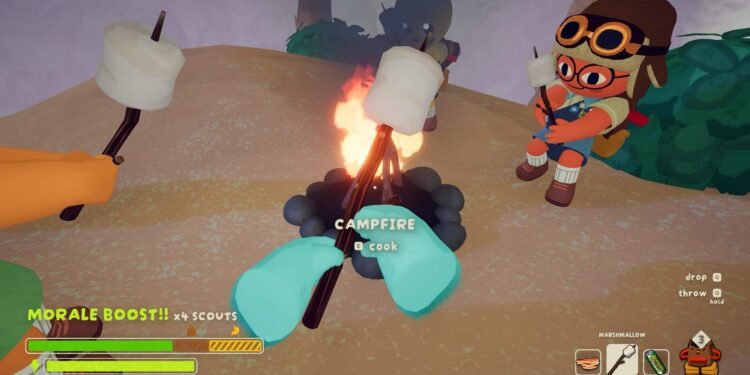If your mouse cursor vanishes while playing Peak, you’re not alone—it’s affecting many players, especially in fullscreen mode. Without a visible pointer, navigating menus or playing effectively becomes nearly impossible. The game developers have acknowledged this invisible/stuck cursor issue in the game, confirming it as a bug and stating that a fix is on the way. While an official patch arrives, you can try these tested workarounds, which should help you resolve the issue. Continue reading for details.
Read More: Peak Game Rope: How to use it
Peak Game Invisible/Stuck Cursor Issue: Is There Any Fix Yet
Toggle Fullscreen Mode / Press F5
A very simple yet often effective fix reported by players is to toggle the game’s display mode setting. While in the game (even with the cursor invisible), try pressing Alt + Enter to switch between fullscreen and windowed mode. Alternatively, some users have reported that simply pressing F5 can make the cursor reappear, particularly if you are in fullscreen mode, as this sometimes forces a refresh of the display.
Force Windowed Mode
If the cursor is invisible from the moment the game launches, forcing the game into windowed mode from Steam can provide a solution. Once in windowed mode, you should be able to see and control your cursor, allowing you to then adjust in-game display settings.
Switch DirectX or Vulkan
Some users have found that changing the game’s rendering API can resolve cursor issues, especially if the problem is related to fullscreen mode and specific graphics card drivers. To do this, open your Steam Library, right-click on PEAK, select Properties, and in the General tab, find “Launch Options.” Try using the following commands
- “-force-d3d12” (to force DirectX 12)
- “-force-vulkan” (to force Vulkan)
If one doesn’t work, remove it and try the other. Users have specifically mentioned that switching from DX12 to Vulkan has fixed the cursor issue for them.
Reinstall the Game
As a last resort, if none of the above fixes resolve the cursor issue, a clean reinstallation of PEAK can sometimes get rid of file corruption or setting conflicts. This ensures you have a fresh installation of all game files.
While the PEAK developers are actively working on a permanent fix, the workarounds listed above have proven effective for many in the community. So try all of these methods and get back to scaling those challenging peaks. That being said, if you found this guide helpful, consider visiting DigiStatement for more such guides, updates, and fixes on all things gaming.