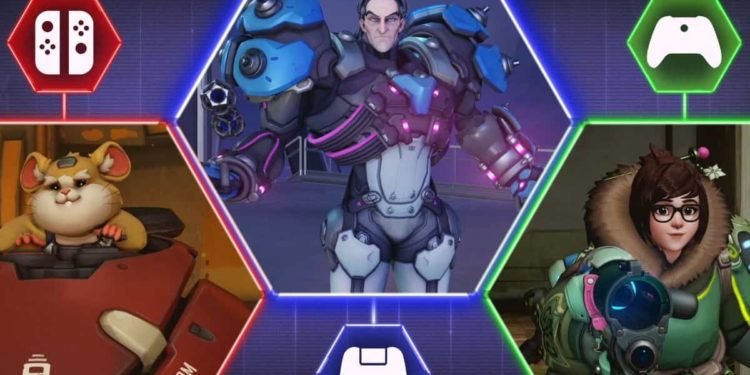Overwatch Crossplay is a thing now as the official Overwatch Twitter has released their new Crossplay trailer. So, if you are interested to know how to enable Crossplay in Overwatch, continue reading. Here’s everything you need to know.
Overwatch
Overwatch being a massive franchise is the go-to game for many gamers who like to play FPS but with cool abilities. Ever since its release, the game was widely appreciated and loved. Well, the Overwatch devs are ready to take their masterpiece to the next level by enabling crossplay over different platforms.
Yes, Overwatch now supports crossplay. However, if you want to try this feature, there are some steps you need to follow before you can actually play with your friends on different platforms. Luckily, we are here to help you with it.
Let’s get started.
Follow these steps to prepare for Cross-Play.
? Learn more: https://t.co/kUpG7LpIGR pic.twitter.com/IJJvHOb7TY
— Overwatch (@PlayOverwatch) June 15, 2021
Overwatch Crossplay- How to enable it?
Well, this tutorial is for console players only as PC players don’t need to do anything besides inviting their friends on consoles to their lobby.
First of all, to enable Crossplay in Overwatch, all console players are required to have a Battle.net account. To create a Battle.net account, simply head over here and create one. After creating your Battle.net account, you will be needed to link this account to your console so that it can be used to enable cross-play. To do so, go to:
- Account Settings after creating your Battle.net account.
- Click on the “Connections” section under Account Settings and link your console.
Now, you will need to link your game to this Battle.net account. For doing this, follow these steps-
- First, launch the game and you will be greeted with a welcoming Overwatch screen. After this, an alpha-numeric code and a QR code will be shown. You can scan the code with your mobile app to take you to the linking webpage.
- There, log in with your Battle.net account to finalize the connection between the account and your game.
- After doing so, you will receive a notification that will tell you that the connection has been successfully established. Congratulations, you’ve enabled crossplay now and can play with your friends on different platforms.