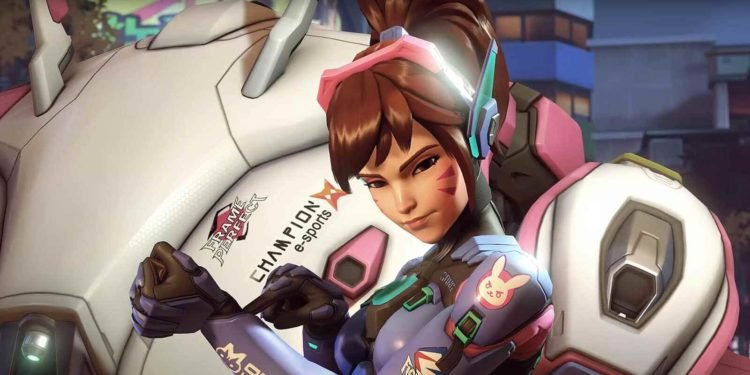The Overwatch 2 Mic & Voice chat not working issue is a very common issue among players. Thus, knowing some fixes that you can use to resolve the issue is very useful. This article is therefore regarding some fixes as well as workarounds for Overwatch 2 Mic & Voice chat not working issue.
Overwatch 2 Mic & Voice chat not working issue: Fixes & Workarounds
Here are some fixes as well as workarounds to fix the issue –
Make sure the Voice Chat volume is loud enough –
You can try fixing the issue by making sure that the voice chat volume in the game is loud enough. The volume may be too low and as a result, can cause issues in the game. In order to do this, you can follow the steps below –
1) First and foremost, you have to launch the game and go to the game’s home screen.
2) Next up, you have to go to the game’s Main Menu by pressing the ESC key on the home screen. After doing so, you have to go to the game’s Options.
3) Then, you have to go to the Sound tab. Next, you have to go to Voice Chat. Under Voice Chat, you have to go to Voice Volume and adjust the volume levels for Voice Chat Volume as well as Voice Chat Mic Volume.
4) Finally, you have to make sure the volumes are high enough to hear properly.
Make sure you turn on the Match Voice Chat option-
You have to turn on the Match Voice Chat to hear other players or allow other players to hear you in the game. Disabling this feature can cause the Mic and Voice Chat issues in Overwatch 2. In order to do this, you can follow the steps below –
1) Firstly, you have to launch the game and go to the game’s home screen.
2) Next up, you have to go to the game’s Main Menu and go to Options.
3) Then, you have to go to the Sound section of Options. After going to the Sound options, you have to go to Voice Chat and go down to Channels. Here, you have to find the Match Voice Chat option and make sure that it is turned On. Similarly, you can leave the option for Voice Chat Nameplate Icon on to know which player is talking.
Select the Open Mic option under the Voice Chat Mode –
Another workaround to fix the issue in the game is to select the Open Mic option in Voice Chat. This allows players to use voice chat in the game without needing to press any key. In order to do this, you can follow the steps below –
1) Launch the game and go to the game’s home screen.
2) Go to the game’s Menu by pressing the ESC key on the home screen.
3) Then, you have to go to Options and go to the Sound tab.
4) Next, you have to go to Voice Chat, then Capture and find the Voice Chat Mode option.
5) Now, you have to go to the Voice Chat Mode option. After doing so, you can then select the Open Mic option.
6) Finally, you should now be able to use your mic in the game.
This was an article regarding some fixes as well as workarounds for the Mic & Voice chat not working issue in Overwatch 2. You can always keep up-to-date with Digistatement for the latest game news as well as guides.