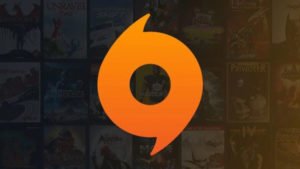Electronic Arts’ Origin is a digital distribution platform for purchasing and playing video games. The software client for the platform is available for both personal computers and mobile platforms. It is a service developed by EA and released in 2011 for Windows, macOS, iOS, Android, and Facebook platforms. It has been serving players from around the world, however does contain a lot of errors and bugs. One of the errors in Origin is the ‘Well that didn’t go as planned’ error. It frustrates the players. If you are facing the error too and want to know how to fix it, we have it all covered for you in this blog!
About: Origin
Origin includes social features such as profile management, networking with friends via chat and direct game joining, as well as an in-game overlay, Twitch streaming and game library sharing, and community integration with social networking sites such as Facebook, Xbox Live, PlayStation Network, and Nintendo Network.
In September 2020, EA revealed that it intends to retire Origin in favor of a new EA Desktop client for its EA Play service in the future.
Users will browse and buy games from Electronic Arts’ catalogs via the Origin store. Instead of a package, disc, or even a CD key, purchased software is automatically linked to the user’s Origin account and must be downloaded using the corresponding Origin app.
What is the ‘well that didn’t go as planned’ error in Origin?
Many users have come across this error when starting up the client for use. Well that didn’t go as planned error seems to appear when you are not connected to the internet, but sometimes, it can go wrong when you try to load the program.
Below the error message, Origin tells you that the program has ‘encountered an issue loading this page. It also suggests that you simply try reloading Origin and if that doesn’t work either, restart the client or try again later.
How to fix the ‘well that didn’t go as planned’ error in Origin?
This error is mostly a connection error and simple troubleshooting steps could help you fix this error at your end. If that doesn’t work, we have some methods which will fix the error.
Method 1 Delete Origin Cache Files
This method has helped many users fix the error.
Step 1: Showing Hidden Files
- Open File Explorer by clicking its icon on the taskbar.
- Click on ‘File’ on the upper left corner and choose ‘Change folders and search options’. Then a Folder Options window will pop up.
- Skip to the View tab and check ‘Show hidden files, folders, and drives’.
- Then, click on Apply and then OK.
Step 2: Delete Origin folders in the following 3 directories:
- C:\ProgramData\
- C:\Users\<username>\AppData\Local\
- C:\Users\ <username> \AppData\Roaming\
Method 2 Reinstall the Programme
Reinstalling the Origin program has proved to fix the error.
- Press ‘Windows + R’ keys to call out the Run program.
- In the Run box, type ‘cpl’, and then press Enter to get into the Programs and Features window.
- Then, Right-click on Origin and click Uninstall.
- After that, visit the official website of Origin and download the Origin installation package.
- Then, run the installer to install the program.
These 2 methods should help you fix the ‘well that didn’t go as planned’ error on Origin. However, if it doesn’t, we would recommend you to contact the Origin team for support. To contact them simply click here.