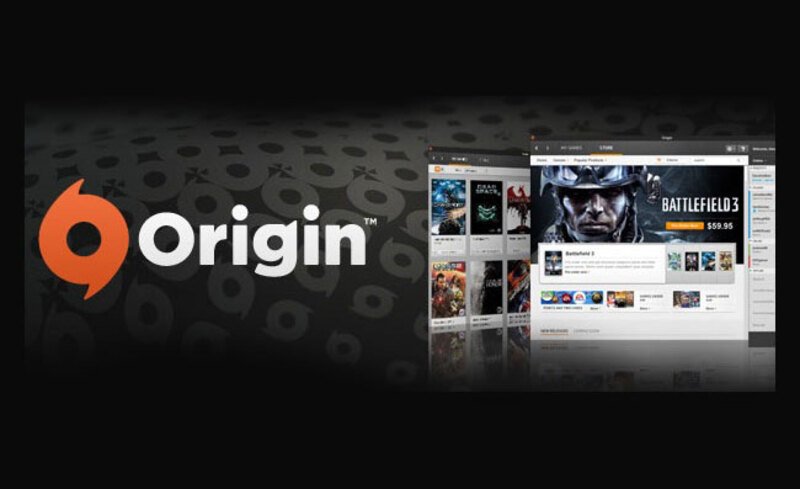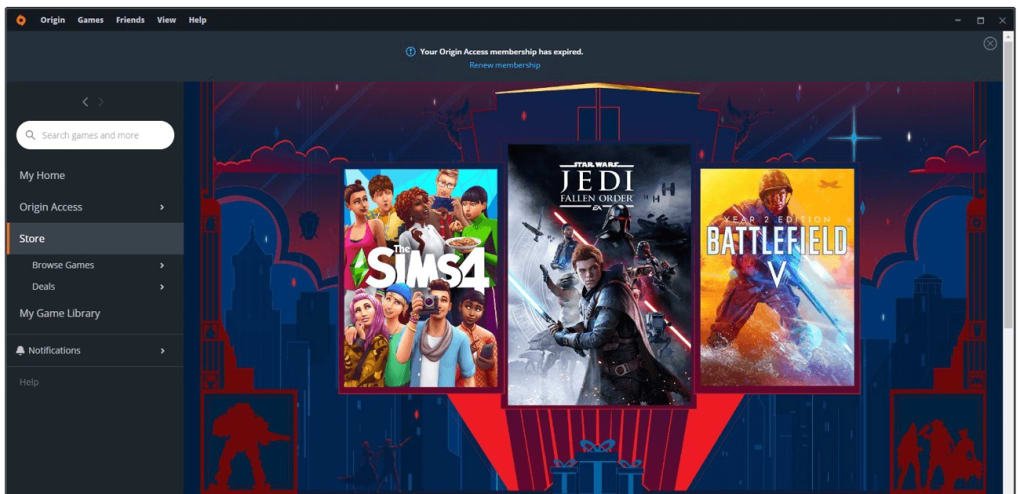A common error that Origin users may face is the inability to connect to the internet error. Likewise, this can be problematic because many features of the program rely on an internet connection. This article is therefore regarding the steps on how to fix the Origin could not connect to Internet error.
Origin Could not connect to Internet error: How to fix it?
Here are the required steps to fix this error –
Restart Origin properly –
You can try restarting the program after exiting it properly. In order to do this, you have to simply right-click on the Origin system tray icon and select Exit. Then, you have to launch the program again.
Set your system Time/Date correctly –
A fix that you can also follow is to set the time/date correctly on the PC. You have to go to your Time and Date settings and make sure your time zone is also set to your location.
Allow Origin through your anti-virus and firewall –
You have to add Origin as an exception in your Antivirus. Likewise, you have to also make sure that you authorize the program in your Windows firewall settings to let it access the internet.
Reset Internet Explorer Settings –
You can also go to your Internet Explorer (Now Microsoft Edge) settings and reset it. This can also resolve this error.
Change your LAN Settings –
A fix you can also follow is to go to your LAN settings. For this, visit your LAN Settings page, and there you have to untick everything. Likewise, you have to make sure nothing is checked under Proxy Server.
Clear Origin Cache Data –
1) First and foremost, you have to click on the Start menu button.
2) Next up, you have to click on EA and click on the expand button.
3) Then, you have to select App Recovery and confirm the pop-up.
4) Finally, you have to click on the Clear Cache button.
Reset the Windows Host File –
1) Firstly, you have to open Notepad.
2) Next up, you have to copy the following text, and then paste it into Notepad:
# Copyright (c) 1993-2006 Microsoft Corp. # # This is a sample HOSTS file used by Microsoft TCP/IP for Windows. # # This file contains the mappings of IP addresses to host names. Each # entry should be kept on an individual line. The IP address should # be placed in the first column followed by the corresponding host name. # The IP address and the host name should be separated by at least one # space. # # Additionally, comments (such as these) may be inserted on individual # lines or following the machine name denoted by a ‘#’ symbol. # # For example: # # 102.54.94.97 rhino.acme.com # source server # 38.25.63.10 x.acme.com # x client host # localhost name resolution is handle within DNS itself. # 127.0.0.1 localhost # ::1 localhost
3) Then, click on the File menu, select Save as, type “hosts” in the File name, and save to desktop.
4) Now, you have to close Notepad and search for %WinDir%\System32\Drivers\Etc in the search bar. Then, you have to select the File folder icon.
5) You have to then tap and hold or right-click the Hosts file. After doing so, you have to select Rename, and rename the file as “Hosts.old”.
6) Finally, you have to move the newly created Host file from the desktop to the %WinDir%\System32\Drivers\Etc folder.
Run Origin as administrator –
1) First and foremost, you have to right-click on the Origin shortcut and select Properties.
2) Next, you have to go to the Compatibility tab and check the Run this program as administrator box.
3) Finally, you have to click Apply.
This was an article regarding the steps to fix Origin Could not connect to Internet error. You can always keep up-to-date with Digistatement for the latest game news as well as guides.