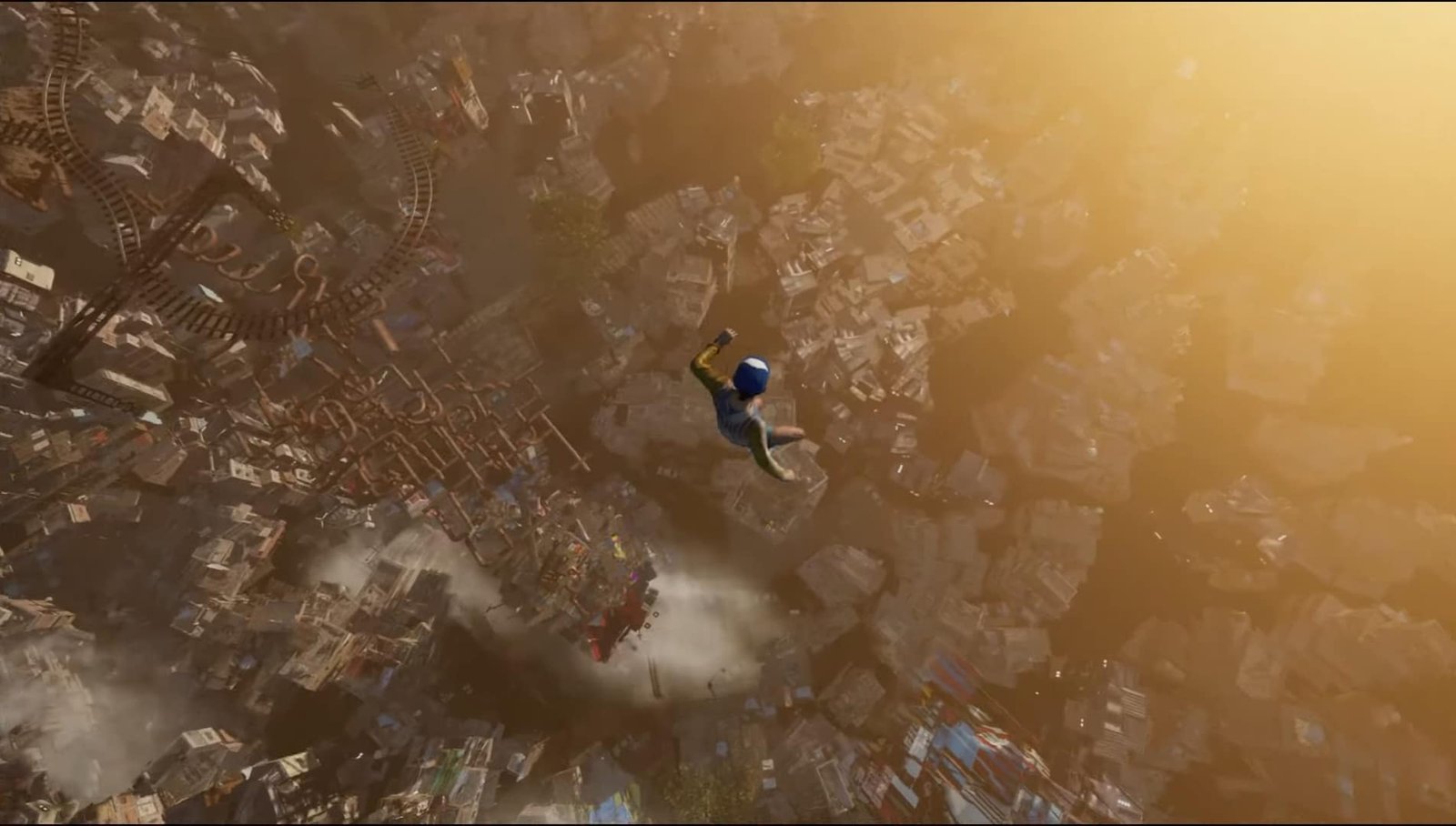If you enjoy playing casual parkour games, then you must have played Only Up. Developed and published by SCKR Games, this fun-yet-challenging title came out on May 24th, 2023. Although the game was made available for PC users via Steam a month ago, its popularity has risen recently. And as players are starting to explore this indie title, some of them are facing different errors and bugs that are hindering the gaming experience. One such issue that players have faced in Only Up is the LowLevelFatalError. This repetitive error gets quite frustrating and has players wondering about possible fixes. If you’re facing the same issue, consider reading this guide until the end for more details on how to fix it.
The LowLevelFatalError isn’t exactly something exclusive to Only Up. Multiple players have faced this error in different games. This error can be triggered by a number of factors, such as missing or corrupt game files, your GPU failing to support the game, and so on. In Only Up, several fans have reported facing this error. It gets extremely frustrating if you’re trying to run the game and it won’t even load due to this LowLevelFatalError. We understand your concern and have compiled a list of possible fixes to try if you’re encountering this problem. Continue reading to find out those workarounds!
Only Up LowLevelFatalError: How to Fix?
Unfortunately, the developers haven’t really given us any official instructions on how to fix this issue in the game. This being said, there are a number of potential workarounds that players have claimed to have worked for them. So, give them a try.
Verify Game File
If your game is missing one or more files or contains corrupt files, it can trigger the LowLevelFatalError. Follow the mentioned steps to verify the integrity of your game files –
- Open Steam and go to your Library.
- Locate Only Up in the list of installed games and right-click on it.
- From the drop-down menu, click on Properties, and then select Local Files.
- From the list of options, select the “Verify integrity of game files” option. Following this, Steam will run a check and replace all the missing or corrupt files in Only Up. Wait until the process is over, and then launch the game to check if the issue is solved.
Run Only Up As Administrator
Running the game as administrator can help you bypass several issues, including the LowLevelFatalError. In order to perform this task, follow these instructions –
- Visit the game’s installation directory, and locate the .exe file for Only Up.
- Once the executable file is found, right-click on it to open the context menu.
- Click on Properties, and then go to the Compatibility tab.
- You’ll be able to find the option that reads “Run this program as an administrator”. Enable this option by ticking the corresponding checkbox.
- Choose Apply, and then run the game to check if the error persists.
Update your GPU drivers
If the issue is being triggered by your GPU, then updating the graphics driver can help solve the problem. For doing this –
- Open the Quick Link Menu by pressing the Windows+ X key together.
- Click on Device Manager, and then locate and select Display Adapters.
- Locate the dedicated GPU (that you’re currently using) from the list, and right-click on it.
- From the drop-down menu, click on Update Driver.
- Now, select the “Search automatically for drivers” option, and wait for the process to complete.
You can also download the pending updates using the support software of your GPU. Contrarily, you can also search for and download updates from the official website of your GPU manufacturer.
Force DirectX 11 for Only Up
You can try enabling DirectX 11 for Only Up to see if it fixes the LowLevelFatalError. Follow these instructions to perform this task –
- Open Steam and go to your Library.
- Locate Only Up, and then right-click on it.
- From the drop-down menu, select Properties, and then go to the General tab.
- In the Launch Options text bar, type “-dx11”. Then, hit the Close button.
- Launch the game and see if it fixes the issue.
Update DirectX Version
If the game still isn’t working properly after forcing DirectX 11, you might need to update the DirectX version. Here are the steps for this –
- Open the Start menu, and in the search bar, type dxdiag and hit enter.
- From the search results, click on the option that says dxdiag. On the newly opened screen, you’ll be able to find the DirectX version that you’re currently using. Check if it’s DirectX12.
- Next, return to your desktop screen and open the Windows settings window by pressing the Windows+ I keys together.
- Click on the Update & Security option, and then select Windows Update from the tab on the left-hand side.
- Click on Check for Updates. Doing so will prompt Windows to run a check and install all possible updates, including the DirectX version.
- Next, follow the on-screen instructions to install the updates, and restart your PC.
- Then, launch Only Up and check if the issue persists.
- Otherwise, you can also manually download and install the DirectX updates from here.
Reinstall Only Up
If nothing seems to work, then the last thing you can try is uninstalling and reinstalling the game to fix the error. However, this time, make sure that you are installing the game on a different drive.
Well, this is how you can fix the LowLevelFatalError in Only Up. Try these fixes if you’re facing the error, and check if they solve your problem. Meanwhile, stay tuned to DigiStatement for more such gaming-related guides and articles!