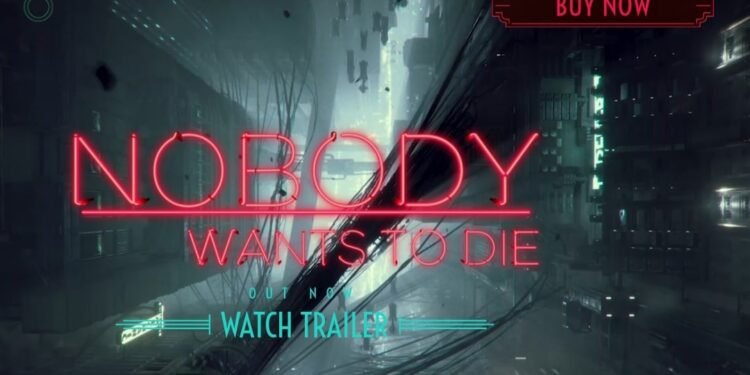As interesting as the name is, Nobody Wants to Die is a new detective game that came out on July 17, 2024. Developed by Critical Hit Games and published by PLAION, this latest title has already caught the attention of many. However, these new games crashing on PC is a common occurrence nowadays, and this one is no different. Multiple players have faced the issue where the game continues to crash on their PCs. This is, quite naturally, a frustrating situation, as it prevents people from enjoying a game they just bought. If you’re a victim of this crashing issue, consider reading this guide, as we have shared some potential workarounds for the Nobody Wants to Die crashing issue on PC.
Nobody Wants to Die, a detective noir title, has impressed many players significantly. You play as detective James Karra from New York, set in 2329. There’s a serial killer out there, targeting the city’s elite, and it’s your job to stop the murders and catch the perpetrator. The gameplay is smooth, the visuals are engaging, and the audio is splendid. Overall, Nobody Wants to Die offers players the finest noir experience of late. However, the only catch is the crashing issue that’s stopping the players from accessing the game. So, what do you do if Nobody Wants to Die keeps crashing on your PC? Let’s find out!
Nobody Wants to Die Crashing on PC: How to Fix?
As of yet, there isn’t any official fix for the crashing issues in Nobody Wants to Die. However, that being said, we do have a comprehensive list of workarounds that you can try if you’re encountering this problem. So, here goes:
Restart Your PC
A quick restart often fixes the crashing problems in any game. First, head over to the Task Manager and delete any of the game’s processes running in the background after the crash. Now, launch it again. See if this fixes the crashes. If you’re still facing the problem, turn off your PC and wait for a while. Then, restart it and see if the issue persists.
Run the Game as Administrator
Running the game as an administrator has often helped players fix the crashes.
- Go to Steam, open Steam Library, locate Nobody Wants to Die, and right-click on the game.
- Click on Manage and then select Browse Local Files.
- From the game installation folder, right-click on the executable file and go to Properties.
- Go to the Compatibility tab.
- Click on the checkbox corresponding to the “Run this program as an administrator” option.
- Hit Apply and then select OK to save your changes.
- Run the game and see if the issue persists.
- If it didn’t work, go back to the game installation folder, open the detnoir folder, and then open the Binaries folder.
- Open the Win64 folder.
- Right-click on the detnoir-Win64-Shipping executable file.
- Repeat the above-mentioned steps and run this program as administrator too. Now, check if it launches.
Reduce Performance Core Ratio
If you’re on an Intel 13th or 14th-generation CPU, you can try and fix the crashes by reducing the Performance Core Ratio of your CPU. Steam user SilverDaller shared that this fixes the problem for them. For this, download the Intel Xtreme Utility software and set the Performance Core Ratio to 54x or 53x. Once saved, restart and then launch the game.
Update Your BIOS
According to Intel, especially if you’re on a 13th or 14th-generation CPU, updating your BIOS can fix the crashes. You need to check with your motherboard manufacturer regarding the steps for this workaround, as the process varies. Update your BIOS, run the game, and see if it works. A player also mentioned that turning off XMP and decreasing their RAM speed by -200 MHz from the BIOS menu fixed the issue for them. So, it is worth giving a try. But do note that this is a delicate process, and if you are not very experienced in tinkering with BIOS settings, we suggest you skip this workaround.
Allow the Game through Your Antivirus Program and Firewall
If you’re using any third-party antivirus software, make sure to allow the game to run through the program and see if that works. For Windows Security and Firewall users, follow these steps:
- Go to Windows Settings and open Privacy & security (Windows 11) or Update & Security (Windows 10).
- Open Windows Security.
- Go to Virus & Threat Protection.
- Scroll down and click on Manage ransomware protection.
- Select the “Allow an app through Controlled folder access” option. Click on Yes.
- Select Add an allowed app and click on Browse all apps.
- Go to your game installation directory and select the game’s executable file.
- Now, type Control Panel in your Windows Search Box, open Control Panel from the options, and open System & Settings.
- Go to Windows Defender Firewall.
- Click on Allow an app or feature through Windows Defender Firewall.
- Click on Change Settings and select Allow another app.
- Select Browse…, go to the game installation folder, and select the .exe file.
- Select both Private and Public settings and then launch the game.
- If it doesn’t work, also add the detnoi-Win64-Shipping.exe file to the exception list. After this, launch the game to check if the crashing issue persists.
Update Graphics Drivers
You can try updating your system’s GPU drivers and see if it fixes the issue. For this, download the applicable GPU drivers from the website of your graphics card manufacturer. After this, install it and then run the game. You can update GPU drivers via the GPU companion application as well.
Delete the Config File and the Game Save Files
- From your File Explorer, go to This PC.
- Open the C: Drive.
- Go to the Users folder and open “your_username” folder.
- Open the AppData folder. If you can’t locate it, then first click on View, then click on Show, and checkmark the Hidden items option.
- Open the Local folder inside the AppData folder.
- Go to the detnoir folder and open the Saved folder.
- Here, right-click on the Config folder and select Delete. Remember that this will cause you to lose all the in-game settings that you have saved.
- After this, launch the game. If it crashes still, then simply delete the detnoir folder completely, and check if the issue persists. Note that this will make you lose all your saved files, so you will have to start from scratch again.
Run the Game on Dedicated GPU (Laptop Users)
- Type Graphics Settings in the Windows Search Box and select the first result.
- Select Browse and once again, select the game executable file from the game installation directory.
- Once the game is added, click on Options.
- Select High Performance and then Save.
- Launch Nobody Wants to Die and see if it’s still crashing on your PC.
Verify Game Files
- Open your Steam Library and right-click on Nobody Wants to Die.
- Go to Properties > Installed Files.
- Select “Verify integrity of game files“.
- Wait until the process finishes, and then run the game.
Unplug All External Devices
If you have any external devices connected to your PC, unplug them and see if the game still crashes. Sometimes, these peripherals interfere with your games and cause them to crash. So, unplugging them might help you fix the issue.
Update Windows
You also need to be on the latest Windows version to run the game normally. Update your Windows OS and then restart your PC. Run the game and see if the issue persists.
Install Microsoft Visual C++ Redistributable Packages
Go to the Microsoft website for Visual C++ Redistributable files and download the x86 files. Once the download is complete, click on the executable file. Now, if you see the Repair option, click on that. Instead, if you get the Install option, you can also click on that. Go back to the website, download the x64 files as well, and repeat the steps. Then, run the game and see if the issue persists.
Increase Virtual Memory
- Type “View advanced system settings” in the Windows Search Box, and select the first result.
- Click on the Settings option under the Performance section.
- Go to the Advanced tab, and then click on Change.
- Here, uncheck “Automatically manage paging file size for all drives“. Now, select the drive in which the game is saved. Checkmark the Custom Size option.
- Put the following values: For Initial Size, it should be 1.5x of the total RAM size. For Maximum Size, put 3x of the total RAM size.
- Select OK and then Restart Now to restart your PC.
- Run the game and see if the issue persists.
Reinstall the Game
So, if nothing has worked out for you so far, it is advised to perform a clean reinstallation of the game. Uninstall the game first and then delete all the associated files. Then, reinstall it on your C: drive or on another SSD. Now, launch it and then check if it crashes.
Well, these are all the workarounds that you can try to fix the crashing issue in Nobody Wants to Die on your PC. Hopefully, this guide was able to help you fix the problem. If you found this guide insightful, stay tuned to DigiStatement for more such gaming content and information!