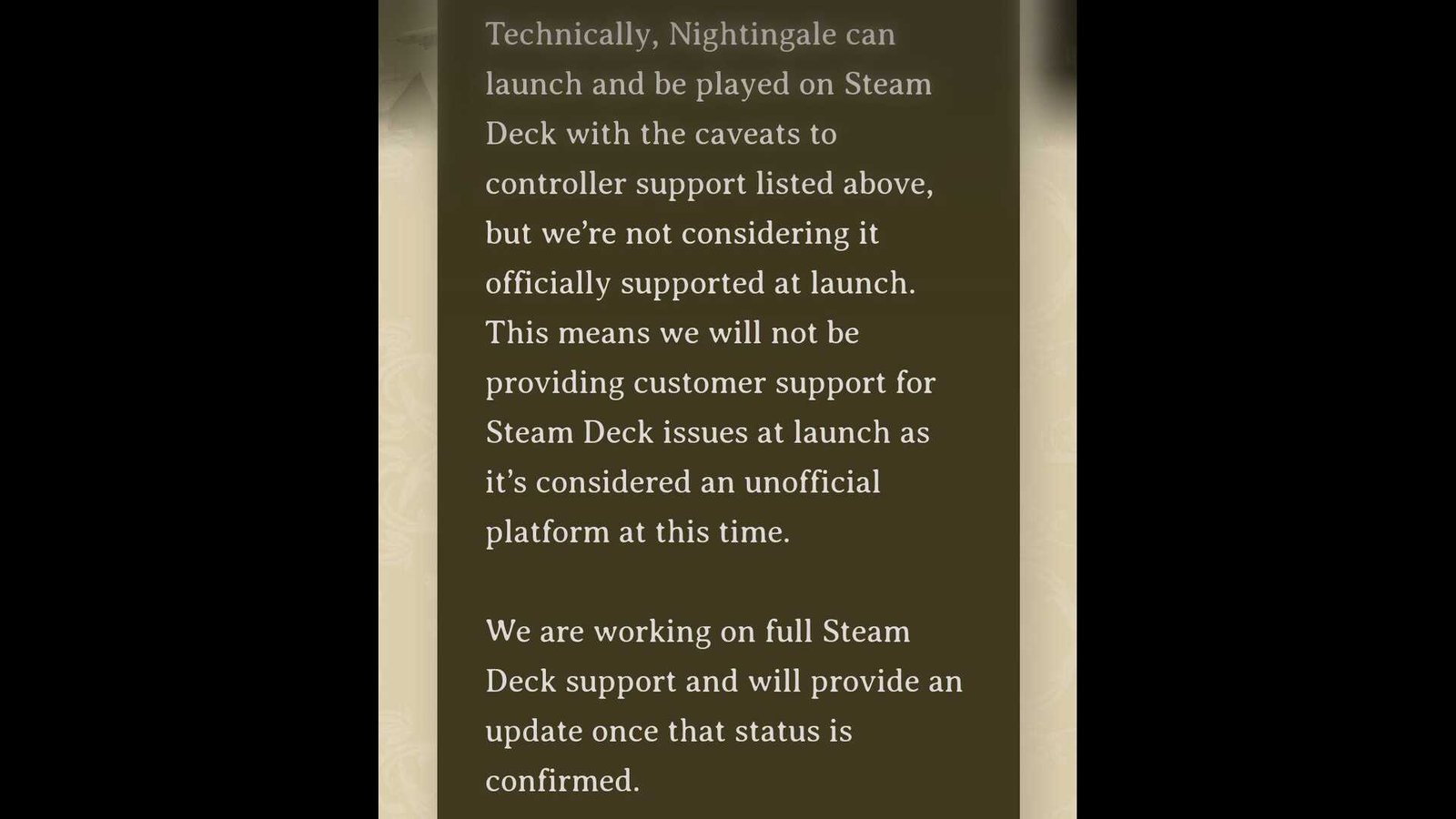The list of survival crafting games keeps on expanding, and Inflexion Games’ highly anticipated game – Nightingale, is the latest addition to it. Released as an early access title on February 20, 2024, fans seem to be having quite a good time with the game, with the exception of some technical and gameplay issues. Now, with Nightingale being such a fresh release, a lot of players happen to be curious whether they can play it on Steam Deck, Lenovo Legion Go, Asus Rog Ally, macOS, and Linux.
PC handhelds are doing great these days, all thanks to devices like the Steam Deck, Rog Ally, and Legion Go. As for macOS and Linux, both of these continue to be niche in the gaming sphere, with Windows still having the majority market share. Now a lot of players are hoping that Nightingale is playable on other OS than Windows along with PC handhelds, of course. So, let’s go ahead and find out all about that.
Nightingale game Steam Deck, Lenovo Legion Go, Asus Rog Ally, MacOS/Linux Support Details
Players should be happy to know that Nightingale runs quite fine on the Steam Deck. The developers themselves have confirmed that the game can be played on the Deck. At the time of publishing this, the ProtonDB page of the game has multiple reports from players who have tried running the game on their Decks. And from what these reports show so far, it looks like Nightingale doesn’t need much tinkering in order to enjoy it on the Deck. Players have reported being able to run the game at a good 30 fps, and considering just how demanding Nightingale is, that’s quite impressive. Also, Inflexion has stated that they are working to fully support Nightingale on the Deck and will provide an update on it later on.
Now, when it comes to the Lenovo Legion Go and the Asus Rog Ally, they of course don’t have much trouble running the game. Thanks to a much more powerful processor and the native Windows OS, players can play Nightingale on these two devices without having to go through compatibility issues and whatnot.
While the game also supports Linux, a lot of players encountered an authentication issue with Steam. Luckily, the community was quick to find a fix for it. So, if you happen to be facing the same issue, just copy-paste or type in the following as the launch option:
- -ignore-windows-system-certs
You can also try this other launch option shared by a player on ProtonDB:
- PROTON_HIDE_NVIDIA_GPU=0
- PROTON_ENABLE_NVAPI=1 %command% – ignore-windows-system-certs
(This launch option will negate server lag issues and support DLSS on Nvidia cards.)
However, some players have flagged the previously suggested method – (-ignore-windows-system-certs) as unsafe and instead suggested using Protontricks. Essentially, you need to download and install Protontricks, launch it, and choose Nightingale. Next, select the default prefix and then install a Windows DLL or component. Now, pick the cert package or MS crypt32 and install it too. This will enable you to play the game seamlessly on Linux.
And at last, we come to macOS. Unfortunately, Nightingale isn’t supported on macOS so players will have to enjoy the game on the current available platforms, like Windows and Linux. In the future, if the developers do add macOS support, we will be sure to let you know.
Well, that’s all the information we have on this. You can also take a quick look here, if you want to know whether Tomb Raider I-III Remastered is playable on these devices. And for more such content, keep following DigiStatement. Also read: Goat Simulator 3 Steam Deck, Lenovo Legion Go, Asus Rog Ally, MacOS/Linux Support Details