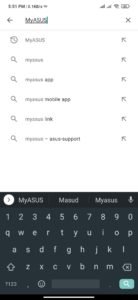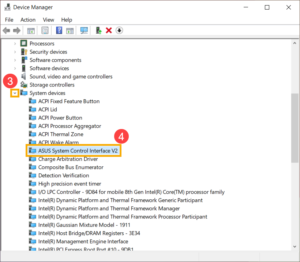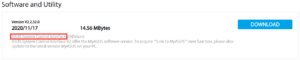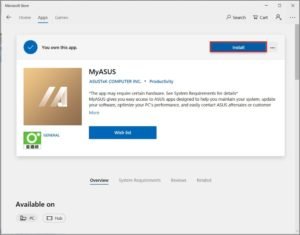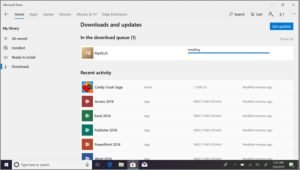MyASUS is the gateway of ASUS PC software services which provides easy access to ASUS softwares and its various functionalities. Using the application, we can manage or update system, optimize PC performance, fast access to customer support, and many more.
In this article , we are going to share you the download link of MyASUS app for Windows, Android as well as mac devices. We will also show you the steps to download and use it on your device.
My ASUS App download for Windows 10(PC),Android and Mac
Software Name: – MyASUS
Developer: – ASUSTeK COMPUTER INC.
Download: –
- For windows: – Click Here
- For Android: – Click Here
- For Mac: – Click Here
Requirements: –
- For Windows: – Windows 10 version 16299.0 or higher, Xbox One
- For Android: – Devices running Android OS 6 or later.
- For Mac: – Requires iOS 13.0 or later. Compatible with iPhone, iPad, and iPod touch.
How to install MyASUS on Mac
Step 1: – Open App store on your iPhone device.
Step 2: – Search for “MyASUS” in the search bar or simply click the link provided above for Mac.
Step 3: – Click on download and wait 10-15 seconds for the process to complete. Now you can go and launch the app from your device homescreen.
How to Install MyASUS on Android
Step 1: – Open Google play store on your ASUS smartphone.
Step 2: – Type “MyASUS” in the search bar which is at the top of the screen or you can just simply click the link provided above for Android.
Step 3: – Click on Install button and the app will be automatically downloaded and installed. You can now go back and launch the app from your homescreen.
How to install MyASUS on Windows
Firstly, you need to check whether ASUS System Control Interface driver is installed on your PC or not. Follow the steps to check: –
1) Open the Device Manager by going to the settings.
2) Scroll down to select System Devices. There you will see ASUS System Control Interface. Make sure the driver is installed on PC or not by clicking on it.
3) If the driver is not installed, you can go and download it on ASUS support site. Search for “ASUS System Control Interface” and click on download.
Once you are done checking the driver, now you can proceed to download MyASUS App.
Step 1: – Open the Microsoft store and search for “MyASUS” or you can simply click the download link provided above for windows.
Step 2: – Click on “Install” button and the app will be automatically downloaded and installed. Wait 10-15 seconds for the process to complete. After the installation is complete, a message will pop up notifying you. Now you are all done to use the MyASUS app on your Windows PC.