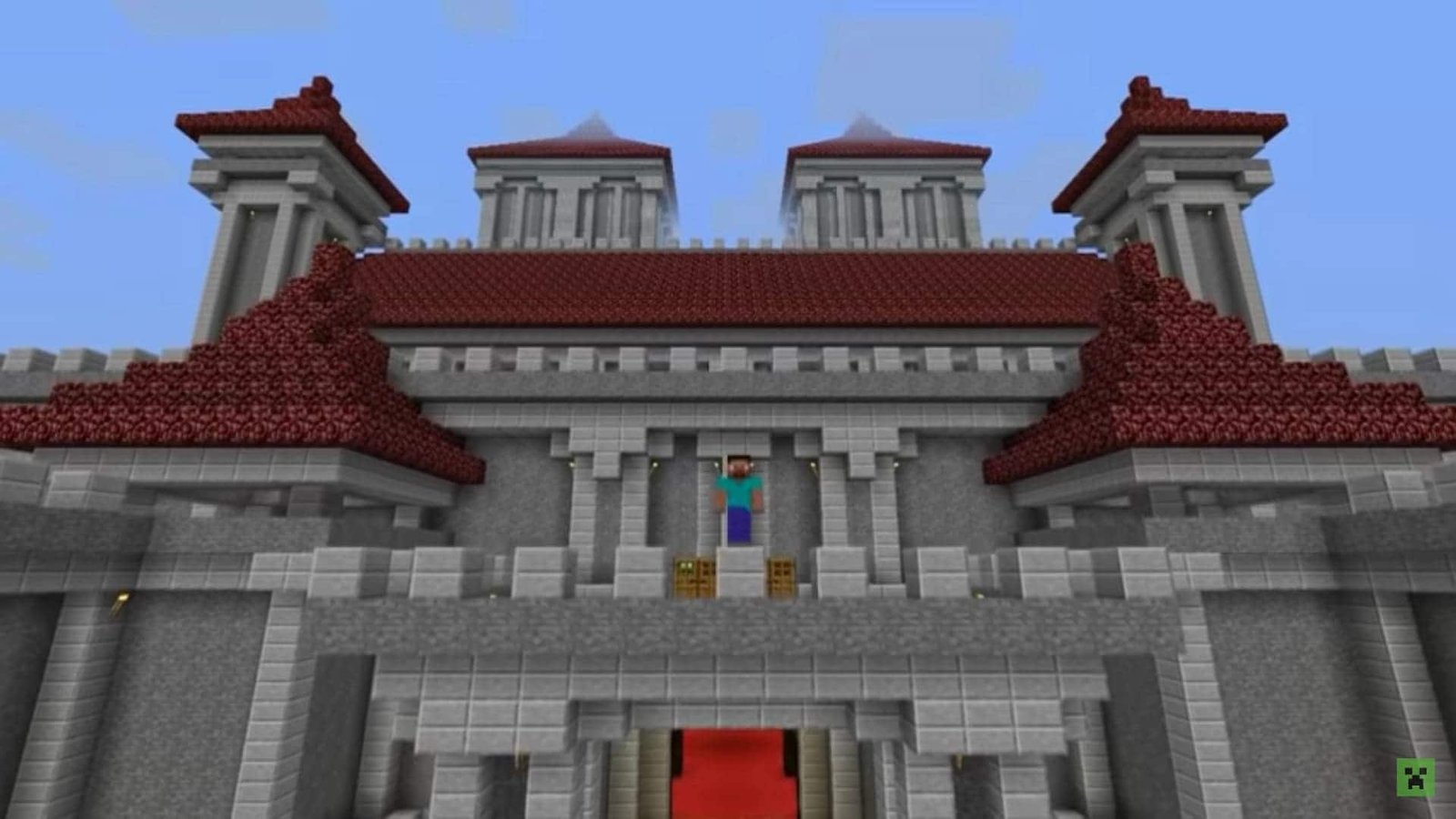Modding is a really fun option for gamers who are looking to take their gaming experience to the next level. A lot of fun mods are being developed and released for well-known games around the world. Minecraft is no exception to that fact. The popular sandbox game belongs to the list of legendary games that have a huge fan following widespread across the entire world. As we all know, Minecraft is a game that never goes out of style. So, you can figure out that the game has a very active community. With that said, the right mods can bring tons of features to the Minecraft world. From the textures to the in-game elements, a lot of mods are available to customize the gaming experience of Minecraft to your liking. The Minecraft fan community is a very large one, consisting of hundreds of millions of active gamers who play the game regularly. Now, a game with such an active following will also have a modding community to make things fun and interesting.
These popular Minecraft modders have worked hard to contribute a lot. Mods like Biomes O’ Plenty, Alex’s Mobs, and Journeymap have been enjoyed by a lot of fans to date. There are a lot of other mods with different concepts on the rise as well. Upon the release of the 1.20 version of Minecraft, the topic of modding has taken center stage again, and a lot of players who are new to the game are wondering how to start modding the latest version of Minecraft. If you are a beginner, worry not! Read along and find out how to mod Minecraft 1.20 through this detailed guide.
Also Read: Minecraft 1.20: How to install Optifine
Minecraft 1.20 (PC) Mods: How to Download & Install?
The initial step of the modding process is to get yourself a mod manager. A mod manager is an important part of easing up the process of modding. Good mod managers will help you install the mods of your choice without any complications. So, which mod manager should you choose?
Initial Step: Downloading Forge
Forge is one of the most popular mod managers out there and has been gaining a ton of attention from the players of Minecraft. You can download Forge by visiting its official website. Make sure you download the version of Forge that supports Minecraft 1.20.
Time for downloading mods
After downloading Forge for your version of Minecraft, you can proceed to download the mods of your choice. Curseforge offers a huge library of Minecraft mods that are updated regularly. Visit the official website of Curseforge and search for the desired mod. You will see a list of the desired mods available for multiple versions and mod loaders.
Installation
Proceed to download the desired mod file released for Minecraft 1.20 and the Forge mod loader. It must be noted that the downloaded contents can only be accessed through Java. Make sure you have the latest version of Java installed on your system. If you already have Java installed on your system, you can proceed to open the Forge mod loader’s installation file now. A new screen with the official Forge logo will appear, where you will have to click on the “Install Client” option and click on OK.
If you are facing any trouble installing Forge, check whether you have opened and played the vanilla version of Minecraft 1.20 at least once before. If not, consider doing so. If the issue persists, make sure that Minecraft Launcher is not running in the background and proceed to install Forge again.
Final process
The installation stage should be completed by now. You can now get rid of the installation file from your downloads section and move on to installing the mods. Open the Minecraft launcher, and you will notice that the installed version of Forge has been automatically selected by the game. If not, go to the Installation tab in the launcher and check the ‘Modded’ box. You can try creating a new installation if the issue persists.
Having Forge selected, proceed to click on Play and wait till Minecraft opens up. On the title screen of Minecraft, choose the Mods option available right below the Multiplayer mode. Upon clicking it, you will be taken to a screen where the downloaded mod files are displayed. Now, the mods displayed on the screen will be installed once you start the game. So go back to the title screen and start the game. And there you have it: your very own Minecraft world with all your desired mods.
This is how you install your favorite mods in Minecraft 1.20. Almost every Minecraft player needs to know about modding the game, as it opens up a world filled with pure fun and entertainment. Anyway, we hope you have found this guide helpful. For more content like this, make sure to follow DigiStatement.