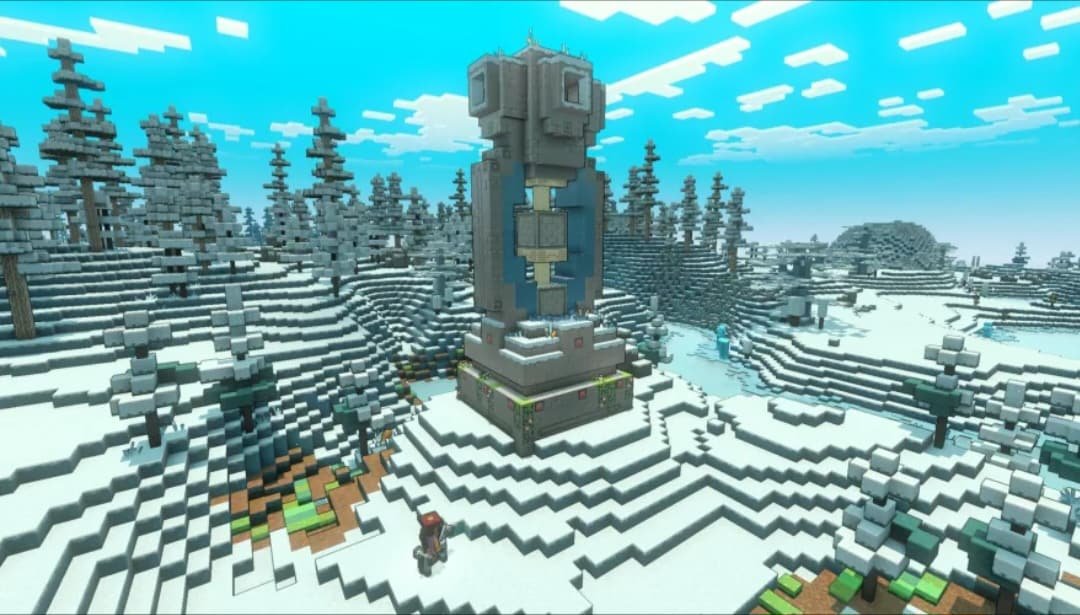For people who enjoy playing sandbox video games, the name Minecraft is an extremely familiar one. Developed by Mojang Studios, the game came out in 2011 and has grown ever since. Apart from being the literal gods of their in-game worlds, what players love about Minecraft is its visuals. The game uses two-dimensional textures for three-dimensional objects to create its unique look. However, you can still tweak this appearance if you use texture packs in the game. These texture packs, also known as resource packs, help players customize the appearance of the in-game world in Minecraft. So how do you exactly do it? If you want to find out how to download and install these texture packs in Minecraft 1.20.1 (PC), then you’re at the right place. Consider reading this article till the end to find the answers that you’re looking for!
The pixelated, blocky design of Minecraft is what attracts players in the first place. This unique visual gives Minecraft an edge over other sandbox games. On top of this, if you can customize these visuals, it works as an extra incentive to love the game even more. The texture packs offer this exact perk to Minecraft players. These are add-on packs that can change the appearance of the blocks. These packs are capable of changing the actual texture of the in-game world that appears on your screen. From adding extra colors to turning the visuals into a more pixelated version or even more realistic, these texture packs can do it all. So, how exactly do you download and install these packs?
How to Download and Install Texture Packs in Minecraft 1.20.1 (PC)?
There are multiple websites that offer Minecraft texture packs, from which you can download your favorite ones. There are a number of resource packs available online, such as John Smith Legacy, Dokucraft, Clarity, and more. You can visit Curseforge to get the latest texture packs. However, one thing that you have to make sure of is that the resource pack you download is compatible with Minecraft 1.20.1.
Once you’ve downloaded the texture packs of your choice, you will need to install them in the game. To do so, find the downloaded files in the downloads folder on your PC. Once you locate this folder, we suggest that you drag the files to your Desktop. Following this, you need to launch Minecraft on your PC. If your screen loads an in-game world, press the Esc button to return to the Main Menu. Click on the Options button, and then click on the Resource Packs button, and you will land on the Select Resource Pack menu. At the bottom of your screen, you will be able to find the Open Pack Folder button. Click on it, and it will open the Resource Pack folder on your PC. Now, you need to zoom out of Minecraft, and drag the downloaded packs from your desktop to this folder, and you will be able to use them in Minecraft.
Once you complete these steps and return to the Select Resource Packs screen in Minecraft, you’ll see those packs under the Available section. Hover your mouse pointer over the packs and click on the arrow that appears to move them to the Selected section. Following this, Minecraft will reload, and your resource pack will be installed. If the process of getting your resource packs into Minecraft seems overwhelming, you can try moving the files to the Resource Pack folder first. Simply move the downloaded files to the following location: C:\Users\”YOUR PC USERNAME”\AppData\Roaming\.minecraft\resourcepacks. So, this was all about how to download and install texture packs in Minecraft 1.20.1 (PC). For more information and guides, keep visiting DigiStatement!