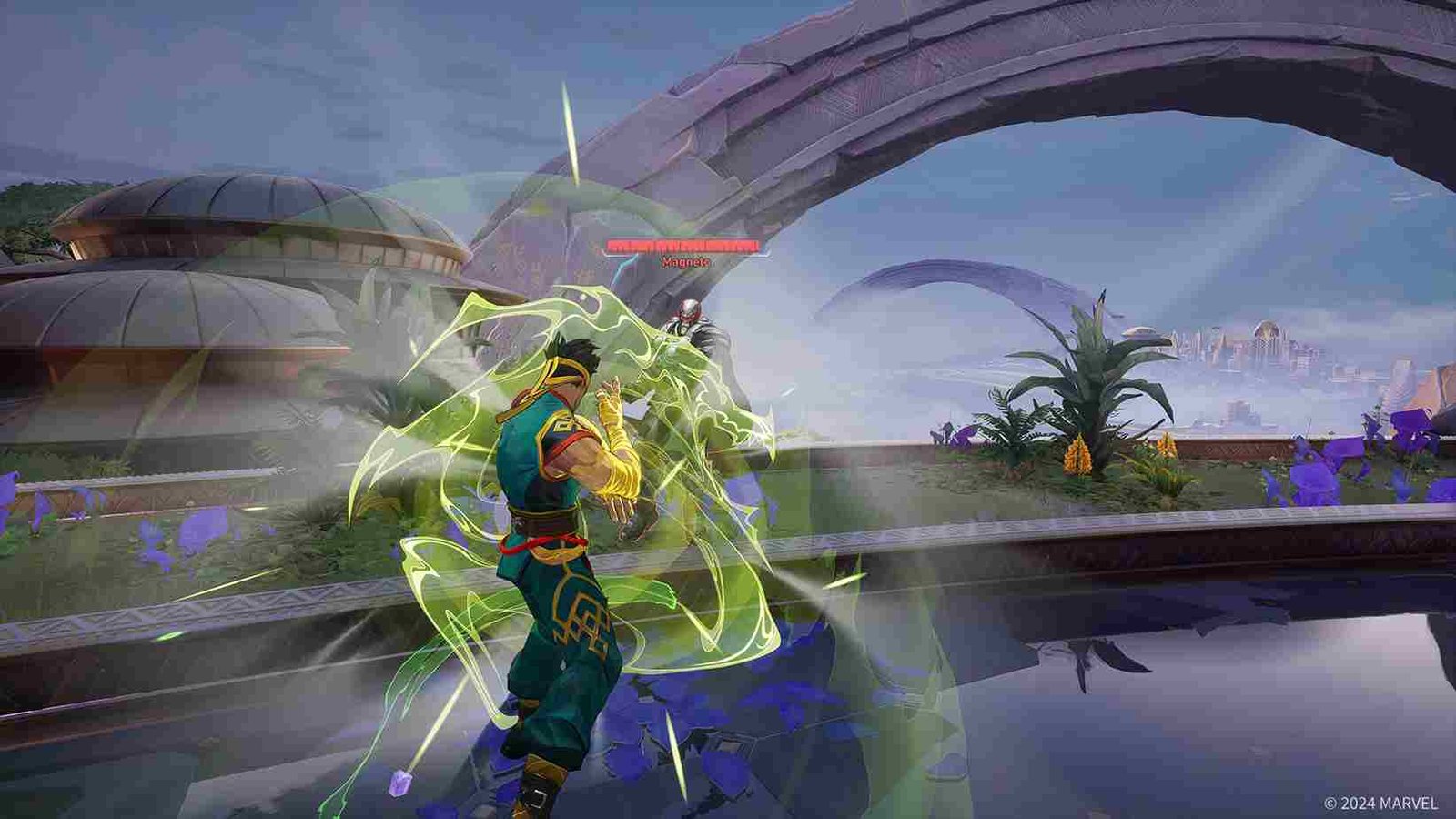You are all set to play as Hulk and bash the daylights out of your opponents in Marvel Rivals! But what is this? You keep running into the “Failed to Connect to Server” error in Marvel Rivals. Well, you’re not alone! This issue has left many players stuck on the sidelines, unable to join the action-packed battles they’ve been waiting for. So, is there any fix for it yet? Let’s find out.
Since the game is all about PvP action, the “Failed to Connect to Server” error prevents the game from opening altogether. So, what is it? A problem with your internet? Or perhaps a server-related issue? Have the devs acknowledged this issue? Well, keep reading till the end for all the answers and possibly a fix to get back to the game.
Marvel Rivals “Failed to Connect to Server” Error: Is there any fix yet
So far, there’s no official fix or guaranteed solution for the “Failed to Connect to Server” error in Marvel Rivals. However, players have shared several potential fixes that have worked for some. We’ve compiled a list of these community-suggested solutions for you to try. Hopefully, one of them will fix the error for you.
Try these first
First things first, restart both the game and your system. Right-click on the game to give it admin privileges as well and while you’re at it, check your internet connection and see if it’s fast and stable. You can run a quick speed test to verify this. If needed, reboot your router, and if you have the option, switch to a LAN cable for a more reliable connection. To rule out issues with your ISP, try connecting to a different network altogether and logging in again. If none of these steps resolve the issue, proceed with trying the player-suggested fixes for further troubleshooting.
Install official release
If you’re experiencing the “Failed to Connect to Server” error in Marvel Rivals, check your library for a beta version labeled as “Playtest”. Uninstall the beta version and download the official version from the store instead. Many players have found this resolves the issue, as the playtest version may no longer be supported.
Wait it out
Sometimes, the server error in Marvel Rivals resolves itself without any action required. Server-side issues or maintenance could be the cause, and waiting a day or so might do the trick. If nothing else works, patience could be the simplest solution. This is what worked for some players so if you are AFK at the moment, get back after some time and see if the error has been resolved.
Run Steam as Admin
A potential fix for this issue is to run Steam as an administrator. To do this, right-click the Steam shortcut, select Run as Administrator, and then launch the game from Steam. This grants the platform the necessary permissions to resolve access issues that might be causing the error. Many players have found this method effective.
Use different accounts
Some players have reported that switching to a different account can resolve the Failed to Connect to Server error as well. So, if you have multiple accounts, try logging in with an alternative one to see if it bypasses the issue. If that works out, close the game and try to log in again from the previous account.
Try VPN
Another workaround that did the job for some players was involving a VPN. Apparently, some players have found that using a VPN can help resolve the error in Marvel Rivals. If you try this fix, test different server locations to find one that works best for you. Now, on the other hand, if you are someone who constantly uses a VPN, maybe try disabling it once and see if that fixes the issue.
DNS
Changing your DNS to a public alternative, like Google DNS. To do this, go to Network Settings on your system, select your connection, and navigate to DNS Settings. Switch to “Manual” and enter 8.8.8.8 as the primary DNS and 8.8.4.4 as the secondary DNS. Save your changes, then restart your router and PC to apply the new settings.
Use EPIC Games Launcher
As a workaround, some players have successfully installed the game through the Epic Games Launcher instead of Steam. This method requires creating a fresh account, but it allows you to play and practice while waiting for your main account to be fixed. This is obviously not an ideal solution but if you cannot wait, you can at least play the game this way.
Config files
To fix the “Failed to Connect to Server” error in Marvel Rivals on PC, try launching the game through Steam or Epic Games. When the Marvel Rivals Launcher appears, click on “Clear Local Configuration Files”. This simple step resolved the issue for some players, allowing them to connect to the servers. Give it a try and see if it works for you!
Firewall
Some players have found that turning off their firewall or creating an exception for Marvel Rivals in the firewall settings can resolve the error. Disabling the firewall temporarily or allowing the game through the firewall ensures that the connection isn’t being blocked, which might help in establishing a stable connection to the game servers. Just remember to re-enable the firewall after testing to keep your system secure.
Update and Reinstall
According to the latest player report, they contacted the official support team and raised the issue. They claimed that their reports were noticed and the issue for them was solved. So, perhaps this error in Marvel Rivals may be due to a bug on the developers’ end. Therefore, if you’re still experiencing the issue, make sure the game is fully updated by checking for any pending updates and downloading them. If the game is up to date and the problem persists, try reinstalling it on a faster drive, such as an SSD. If all of that fails, you have no other option but to reach out to the support team.
For now, these are the workarounds that we have to solve the Failed to connect to the server error in Marvel Rivals. We hope one of these workarounds did the trick for you. Now, before you leave, do not forget to click here to find out how to fix Error 220/211 in Marvel Rivals. And for more daily gaming content like this, make sure to visit DigiStatement daily.