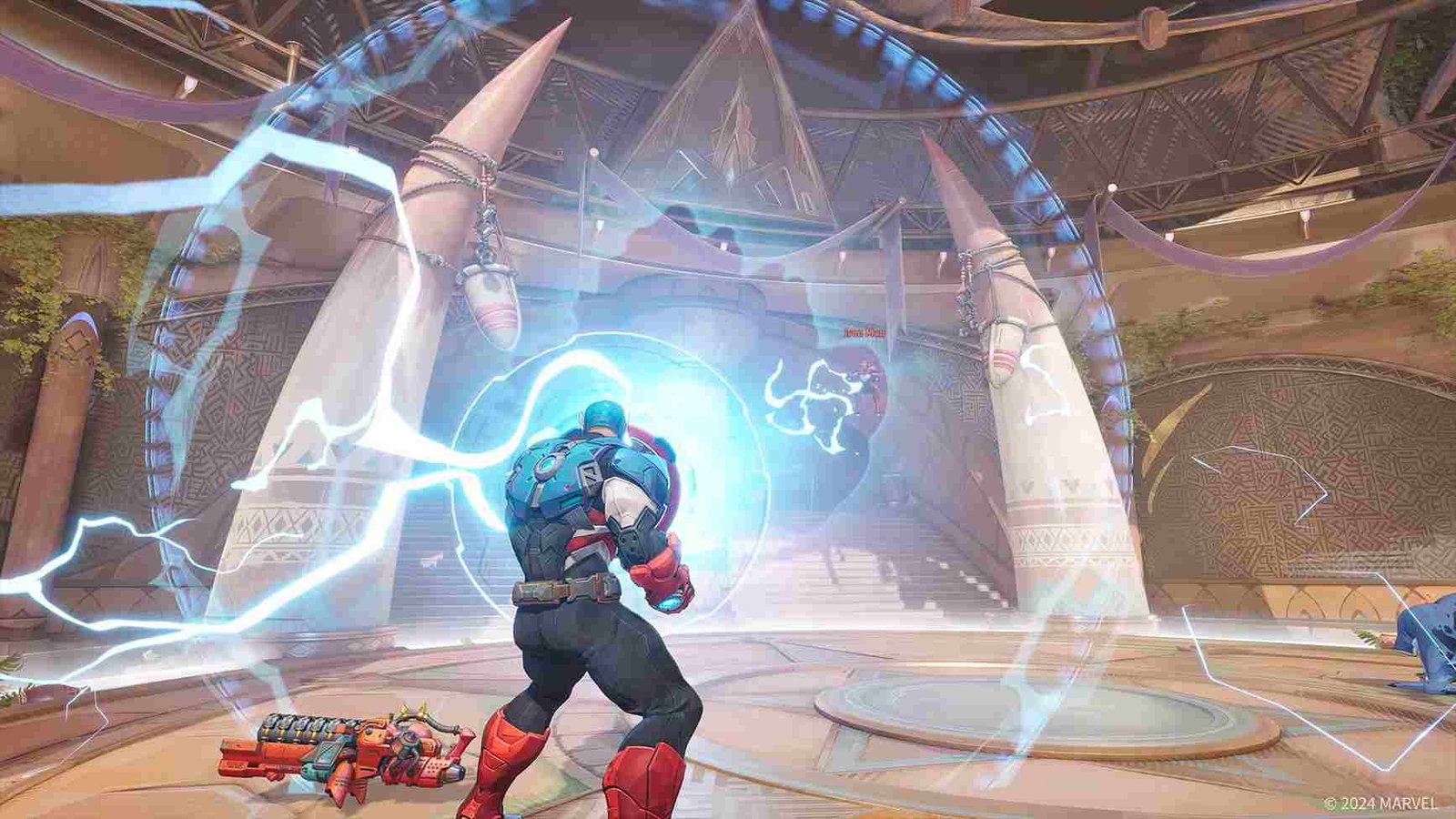Are you a Marvel fan and cannot get enough of the superheroes and their stories? If that is the case, you must be familiar with Marvel Rivals. The latest game from NetEase Games lets you play as a Marvel character and battle it out in PvP battles! But since you clicked on this guide, you have been facing the DirectX 12 error when launching the game, right? Well, let’s find out if there is any fix for this yet.
The error message usually shows up with “DirectX 12 is not supported on your system. Try running without the -dx12 or -d3d12 command line argument”. This might make no sense as you have other games using DirectX 12 and it runs without any such issues. That being said, keep reading till the end to find out the fixes for this.
Marvel Rivals “DirectX 12 is not supported on your system” Error: Is there any fix yet
Thankfully, the official FAQ for Marvel Rivals addresses this specific error and provides a workaround. And not just that, event players have shared other potential solutions! We’ve compiled these fixes below for you to try.
Restarts and basic checks
The first step to try is to restart the game and your system. This can resolve temporary glitches or resource conflicts. Additionally, close any unnecessary background applications to free up system resources, as they might be talking up extra VRAM and affecting the game’s performance. If you are lucky, these simple steps will fix the issue for you.
Official Suggested fix
The official suggested workaround for the “DirectX 12 is not supported on your system” error in Marvel Rivals involves updating your Windows 10 64-bit operating system to version 1909 or later. Also, just to be on the safer side, confirm that your GPU meets the minimum requirements, which include an NVIDIA GTX 1060 or AMD RX 580. If you have older or unsupported hardware, the game is likely not going to run on your system.
Update GPU
Updating your graphics card drivers can often resolve the “DirectX 12 is not supported on your system” error in Marvel Rivals. Outdated drivers may lack support for newer features or optimizations required by the game. To update, visit your GPU manufacturer’s website (NVIDIA, AMD, or Intel), download the latest driver for your graphics card model, and follow the installation instructions. After updating, restart your system and try launching the game again.
Use Dedicated GPU
The error may occur because the game is running on your integrated graphics instead of your dedicated GPU. To fix this, go to Windows Graphics Settings and set the game to use the high-performance GPU instead of the power-saving integrated graphics. If your system only has integrated graphics and no dedicated GPU, unfortunately, you won’t be able to play Marvel Rivals or other games requiring a dedicated graphics card.
Launch Commands
To address the “DirectX 12 is not supported on your system” error, try removing the -dx12 or -d3d12 command line argument from the game’s launch settings. To do this, go to the game’s launch settings. On platforms like Steam, right-click the game in your library, select Properties, and under the Launch Options section, check if -dx12 or -d3d12 is listed. If it is, delete it and close the window. Relaunch the game to see if the issue is resolved.
Last Resort
As a last resort, check for updates to ensure the game is fully up to date, as developers often release patches to fix compatibility issues. If no updates are available or the issue persists, try reinstalling the game, preferably on a faster drive like an SSD. This may be able to resolve corrupt game files or improve performance, potentially fixing the “DirectX 12 is not supported” error.
With those workarounds, we hope that you were able to play Marvel Rivals without facing the DirectX 12 error. Now before you leave, don’t forget to bookmark DigiStatement for more gaming content like this. Also, click here to find out how to get pets in Caves of Qud.