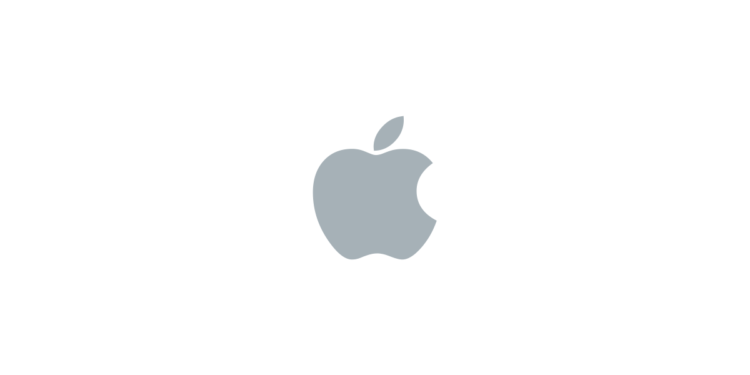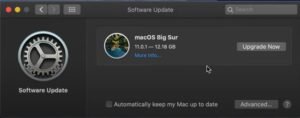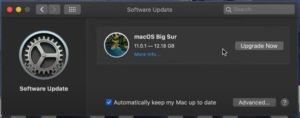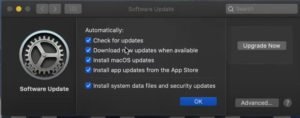The macOS Big Sur v11.0.1 update is now officially available and users are already facing issue while installing the update. Launched last month, It is the 17th major release of Apple for Macintosh computers. The issue is that When the user clicks “Upgrade Now” button, an error message pops up saying “Installation Failed: An error occurred while installing the selected updates”. Have a look at the screenshot of the error message: –
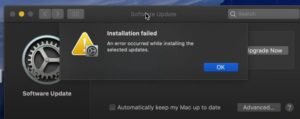
To install the new update from App store, you have to go and search for “Big Sur” and then click on Get. It seems to work fine for a while but the process interrupts with the same error message.
Since, there are large numbers of users trying to download the new update at the same time, there seems to be some kind of server issue from Apple’s side. As of now, there is no solution to the problem as it is not internet or software problem.
But instead of clicking the upgrade now button every single time, all you can do is Turn on the Automatic update so that the system will automatically update the system when it is available. Have a look at the steps below: –
How to Turn On Automatic Updates
Step 1: – In the software update window, you will see a “Automatically keep my Mac up to date” checkbox at the bottom. Turn it on by clicking on it. You will be asked username and password to proceed.
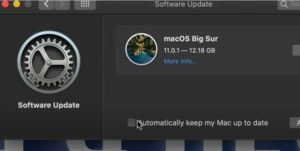

Step 2: – Go to the advanced settings option. Make sure to enable all the checkbox.
Now, you don’t have to keep checking the updates again and again. The system will automatically download and install the macOS Big Sur once the server responds positively. We will keep you updated with the issue.
(Note: – All the screenshots are taken from Tech & Design Channel.)