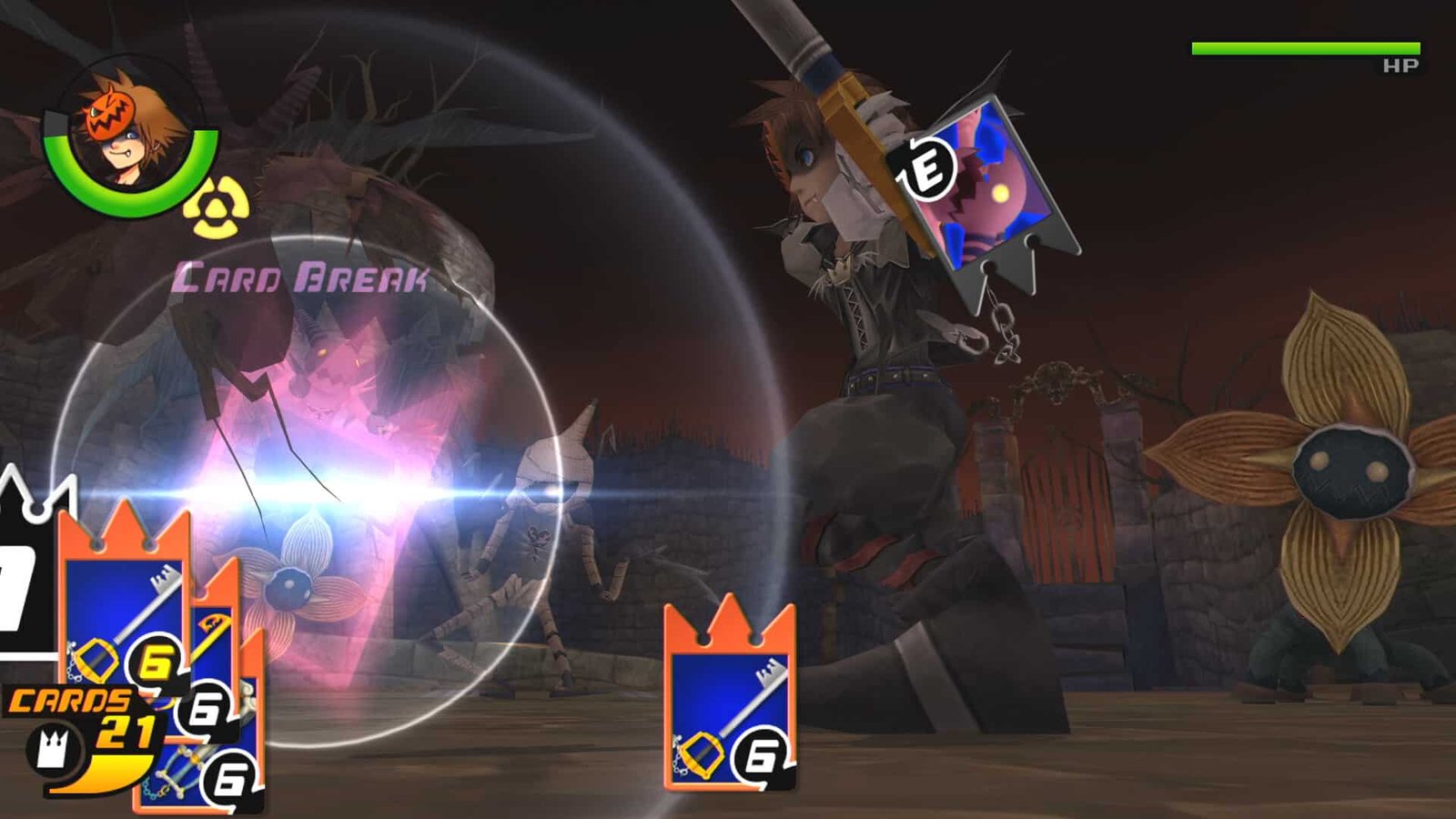Ever since the first Kingdom Hearts game, which was released in 2002, the series has gained immense popularity. Following the success of the first game, many new titles were released, and currently, fans are eagerly waiting for the release of Kingdom Hearts 4. Well, although the game’s release date hasn’t been finalized yet, Square Enix has introduced an HD remastered collection of a total of 6 Kingdom Hearts games named Kingdom Hearts-HD 1.5+2.5 ReMIX. Although it was available on various platforms, the game debuted on Steam on June 13, 2024, and became an instant hit. But as new players are trying the game out, many are complaining about the Xbox controller not working issue in-game. Now, despite the fact that Kingdom Hearts-HD 1.5+2.5 ReMIX offers full controller support, this issue occurs, which is why we have featured this guide to share workarounds on how to fix it. If you are looking for a fix to this issue, consider reading this guide until the end.
As per players encountering the issue, the buttons of the Xbox controller are switched to different in-game actions. Some even mentioned that the controller fails to work completely in-game. Now, this issue can be caused by various factors, be it outdated controller drivers, Steam Input settings, and such. So, to fix it, you should try the workarounds we have shared below.
Kingdom Hearts-HD 1.5+2.5 ReMIX Xbox controller not working: How to fix it
As of now, there is no official fix for this issue provided by the developers. Since the game offers full controller support, despite which the issue continues to persist, we think that the developers will indeed take a look at this problem and work on a fix accordingly. But since there is no official confirmation on the same, take this information with a pinch of salt. Meanwhile, try these workarounds:
1) Restart
Before trying any complex workaround, you should start by simply restarting the game. If the controller doesn’t work, consider restarting your PC and then checking if the issue persists.
2) Update Controller Firmware
This issue can occur if your controller firmware is outdated. So, to fix this, you should update it. But how? Well, follow these steps:
- First, install the Xbox Accessories application from the Microsoft Store (if it’s not already installed).
- Next, open the application, and then connect the Xbox controller to your PC via the USB cable.
- Now, if your controller has outdated firmware, the Xbox Accessories application will automatically bring up the Update Required pop-up. If it appears, install the update and then launch the game.
3) Enable/Disable Steam Input
Now, this workaround can vary on various systems. For some players, enabling Steam Input fixed the controller not working issue in the game, while for others, disabling it did the trick. So, based on whether Steam Input is enabled or disabled for the game, you will have to select the alternate setting to check if the issue is fixed. To access the Steam Input settings for Kingdom Hearts-HD 1.5+2.5 ReMIX, follow these steps:
- First, open the Steam client, and go to Library.
- Here, find Kingdom Hearts-HD 1.5+2.5 ReMIX, and right-click on it.
- After this, select Properties. In the Properties menu, find and click on the Controller tab.
- Here, beside the Override for Kingdom Hearts-HD 1.5+2.5 ReMIX option, you will find a drop-down menu.
- Now, based on what’s already selected as the default, select the opposite option. If Steam Input is disabled, select Enable Steam Input, and vice versa.
- After this, close the Properties tab and then launch the game.
4) Disconnect Controller
Next, what you can do is disconnect the controller from your PC and then connect it again to a different port. Also, while you are at it, check for hardware damage on the controller.
5) Verify Game Files
Although not likely, the controller not working issue can also occur if the game files are corrupted. To rule out this case, you should do a complete file verification check. For this, head over to the game’s properties menu as shared in one of the above-mentioned workarounds, and then select the Installed Files tab. Here, select the Verify Integrity of Game Files option. Once the scan is complete, launch the game and then check if the issue persists.
For now, these are the workarounds you can try to fix the Xbox controller not working issue in Kingdom Hearts-HD 1.5+2.5 ReMIX. We hope that you find this guide informative. If you did, consider visiting DigiStatement for more such content on all things gaming.