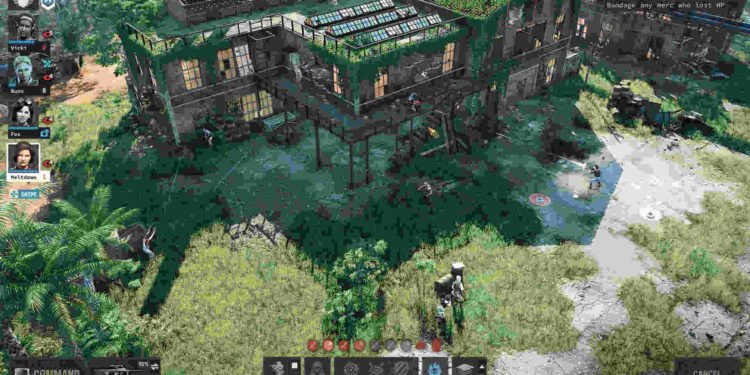The sequel to 1999’s Jagged Alliance 2 finally saw its release on July 14, 2023. Originally announced back in 2004, Jagged Alliance 3 went through several delays before getting released on the Windows platform. But at last, the long wait for Jagged Alliance 3 has finally come to an end. Fans have certainly been enjoying this new title by Haemimont Games, but as with any newly released title, some players seem to be encountering bugs and errors. Recently, a bug has been reported in the game that is causing trouble with an NPC named Chimurenga.
Players will encounter an NPC named Chimurenga in Pantagruel. But due to this bug, many are unable to find the NPC, resulting in the cutscene and fight related to this encounter no longer being there. This is not good if you want to advance through the campaign. But every bug and error can be dealt with, and we do have some workarounds for you that might help you resolve this issue. And so, here’s a guide you can follow to solve the “Chimurenga Missing” bug in Jagged Alliance 3.

Jagged Alliance 3 Chimurenga Missing bug: Is there any fix yet
As of writing this guide, there has been no release of an official fix. So, until then, follow these potential workarounds and see if any of them help you resolve this issue.
Restart Jagged Alliance 3 –
First of all, we recommend that you perform a quick restart of the game. In most cases, restarting outright fixes most problems, and that’s why we want you to try this out before moving on to the more complex workarounds. If this doesn’t fix the issue, proceed with the next one.
Reload your save –
You can also try reloading your save. Although this doesn’t guarantee that the issue will be fixed entirely, you should still give it a try. Sometimes bugs can be unpredictable, and executing this workaround could just fix this issue.
Do a new run –
If you are comfortable starting a new run, then we suggest you go ahead and do just that. The chances of you encountering the same bug could be there, but you should still give this a try. And moreover, you can just resume your previous save when the problem gets fixed entirely.
Verify the integrity of Steam files –
Alternatively, players can also use one of Steam’s features to deal with this bug. All you need to do is open Steam, go to Library, and then right-click on Jagged Alliance 3. Select Properties > Local Files > Verify the integrity of files. Now, let Steam do its job. After the scan is completed, launch the game, start the quest, and check whether the issue persists.
Reinstall –
This is the last workaround if none of the aforementioned methods work for you. Do remember to save your progress before you proceed with this one. Just uninstall the game and then redownload it again. Now, load your saved files or start a new run.
We hope that this guide has helped you get rid of the “Chimurenga Missing” bug and enjoy the game without any more hiccups. For more guides like this, follow DigiStatement. Also, read: Jagged Alliance 3: How to get The Thing (Best Melee Weapon)