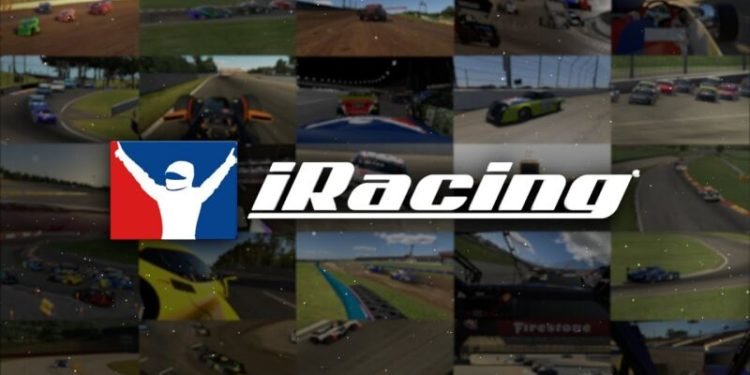iRacing, formerly known as iRacing.com, is a subscription-based online driving simulation video game developed and released in 2008 by iRacing.com Motorsport Simulations. The publisher’s servers host all races and practice sessions. The game is only available on Microsoft Windows. It is one of the most famous racing simulations game which has a user base from all over the world. Though its fame and popularity, it is enclosed with several errors. One of the errors faced by users is the ‘iRacing timed out opening communications channel’. If you are facing a similar issue and want to fix it, we have a detailed blog ahead!
About iRacing
When a user account is created, the player is given a Rookie license in all categories. To progress to the “D”-level license and beyond, the user must complete a number of races with little to no crashes, off-track incidents, or loss of power. If the consumer obtains higher-level licenses, they are qualified to participate in more official series. The licenses are as follows: D, C, B, and A.
Pro/WC licenses are available for those who can qualify. In official racing, iRacing only allows for a practical cockpit view, but other camera views are permitted in test sessions or other sessions if the host or organizer permits. The majority of users employ a force feedback steering wheel, as well as gas, brake, and clutch pedals, as well as H-pattern and/or sequential shifters.
What is the timed out opening communications channel error in iRacing?
As we have said earlier, this game contains a lot of bugs and errors. One of them is the ‘timed out opening communications channel’ error. When launching a race or practice session, this error shows up on the screen and you have to exit the game. This has become very frustrating to the users.
The developers have not yet commented on the issue; hence the cause is still unclear. This error can persist due to your network issue or can exist due to server problems.
How to fix the timed out opening communications channel error in iRacing?
If it is a server problem, there isn’t much that you can do. Although, you could try the below steps to fix the error in your game.
Method 1: Reboot your Wi-Fi Router
Resetting and rebooting the internet router can resolve the network error occurring in the game.
- Unplug your modem from the power supply.
- Wait for a few minutes and then plug it back in.
- After you have reset the router, connect your PC to it and launch the game.
- Then, enter a race in the game and check if the error persists.
Method 2: Reinstall the game
Sometimes due to corrupt files in the game, the timed-out error can surface. To get rid of such files follow the steps:
- Right-click on the iRacing application and go to properties.
- Then click on force stop. It will take time for it to load.
- After that delete the game from your system.
- Then visit the official website of the developer and start a fresh download of the game.
- After the game has been properly installed, enter a race or a practice session to confirm that the error has been resolved.
These 2 methods should help you fix the error, also make sure to download all the latest updates to the game for its smooth operation.