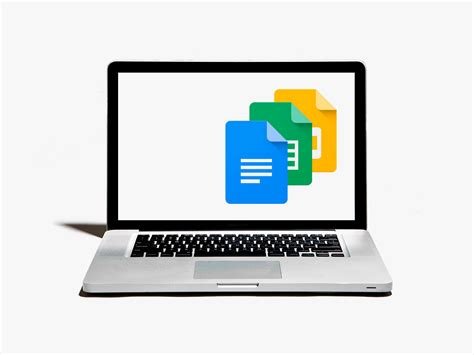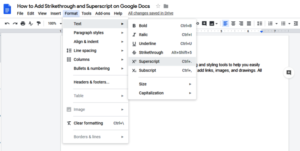There are a lot of times when some kind of words in your document will be requiring smaller letters at the top (superscript) for the purpose of writing an exponent of the line of text. This is most probably a lot more common for chemical formulas, mathematical text, or could be even as simple as dates.
It doesn’t matter whether you’re citing content that in general requires discussing chemical formulas or footnotes or mathematical formulas, then it’s really important that almost everyone must know how to use superscript text. There are three kinds of ways through which you can do superscript for writing the exponents in Google docs. One of them is through the menu system, the other consists of using the keyboard shortcuts, and the last is through using the special characters chart. In this whole article, we will be entirely using the reference of Google docs for the example that we will be using. However, the same method can be put into use for Google Slides as well.
How to use superscript for writing exponents?
- Open up your browser on the desktop, then go to the Google Docs or Slides, and open up your required document. And to format text in superscript for writing an exponent, you must select the text in the first place or you can place the cursor where you would like to insert your document. After that, click on Format, then put the cursor on the ‘Text’ option, and then you can select the option ‘Superscript’, from the choices that are available in front of you.
- For the other option, you can also try to use the keyboard shortcuts for achieving the same effect. You can press Ctrl+. (Windows or ChromeOS) or Cmd+. (macOS) for superscript in order to write the exponents.
- Alternatively, the users can try using the special character insertion tool which is built right into Google Slides and Docs in order to format your document with superscript for putting the exponents where you to. It’s also a tool that lets you insert scripts from various languages, arrows, and emojis directly into your Google Docs or Slides.
- Open up your preferred browser and simply go to Google Docs or Slides and open a random document. Now, through your document, open the “Insert” option and then click with the cursor on your “Special Characters” option. And when the Special Characters box will be opened, then click on the drop-down box on the right-hand side and select ‘Superscript’ from the list of choices.