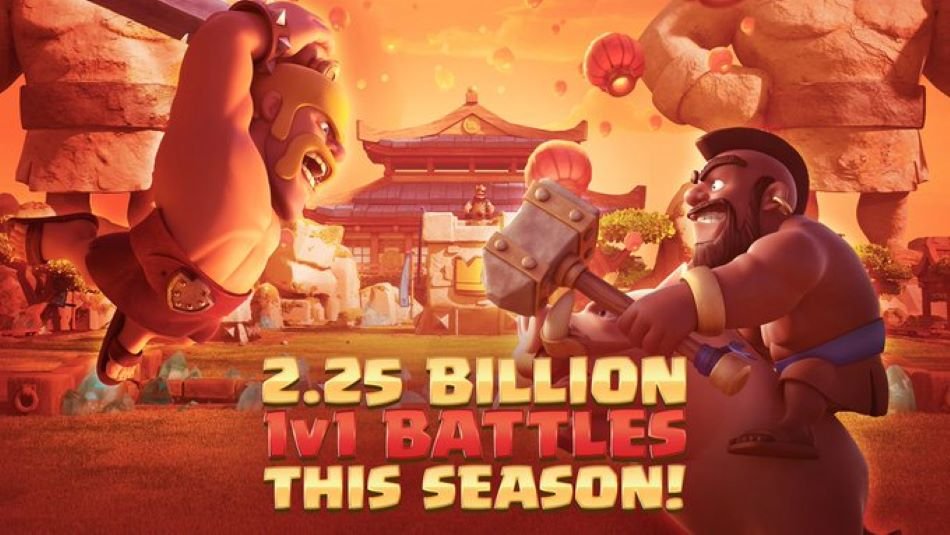Clash Royale is a battle arena type strategy based game which is a spinoff to Clash of Clans. The game is readily available on mobile devices while other platforms may need emulators to run the app. The game is especially popular among young players and there are frequent queries regarding how to play it on School Chromebook. Therefore, this article discusses the methods and possibilities of playing Clash Royale on School Chromebook.
How to play Clash Royale on School Chromebook
Easiest way to play Clash Royale on School Chromebook is via emulators. However, the amount of access given to install apps depends on the educational institution. If the installation of the app is blocked on your Chromebook, contact your institution to request their permission. Nonetheless, the methods elaborated below are worth trying before looking for other solutions.
Google Play Games
Open the web browser on your School Chromebook and search for Google Play Games.
Open the website and select the option to install on more devices, then choose your Chromebook. If this option does not show, then install directly.
Next, open the Google Play Games app and search for Clash Royale, then download it. You can then proceed to play the game.
Game Loop
Open your browser and search for Game Loop. Open the website and download the app.
Open the app and search for Clash Royale. If it’s not available there, you will be have to click on ‘Go to Google Play’.
Sign in to your account and search and install Clash Royale. You will also have the option of key mapping for your game.
That will be all from Digistatement. As stated earlier, the restrictions on different devices may vary. If you none of this works, only then try asking your institution for installing an app on School Chromebook. For further queries related to this or other topics, visit us.