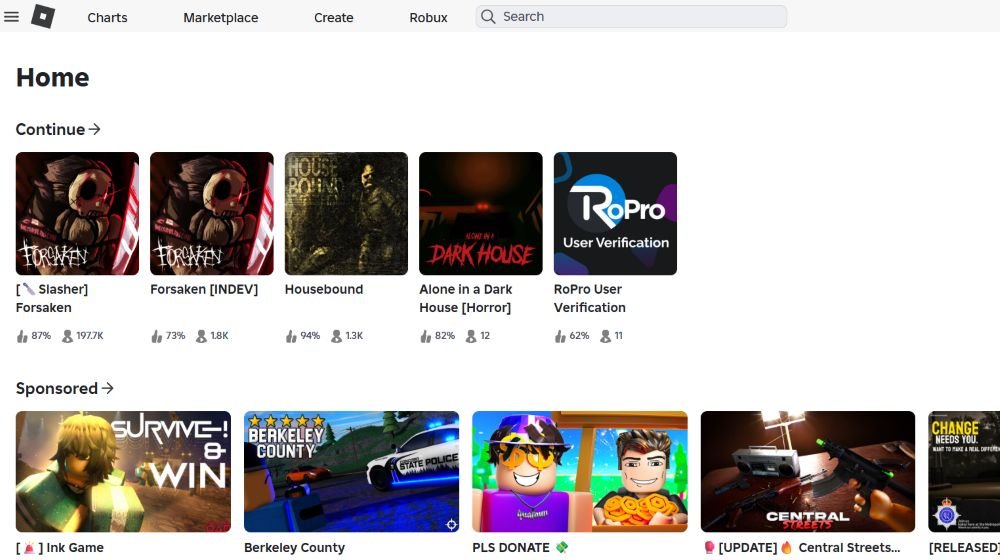Roblox games feature various power-ups, tools, skins, accessories, etc., in-game to make an interactive experience. However, there are some exclusive features only available for paid members. These are assigned with the help of Gamepass, which can be purchased from the creator. Passes grant special privileges to users, like entry to restricted areas, permanent power-up, etc., by charging a one-time fee. In this article, we have briefly explained the steps regarding the creation of passes and their sales.
How to make a Gamepass on Roblox?
Making Gamepass only works when you have already created an experience or game.. Also, once you have created a pass, analyze its sales from the Analytics tab to optimize its performance.
- Go to the Roblox home page on your profile and select the ‘Create’ option. Under the Experiences pane, select the option to ‘manage experience’.
- Scroll down the pane on the left side of the screen and find the option ‘Passes’. Click on it, then select ‘create a pass’.
- You’ll now have the option to define the Gamepass for the game. This includes options to select an image, provide a name, and give a brief description about the Gamepass. Once done, click on Create pass.
- The new Gamepass will be displayed with its name, description, and Pass ID. You can then configure pricing in the Sales tab.
- Toggle the option for ‘item for sale’ and set a price. Keep in mind that there will 30% tax imposed by Roblox on whatever price you set for the pass. Once done, click on Save Changes. Ensure that your game is set to ‘Public’ under Game Settings > Permissions, otherwise players won’t be able to buy the Gamepass.
- This allows you to sell the pass outside your experience. If any player visits the home page of your experience and navigates to the store tab, they could see the pass and purchase it
- You can use the Pass ID to put your pass on various booths on Roblox for people to see and purchase. To sell it inside the experience’s marketplace, creators can refer to the instructions on the Roblox guide page for passes.
- Once a player purchases your pass, you must assign them privileges. Instructions for the same can be found on the guide page previously mentioned. Keep in mind that Robux earned from Gamepass sales may take up to 7 days to process before appearing in your balance
That will be all from Digistatement. If you are facing any trouble while creating the pass, you can let us know, and we will work on a solution. Meanwhile, you can check other articles on our site for more useful information on diverse topics.