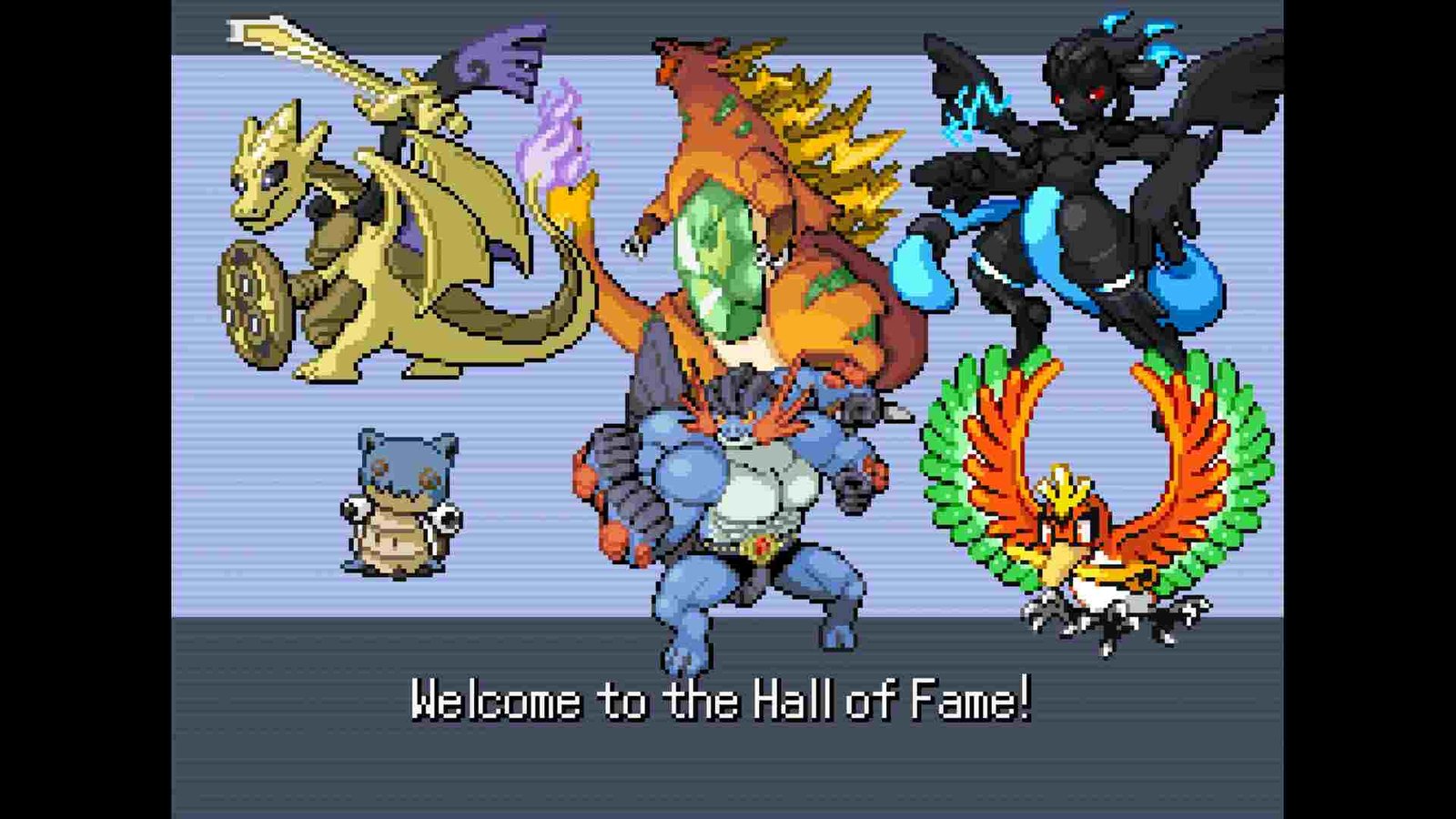Even after so many years, the Pokemon franchise still reigns strong. In fact, it currently happens to be the most valued media franchise right now, toppling the likes of Hello Kitty, Marvel, and such. And something that’s keeping the franchise’s large following even after so many years is the number of great unofficial games Pokemon has. A popular choice among these happens to be Pokemon Infinite Fusion. With the popularity of the Steam Deck on the rise, many want to know how to install it on their device. So, if you are also wondering how to install Pokemon Infinite Fusion on your Steam Deck, consider reading this guide regarding the same.
There are a lot of games that aren’t officially available to play on the Deck. However, players have always found one way or another to enjoy these games on the handheld. And that’s the same case with Pokemon Infinite Fusion. So, without much further ado, let’s go ahead and find out how you can install Pokemon Infinite Fusion on your Steam Deck.
How to install Pokemon Infinite Fusion on Steam Deck
Installing Pokemon Infinite Fusion on your Deck is an easy but somewhat long process. Don’t worry, though. Just follow the instructions below and you will be enjoying the game on your Steam Deck in no time.
- First of all, you need to switch from Gaming Mode to Desktop Mode.
- Next, open any browser of your choice and use any of the following links to download the main game file:
- Once the download is complete, open your file manager and locate the recently downloaded file. If you don’t know where the file is located, head to Downloads.
- Now, extract the downloaded file and you will get a folder called – InfiniteFusion. Don’t forget to move the InfiniteFusion folder to Desktop.
- For the next part, open the Discover Store and install the following:
- q4wine
- ProtonUp-Qt
- Once both are installed, launch ProtonUp-Qt and click on Add Version. Select the latest version available from the drop-down menu and click on Install. After the installation is over, close the app.
- Now, open the InfiniteFusion folder and you will see three exe:
- Gamedefault.exe (default version)
- Game-preloaded.exe (for offline play)
- Game.exe (comes with up-to-date sprites)
- Choose whichever exe you would like to play with, and select the Add to Steam option. For the purpose of this guide, we will be going with Game.exe.
- Now, open Steam on your Deck, and in the library, you will find Game.exe. Don’t select Play, though. What you need to do is click on the cogwheel icon and select Properties.
- In the Shortcut section, rename it from Game.exe to Pokemon Infinite Fusion.
- Now, if you want to customize the game a little, head to SteamGridDB and download artwork for the game from there. Next, to change the icon, click on the empty icon and select the game’s icon. To change the background, right-click on the black background and select the game’s background. Lastly, click on Play. This will not start the game but we need it to fix the last artwork. After hitting play, click on Library > Home and scroll down until you find the game. Right-click on the empty game tile, select Manage > Set Custom artwork, and add a background.
- Switch back to Gaming Mode and select Pokemon Infinite Fusion > Settings > Properties > Compatibility. Checkmark the Force the use of a specific Stam Play compatibility tool option. Now hit Play and the game will launch.
- Play the game for a while so that you can create a save file. Don’t forget to remember your save slot name. Once you have created a save file, switch to Desktop Mode and open File Manager. Make sure that you have checkmarked the Show Hidden Files option.
Finding save file and creating save file shortcut
To find and create a new save file shortcut, head to this location: home > deck > .local > share > Steam > steamapps > compatdata. Now, click on the search icon and type in the save slot name. If it was File A, enter File A, and so on. Your save file will be named something like File A.rxdata. Right-click on the save file and select Open File in New Window. Make sure to create a shortcut for the folder. You can do that by clicking on Roaming, and then dragging and dropping the Infinite Fusion folder under Places.
How to Update?
To update, open the game’s install folder and right-click INSTALL_OR_UPDATE.bat. Select Open with and in the mini window, click on q4wine. Hit OK to proceed. This will open up a command prompt and it will start downloading files. Once the files are installed, you can close the window.
How to Update Sprites
To update sprites, join the Pokemon Infinite Fusion discord and head to the downloads channel. There you will find the latest sprite versions available in zip format. After downloading the sprite pack, extract the file. Open the newly extracted folder. Right-click on CustomBattlers and select Copy. Next, open the game’s installation folder, head to graphics, and paste the folder there. This will update all of the game’s sprites.
And that’s all you need to know when it comes to installing Pokemon Infinite Fusion on your Deck. Additionally, if you want to know how to install WeMod on the Deck, take a quick look here. Lastly, for more such content, keep following DigiStatement. Also read: Steam Deck controller not working after reimage: How to fix it