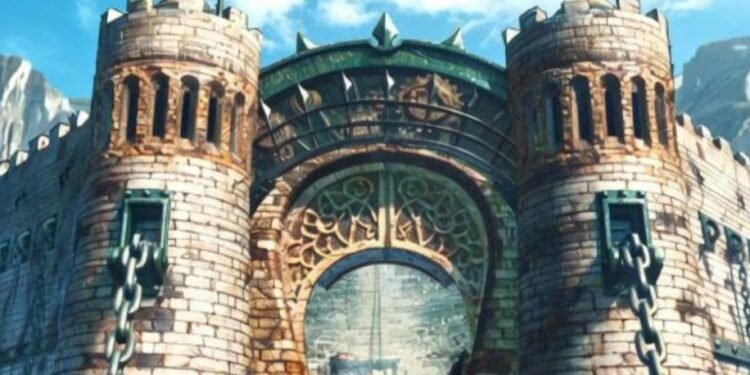Ever since Final Fantasy 9 was released on PC in 2016, it has been a popular RPG title among players. While the content that the game offers is enough for a casual gamer, one can really enhance the experience with mods. Among the long list of different mods that are available to choose from, one mod that is particularly popular among players is the Moguri mod. Being one of the best mods for Final Fantasy 9, almost every player wants to learn how to install this in the game. If you’re not acquainted with the mod, or if you’re new to the game altogether, you might not know how to install the Moguri mod in FF9. Well, if so, consider reading this guide until the end, as we have shared all the details on how to install it.
Modding makes gaming more fun and enjoyable. It goes beyond simply adding extra content to a game. Players can mod a game for different visual and performance enhancements as well. Furthermore, for games as popular as FF9, modding allows players to enjoy a personalized experience. Of course, the Moguri mod is the best example of this trend. So, how do you install this Moguri mod in FF9? Let’s find out!
How to Install Moguri Mod in FF9?
In many popular games, adding mods can be a bit of a headache. There’s usually an extensive process for installing your favorite mods in your favorite game. In comparison, it’s significantly easier to install the Moguri mod in the game. But before you start installing the mod, first, take a quick and brief look at what the mod offers.
What Does the Moguri Mod Offer?
As of now, the Moguri 9 version is live, which was updated and released on August 11, 2024. This update has witnessed a few significant changes by Snouz. For example, a full rework of battle backgrounds (re-rendering, re-stitching, and re-mooding) has been implemented, along with the redrawing of many layer edges. Here’s a list of other changes in Moguri 9:
- Upscale has been re-rendered for all backgrounds.
- Most lights have been improved.
- Animated texture has been upscaled on monsters and NPCs.
- Some FMVs have been reworked.
- The update also includes several bug fixes.
How to Install the Moguri Mod?
The steps for installing the Moguri mod in the game are pretty straightforward. Here’s what you need to do:
- Before you begin, note that if you want the Moguri mod, you need to first ensure that you have the Steam version of Final Fantasy 9. Otherwise, this will not work.
- If you have the Steam version of the game, visit the official website of Moguri and download the Memoria Patcher (Mod Manager).
- Extract the .zip file and then run the Memoria.Patcher.exe.
- Now, you need to copy the game installation directory of FF9 in the Memoria Patcher. Once copied, paste the directory into the corresponding text box and click on OK.
- After this, go to your Steam Library and run FF9.
- You should now see the Memoria Launcher. You can experiment with the settings and see what suits you the best here.
- Once you’ve adjusted the settings, click the Play button to run the game once. After this, close the game and run it again.
- This time, select the Mod Manager option.
- Next, go to the Browse Catalog tab.
- Here, you have to specifically download the Moguri Mod. You can also choose to download additional mods at this stage.
- Once downloaded, close and launch FF9 again. Now, the Moguri mod is installed in the game.
Well, that’s how you can install the Moguri mod in FF9. Hopefully, our guide was able to help you out with the installation process. Anyway, if you found this guide insightful and informative, keep visiting DigiStatement for more such gaming content and information!