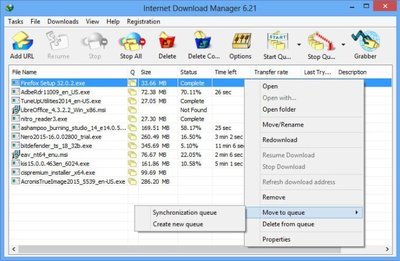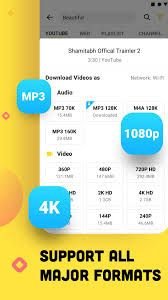Youtube is an online video streaming and playing website. Youtube comes under one of the most popular services of prominent tech giant Google. Well, Youtube is a one-stop solution if you want to watch a video on almost anything and everything. With videos across a wide variety of genres like tutorials, news, technology, and entertainment, Youtube has got more than millions of videos on all of them. Youtube is also a platform for people to make a living by earning through their quality video content.
Well, coming to the main talk: We often watch a lot of youtube videos and thanks to better resolution up to 4k which lets us enjoy the videos to our heart’s content. We wonder a lot of times if we can directly download these awesome 4k videos directly from Youtube. Well, that would be really awesome. Not to worry folks! We have got you covered with some of the best ways to download 4k content directly from youtube.
How to download 4k videos from Youtube
Methods for PC –
Method 1: Internet Download Manager
STEP 1 –
First of all, you need to download the setup file for the Internet Download Manager and install it on your PC.
STEP 2 –
After downloading and installing IDM, open to the Google Chrome browser and click on the three dots on the top right corner.
STEP 3 –
Go to More Tools and select Extensions. Enable the IDM extension to automatically take over downloads from the browser.
STEP 4 –
Open Youtube on the Chrome browser and search for any video that you want to download. Select the playback setting and choose 4k quality in the video section.
STEP 5 –
IDM will automatically detect the video and show a popup button to download the video after a few seconds. Click on download this video popup. You have the 4k video download on your PC.
Method 2: 4k Video Downloader
STEP 1 –
First of all, you need to download the setup file for the 4k Video Downloader and install it on your PC.
STEP 2 –
After downloading and installing, open youtube and search for any video that you want to download and copy the link in the address bar.
STEP 3 –
Go to 4k Video Downloader. Paste the URL after clicking on the add button.
STEP 4 –
Select the 4k quality in the video download option. You have the 4k video download on your PC.
Methods for Android device-
Method 1: Snaptube
STEP 1 –
First of all, you need to download and install Snaptube in your android device.
STEP 2 –
After downloading and installing the app, open the app and click on the Youtube icon.
STEP 3 –
Search for any video that you want to download and tap on it. You will see a download button on the bottom right corner.
STEP 4 –
Click on the download button and select 4k quality. You have the 4k video download on your Android device.
Method 2: Videoder
STEP 1 –
First of all, you need to download and install Videoder in your android device.
STEP 2 –
After downloading and installing the app, go to Youtube and search for any video that you want to download and tap on it.
STEP 3 –
Tap on share and then choose the Download/Watch button. It will automatically open the Videoder app.
STEP 4 –
Select the 4k quality and click on the download button. You have the 4k video download on your Android device.
Stay tuned for further updates and more such amazing information on downloading 4k videos from Youtube. Also, share this article with all those who want to download 4k videos from Youtube directly and enjoy it.