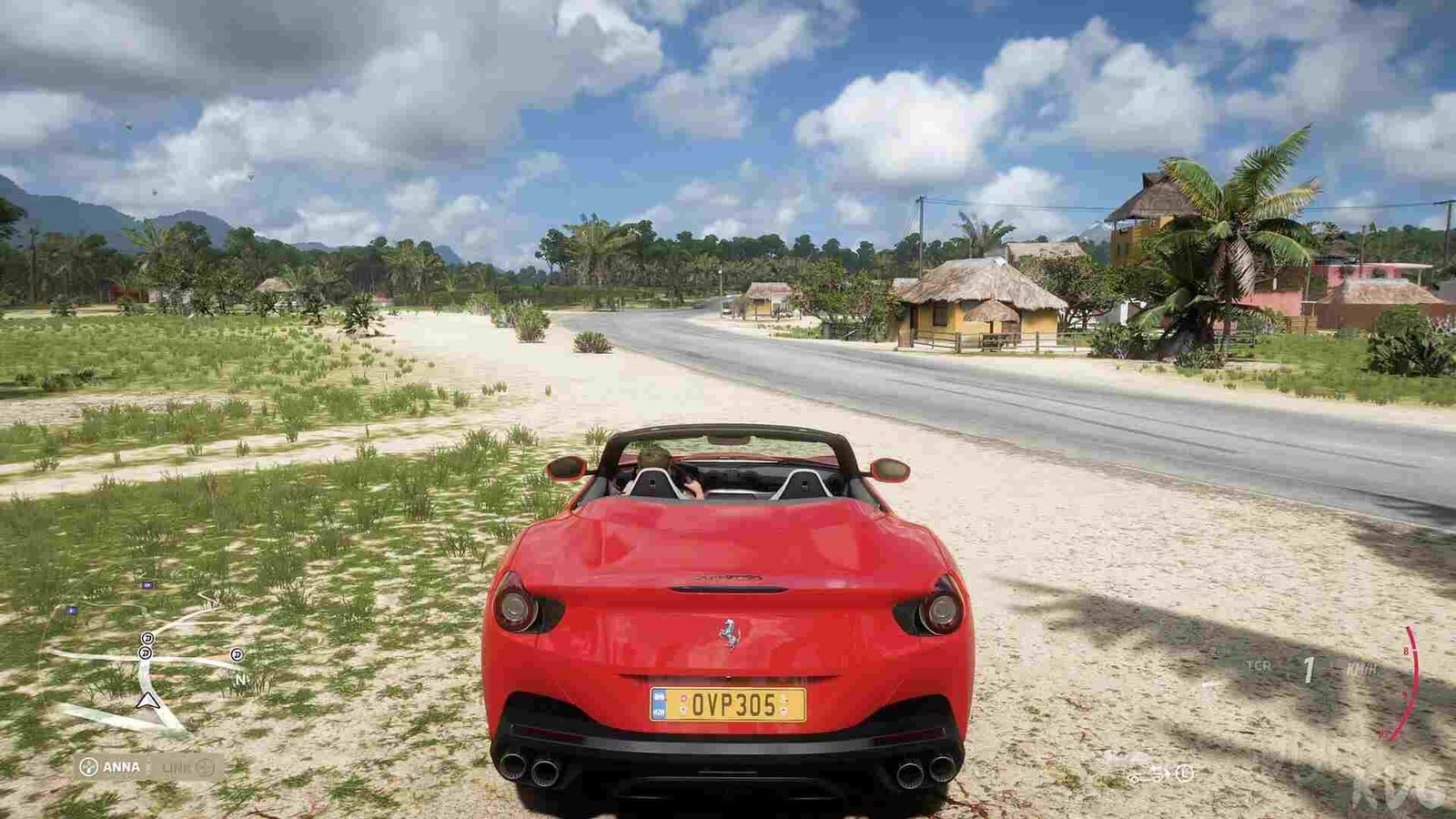If you are looking for information regarding the steps on how you can delete the saved files of Forza Horizon 5, you have come to the right place. Forza Horizon 5 is an engrossing racing simulator game. Likewise, it is a game that has a massive amount of in-game content. The game also has a certain replayability value. Therefore, knowing how to delete as well as reset your game saves can be helpful. This article is therefore regarding the steps on how to delete Forza Horizon 5 save on PC.
How to delete Forza Horizon 5 save on PC –
Steps to delete save data for players on Steam –
- First and foremost you have to go to your Steam Library. Then, find Forza Horizon 5 in your library.
- Next up, you have to right-click on Forza Horizon 5 and go to Properties.
- After going to Properties, you can now go to the General tab and find the “Keep games save in the Steam Cloud for Forza Horizon 5” option. Then, you have to uncheck the box for this option.
- Now, you have to log out of your Steam account and figure out your Steam ID. In order to find your Steam ID, you can simply go to Steam’s website >> Login to your Steam account >> Copy the URL of your profile page.
- Then, you have to go to Steam DB and paste your profile’s URL in the text field. You can now find your Steam ID in the table. Note down your Steam ID.
- Next, you have to go to Forza Horizon 5’s Steam page to get the game’s ID. This game’s ID is 1551360.
- You can now go to the local files of your PC. Likewise, you have to go to your Steam folder >Userdata. Here, you have to search the folder that has your Steam ID as its name.
- After this, you have to look for the folder that has Forza Horizon 5’s ID and open it. Now, you have to go to the Remote folder and delete everything in that folder. The files in this folder are your local game saves.
- You can now turn off your internet and launch Forza Horizon 5 in offline mode. After running the game for a few minutes, you can exit the game.
- Finally, you have to reconnect to the internet and launch Steam. Then, go to your Steam Library and find Forza Horizon 5. You have to now Right-click on the game and click on Properties. Here, you have to re-check the box for the Cloud Saving option. After this, launch FH5 and you will start right from the beginning.
Steps to delete save data for players who got the game from Microsoft Store –
- First and foremost, Open the Microsoft store and click on your profile image.
- Next up, you have to click on Settings and set your Offline Permissions to ON.
- Now, you have to launch the game and load up to the start screen.
- Then, you have to disconnect your PC from the internet. After your PC is offline, you have to go to your Windows 10 Settings> Storage> Apps & games> Forza> Advanced Options> Select the “Reset” button.
- Finally, you can now launch the game again as well as play for a few minutes to create a new local save. After going back online, you can select the “LOCAL” option when given the choice for saves.
This was an article regarding the steps on how to delete Forza Horizon 5 save on a PC. You can also check out another article on the game by clicking here.