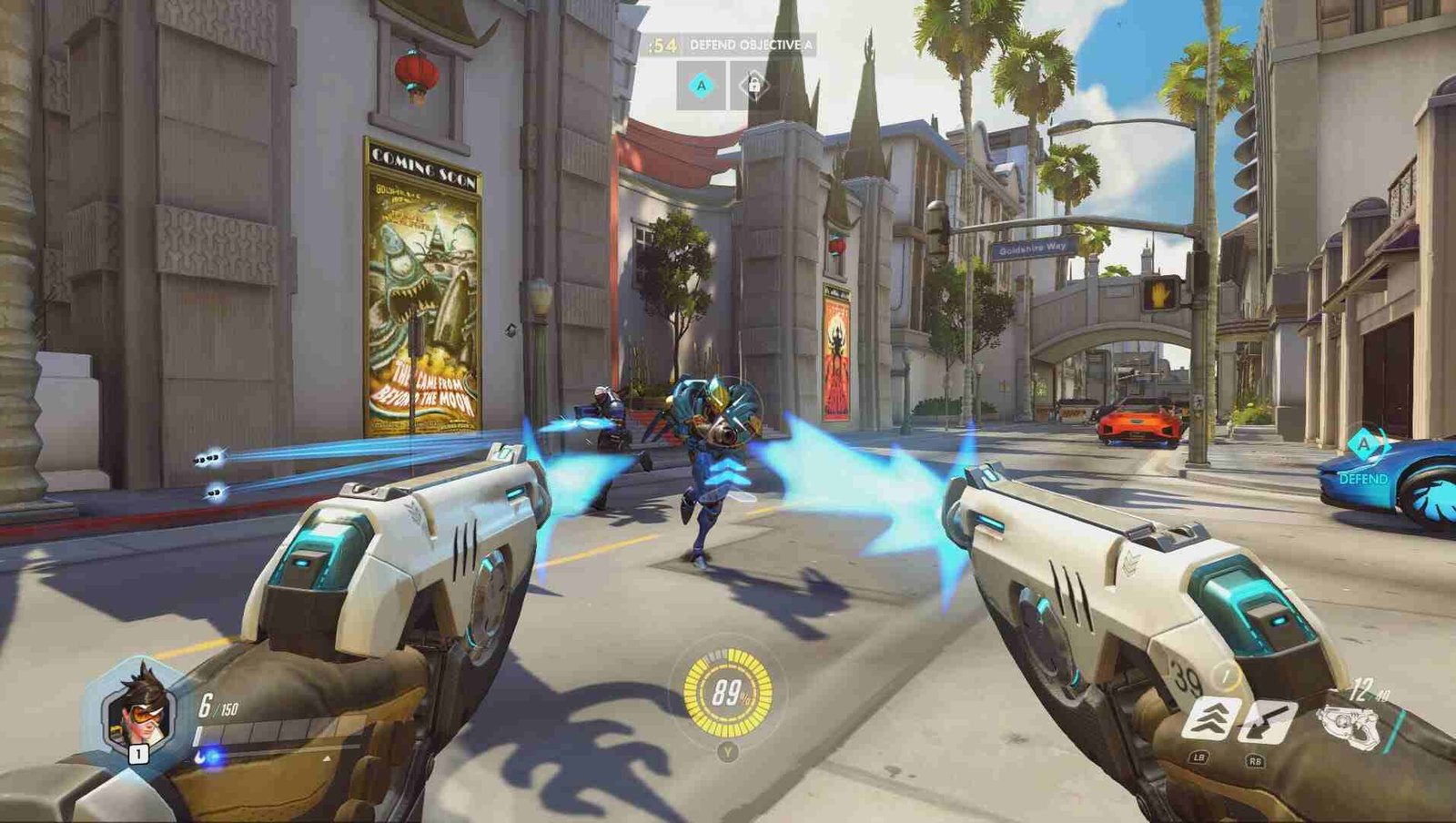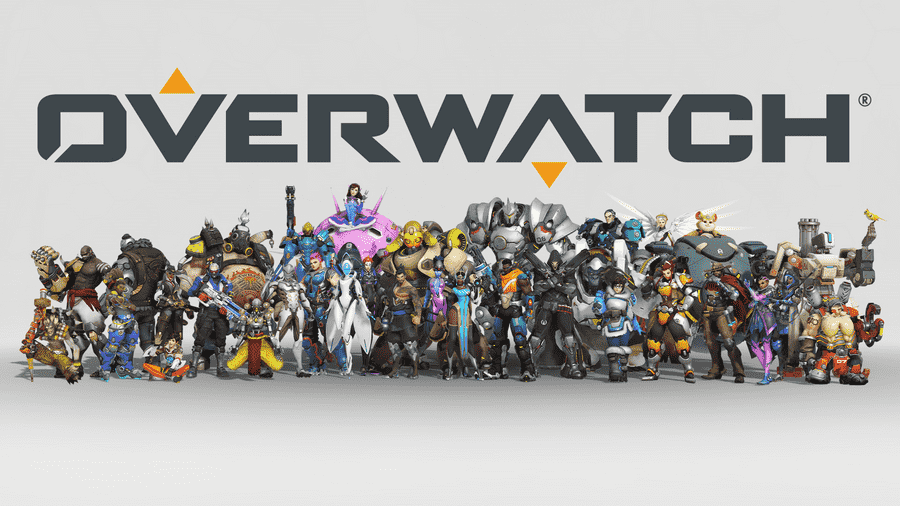One of the most popular online multiplayer games from Blizzard is Overwatch. The game has become very iconic for its characters as well as lore. Likewise, it also has a major eSports community behind it. The popularity, as well as the success of the game, means that there are always tons of active concurrent players.
Thus, you can always play co-op matches in the game. However, receiving constant invites when you want to play solo can be annoying. This article is a guide on how to appear offline on Overwatch for PC, PS4, Xbox in 2022.
How to appear offline on Overwatch for PC, PS4, Xbox in 2022:
You can use the Battlenet platform to appear offline on Overwatch on PC. Additionally, you can use platform-dependent features to appear offline on other platforms.
For PC:
1) First and foremost, install and open Battlenet on your PC.
2) Next, you have to sign in to your Battlenet using your Blizzard account.
3) You can then go to the top of the Battlenet client and click on your profile.
4) Now, your profile has different options, statistics as well as information available for you. You can now find the ‘Appear Offline’ option here.
5) Click on the ‘Appear Offline’ option and confirm.
6) Finally, your Overwatch profile now appears offline to your friends.
For PS4:
1) Before opening the game, you have to go to the PS4 home screen.
2) From the home screen, click on your PS4 profile and go to the ‘Set Online Status’ box on your profile.
3) You can now highlight the “Set Online Status” box to appear online or offline.
4) Finally, select the ‘Appear Offline’ option from the prompt to appear offline to others.
For Xbox:
1) The first step is to go to the main screen of your Xbox console.
2) Next up, you have to click on your profile picture to bring up your Xbox profile page
3) On your Xbox profile page, you can select “Appear Online” to open a drop-down menu.
4) Finally, confirm the “Appear Offline” option from the drop-down menu to appear offline.
These were some guides on how to appear offline in Overwatch. For more guides as well as game updates follow Digistatement.