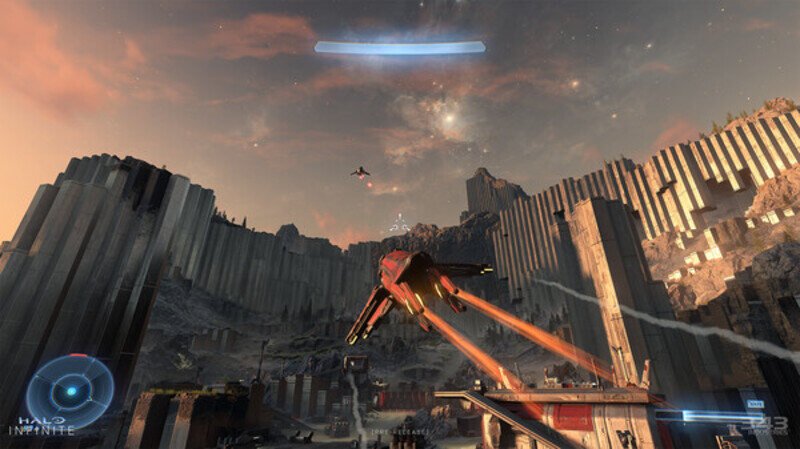Since Halo Infinite supports crossplay, a lot of you might be wondering about how to do that, right? As a matter of fact, a lot of us still do not have any idea about how to enable crossplay in Halo Infinite. For your information, enabling and using crossplay in the game Halo Infinite is a relatively easy task.
If you have the same doubts as well, here is a detailed guide on how you can do that. Why do we consider this stuff to be easy? It is because everything is integrated into Xbox Live.
So you will be using your Xbox Live gamer tag and can add a PC player using his Xbox Live gamer tag. Let us consider that you are on your Xbox console and want to add a friend who plays the game on PC. Here is what you have to do –
- Under the Social section in the game, you can switch over to the Recent tab to view the players you were earlier paired with.
- Next, you have to find someone you want to add as a friend.
- Once you have found that player, click on his name. You will have a lot of options in front of you.
- You have to scroll down until you reach the Gamercard option and then click on it.
- From the options available, go on to the Add Friend option and then click on it. This will add that particular player as your friend in the game Halo Infinite. And this is what you have to do in the cases of other players as well.
Now, there is one more alternative available to add any PC player to your friend list in the game Halo Infinite. Here is what you have to do –
- In this case, the player you will be adding needs to give you his gamer tag.
- First, you have to press the Xbox button on your console.
- Next, you have to tab over to your friends list present on the very top under the People section.
- Then you have to scroll down to Find Someone and then click on it. Right there, you have to put the gamer tag of the player you want to add and then click on Search.
- Once you have done that, you will get all the players on Xbox Live with the name you searched, including your friends. You will find that particular player in the list.
- Once you have found that player, click on his name. From the options available, go ahead and click on Add Friend. From the pop-up, select submit and the player will be added.
But the process does not end here since both of you are not exactly friends yet. For this, the player has to follow you and add you back, and then he will be added to your friends list and vice versa. Now how will the other player know that you have added them? This is simple.
The player you just added will get a notification that you added him, and once he adds you back, the job will be done. You can then return to the main menu and invite them to a game! Other than that, you can invite that player to an Xbox Party as well!
This was everything you need to know about how to add a PC player as a friend in the game Halo Infinite while you are on Xbox. Follow Digi Statement for more guides like these.