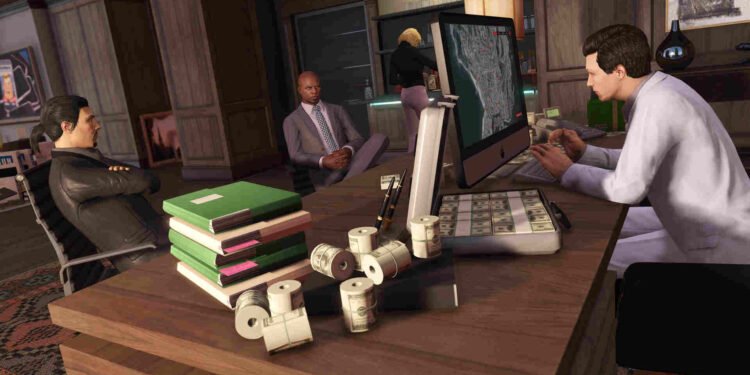Like other entries in the series, GTA 5 was a critical and financial success for Rockstar when it was released back in 2013. That same year, Rockstar released its online component, Grand Theft Auto Online. And the rest is history. GTA 5 Online, in every sense of the word, is a money printer for Rockstar. The game has made billions in revenue and continues to be a major contributor to the studio’s digital revenue, all thanks to the good old microtransactions. However, a game simply can’t generate billions in revenue without being fun. And for all intents and purposes, GTA 5 Online is indeed a very fun game. Whether it be solo or with friends, GTA 5 Online doesn’t disappoint. Speaking of solo, there are players who prefer to enjoy the game all alone and want to know how to create a private game lobby. And that’s something this guide will be able to help you with.
Playing GTA 5 Online with friends is quite an enjoyable experience but sometimes you just want to blow stuff up or do random stuff solo in the game. As such, it’s always a good idea to know how to create a private game lobby. By the end of this guide, you will be able to do just that. So, without much further ado, let’s go ahead and find out how you can create a private game lobby in GTA 5 Online.
GTA 5 Online: How to create private game lobby
You can start by bringing up the Grand Theft Auto Online main menu. Switch to the Online tab and then keep scrolling down till you come across the Find New Session option. It’s located right under Options and above Credits & Legal. Once you have found the Find New Session option, select it. Then you will see five sub-options to choose from: Public Session, Invite Only Session, Crew Session, Closed Crew Session, and Closed Friend Session. If you want to enjoy the game solo, select Invite Only Session. This makes it so that only players you have specifically invited can join your play session. So, unless you have invited others, you will be able to enjoy GTA 5 Online solo by selecting this particular option.
By the way, Crew Session allows you to play the game with your and other crews. You can also decide how many crews you want in a play session. Simply put, it’s a public session but for crews only. Closed Crew Session, on the other hand, only allows your crew members to a play session. And lastly, selecting Closed Friend Session is for when you want to enjoy GTA Online with your friends only. For this one, your friend can join your play session without the need for an invite.
And that’s all you need to know when it comes to creating a private game lobby in Grand Theft Auto Online. You can also take a quick look here if you want to know how to use the Trackify app in GTA 5 Online. Lastly, keep following DigiStatement for more such content. Also read: How to use proximity mines in GTA 5 on PS4, PS5, Xbox & PC versions of the game